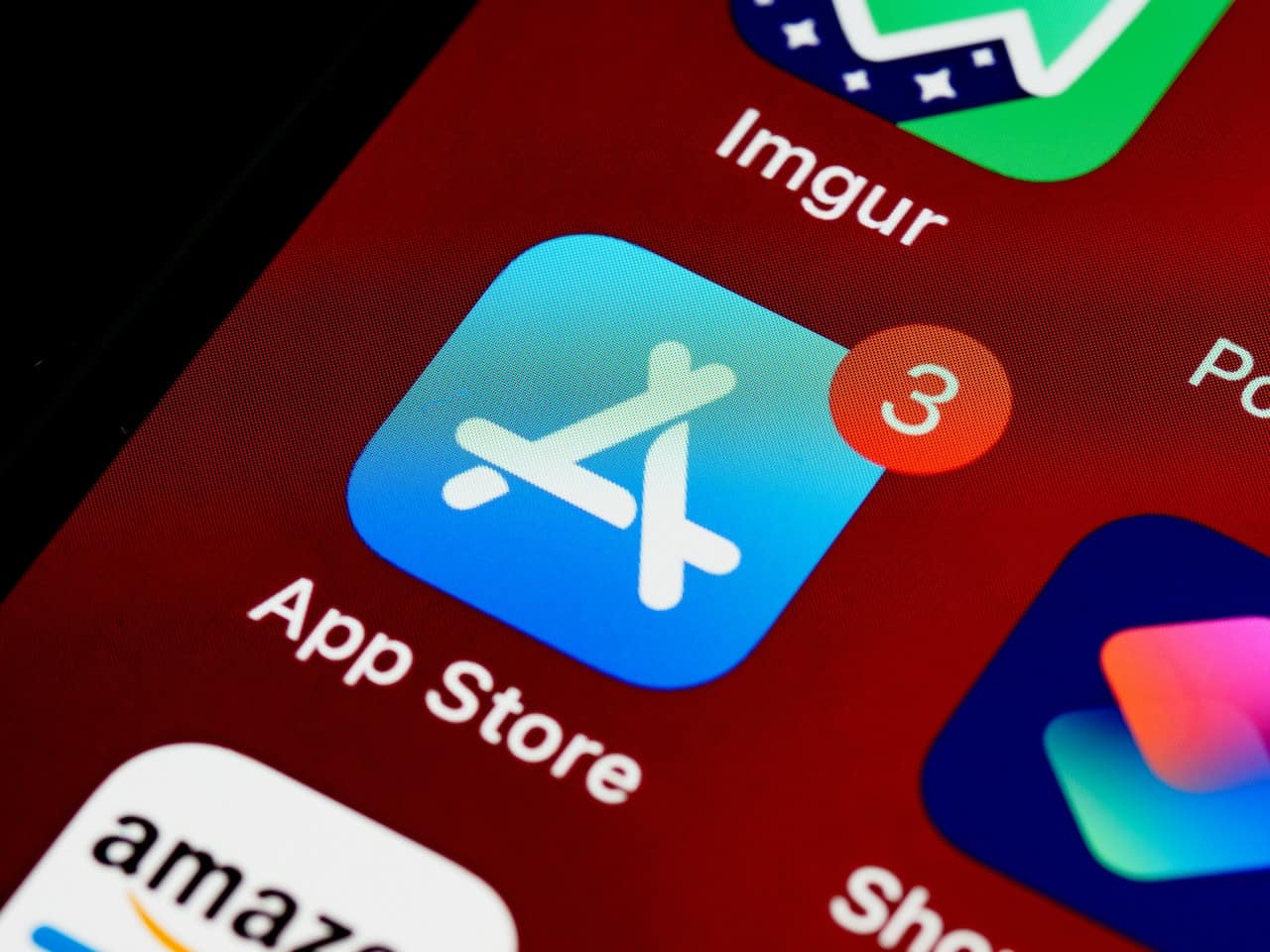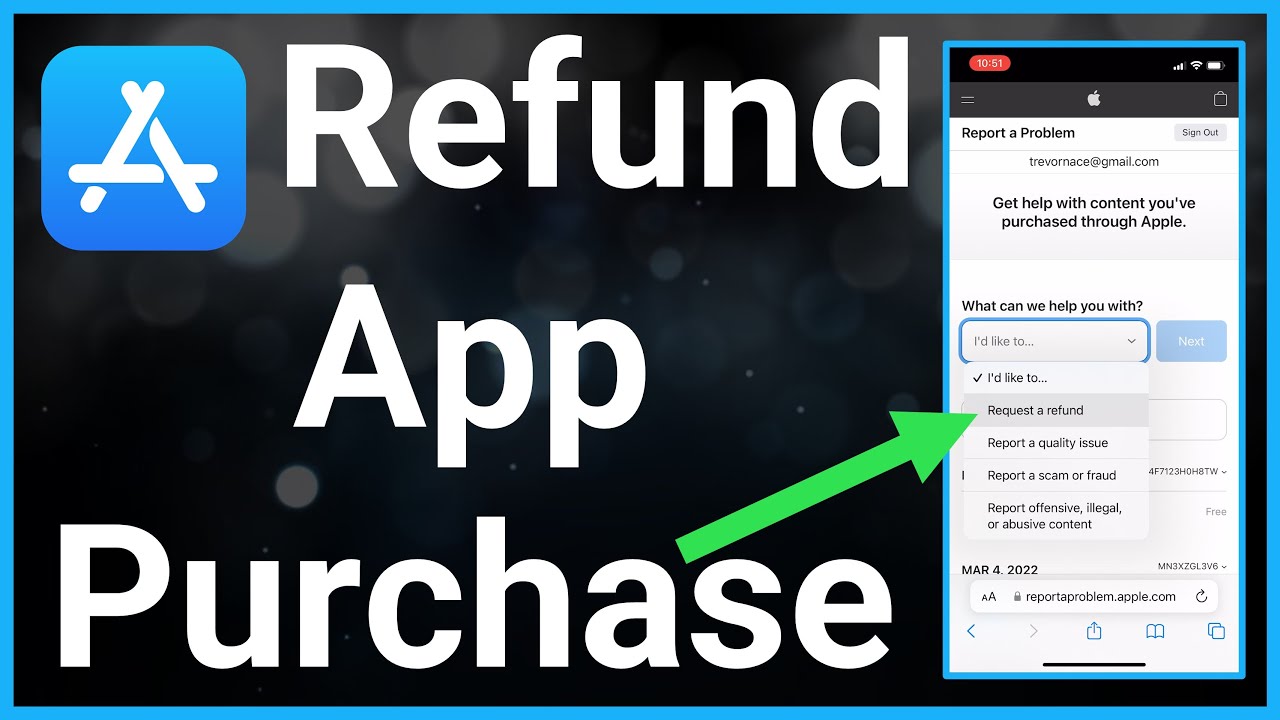As an Apple products expert and reviewer since 2007, I understand the frustration that can come with regretting a purchase on the App Store. However, I’m here to assure you that getting a refund is not as complicated as it may seem.
Before jumping into requesting a refund, it’s worth considering AppleCare+ as an option. AppleCare+ provides additional coverage and support for Apple devices and services, which can help avoid issues down the line. That said, if you do want to request a refund from the App Store, I’ve got you covered.
In this article, I’ll guide you through the steps of how to request a refund from Apple’s App Store. From navigating the Apps section to submitting a refund request, I’ll explain it all. Whether it’s an accidental purchase or a malfunctioning app, I’ve got the process covered.
Keep reading to learn how to get your money back from the App Store, or consider AppleCare+ for enhanced support.
Key Takeaways
There are multiple ways to request a refund from Apple’s App Store, including through the App Store app on iPhone or iPad, the App Store desktop app on Mac, or the Apple website.
Common reasons for requesting a refund include accidental purchases, unauthorized purchases made by a child/minor, unintended subscription sign-ups or renewals, and purchases that don’t work as expected.
The refund process involves selecting the reason for the refund request, providing relevant information about the purchase, and submitting the request. There may be potential consequences, such as loss of access to the app or its in-app services.
After submitting the refund request, it may take up to 48 hours to receive a response. Refunds are typically issued to the original payment method, and the status can be tracked using the status tracker. If needed, further assistance can be obtained from Apple Support.
Table of Contents
Step-by-Step Guide to Requesting a Refund on Apple App Store
To request a refund on the Apple App Store, follow these steps:
- Open the App Store app on your iPhone or iPad.
- Tap on your account photo or initials.
- Select ‘Purchased’.
- Choose the app you want to request a refund for.
- Tap on ‘Report a Problem’.
- Sign in with your Apple ID credentials.
- Select ‘Request a refund’ from the drop-down menu.
- Choose the reason for your refund request.
- Tap ‘Next’ and then ‘Submit’.
- Apple will respond to your request within a few days.
Remember to have your iTunes or App Store password and Apple ID ready when requesting a refund.
Reasons for Requesting a Refund and How to Address Them
When requesting a refund on the Apple App Store, the main reasons for doing so include accidental purchases, unauthorized purchases made by a child or minor, unintended subscription sign-ups, subscriptions that weren’t intended to be renewed, and purchases that don’t function as expected.
- Accidental purchases: Sometimes, we tap on the wrong button or make a mistake while browsing the App Store. It’s frustrating, but it happens. To address this issue, simply follow the refund process outlined by Apple and explain that the purchase was accidental.
- Unauthorized purchases made by a child or minor: Kids can be curious and may make purchases without our knowledge or permission. If this happens, you can request a refund and explain that the purchases were made by a child without your authorization.
- Unintended subscription sign-ups and renewals: It’s easy to sign up for a subscription unintentionally or forget to cancel a subscription before it renews. To address this, you can request a refund and explain that you didn’t mean to sign up for the subscription or renew it.
Understanding the Refund Process and Potential Consequences
The refund process and potential consequences can be confusing, but it’s important to understand them before requesting a refund on the Apple App Store.
When you initiate a refund request, you’ll need to select a reason for the refund and provide any relevant information related to the issue. Apple may warn you about the potential loss of access to the app or its in-app services. It’s crucial to be aware of this consequence before proceeding with the refund.
Apple allows you to request a refund for standalone purchases, in-app purchases, subscriptions, or movies purchased through the iTunes Store.
Buyer’s Remorse? How to Request a Refund From Apple’s App Store
After submitting the request, it may take up to 48 hours to receive a response from Apple. They’ll notify you whether the refund request has been granted or denied.
If approved, refunds are typically issued to the original payment method. However, it’s important to note that refund approval may vary by region.
If you have any further questions or need assistance, you can always reach out to Apple Support.
Timeframe for Refund Approval and How to Track Your Request
After submitting my refund request, I can expect a response from Apple within 48 hours. During this timeframe, it’s important to track the progress of my request to stay informed and in control.
Here are three ways to track my refund request:
- Use the status tracker: Apple provides a status tracker that allows me to check the progress of my refund request. I can access this tracker through the App Store app or the Apple website. It will provide updates on whether my refund has been approved or denied.
- Check for notifications: Apple will notify me through email or within the App Store app if my refund request has been granted or denied. Keeping an eye on my notifications will ensure that I don’t miss any updates regarding my request.
- Contact Apple Support: If I haven’t received a response within the expected timeframe, I can reach out to Apple Support for further assistance. They’ll be able to provide me with information on the status of my refund request and help resolve any issues that may have arisen.
Additional Apple Resources for Support and Information
I found several additional Apple resources that provide support and information for users.
If you’re looking for more assistance with refunds or have other questions related to the Apple App Store, these resources can be helpful.
First, you can sign up for the Weekly Apple Brief newsletter, which provides the latest news, reviews, and tips. Additionally, you can explore other newsletters available for subscription that cover a wide range of Apple-related topics.
If you prefer to read articles and reviews, PCMag offers a variety of content related to Apple.
To stay updated with the latest Apple products and features, you can visit Apple’s website or follow their social media channels.
And, of course, Apple Support is always available for further information and assistance.
These resources ensure that you have access to the support and information you need when dealing with refunds or any other issues on the Apple App Store.
How to Get an Itunes or App Store Refund via the Web
To initiate a refund on the iTunes or App Store, I can start the process by visiting the Apple website. From there, I can follow these steps to request a refund via the web:
- Go to Apple’s Report a Problem page
- Log in with my Apple ID credentials
- Select ‘Request a refund’ from the drop-down menu
- Choose the reason for the refund request
- Select the item for the refund
- Submit the request
The process is the same whether I’m using an iPhone, iPad, or Mac.
After submitting the request, I can expect a response from Apple within a few days. It’s important to note that refund approval may vary by region.
If I’ve any further questions or need assistance, I can always contact Apple Support for more information.
How to Get an Itunes or App Store Refund on Iphone, Ipad, or Mac
Although it may vary slightly depending on the device, the process for obtaining an iTunes or App Store refund on iPhone, iPad, or Mac is relatively straightforward.
To request a refund on your iPhone or iPad, open the App Store app and tap on your account photo or initials. From there, go to ‘Purchased’ and select the app you want a refund for. Tap on ‘Report a Problem’ and sign in with your Apple ID credentials. Choose ‘Request a refund’ from the drop-down menu, select the reason for the refund request, and tap ‘Next’ and ‘Submit’. Apple will respond within a few days.
On a Mac, open the App Store app, click on your account photo or initials, select the app for refund, click on ‘Report a Problem’, sign in with your Apple ID credentials, choose ‘Request a refund’ from the drop-down menu, select the reason for the refund request, click ‘Next’, ‘Submit’, and wait for Apple’s response.