Are you stuck figuring out how to add a gift card to PayPal, with no luck so far? Visa, Mastercard, and American Express gift cards can easily link to your PayPal account for smoother online shopping.
This handy 5-step guide shows you exactly what details you’ll need and each action you must take. Keep reading to learn the easy steps right now!
Key Takeaways
You can connect Visa, Mastercard, or American Express gift cards to your PayPal account—handy for online shops that won’t accept gift cards directly.
First, activate your gift card, and check it has enough money to cover PayPal’s small verification charge. Also, keep handy the card number, expiration date, CVV number, and billing address.
Log into PayPal, select the “Wallet” tab, and click “Link a card or bank“. Enter your gift card details accurately, then confirm everything matches exactly.
Common snags might include address verification issues, low funds, or gift cards that PayPal doesn’t recognize.
Paying via PayPal with gift cards keeps your card details private from sellers, and it also helps you split payments easily if your card can’t cover the total cost.
Table of Contents
Why should I add a gift card to my PayPal account?

Using a gift card on PayPal can really simplify your online shopping experience. It opens up more payment choices in your digital wallet, giving you extra ways to shop online—including many places that don’t normally accept gift cards.
Last month, I added my Visa gift card to PayPal and easily bought products from five different shops that didn’t directly accept gift cards. Plus, PayPal keeps your card details secure, working like a barrier between your sensitive info and online stores.
That extra layer of safety makes a big difference, especially with today’s online security risks.
PayPal turns gift cards into universal money that works almost anywhere online.
This method also helps you fully use every penny you’ve got on your gift cards. It sure beats having leftover amounts—like $3.42—just sitting unused in a drawer! By linking your gift card balance to PayPal, you’re able to easily pay exact amounts and leave nothing behind.
Whether you’re making a tiny purchase or a bigger order, you can effortlessly check out at all kinds of websites and mobile apps, wherever PayPal payments are accepted.
What do I need before adding a gift card to PayPal?

Before linking a gift card to PayPal, you’ll want to have a few essential details ready. First things first, you’ll definitely need an active PayPal account—pretty obvious, right? Still, new users may skip this step, so set up your account fully before starting.
Also, double-check that your gift card is active and has funds available. PayPal accepts most prepaid Visa, MasterCard, and American Express cards, but usually won’t allow store-specific gift cards.
So, quickly confirm if your card works with PayPal ahead of time.
Next, make sure your gift card has enough funds—usually around $1—for PayPal’s verification charge. PayPal places this minor payment on the card just to confirm it’s valid, then promptly refunds it back.
Keep your card number, expiration date, and CVV handy, since you’ll enter all three during setup. Some gift cards need your correct billing address on file, too, for address verification.
Without these key details, the PayPal system won’t let you add your gift card successfully.
How do I add a gift card to PayPal?
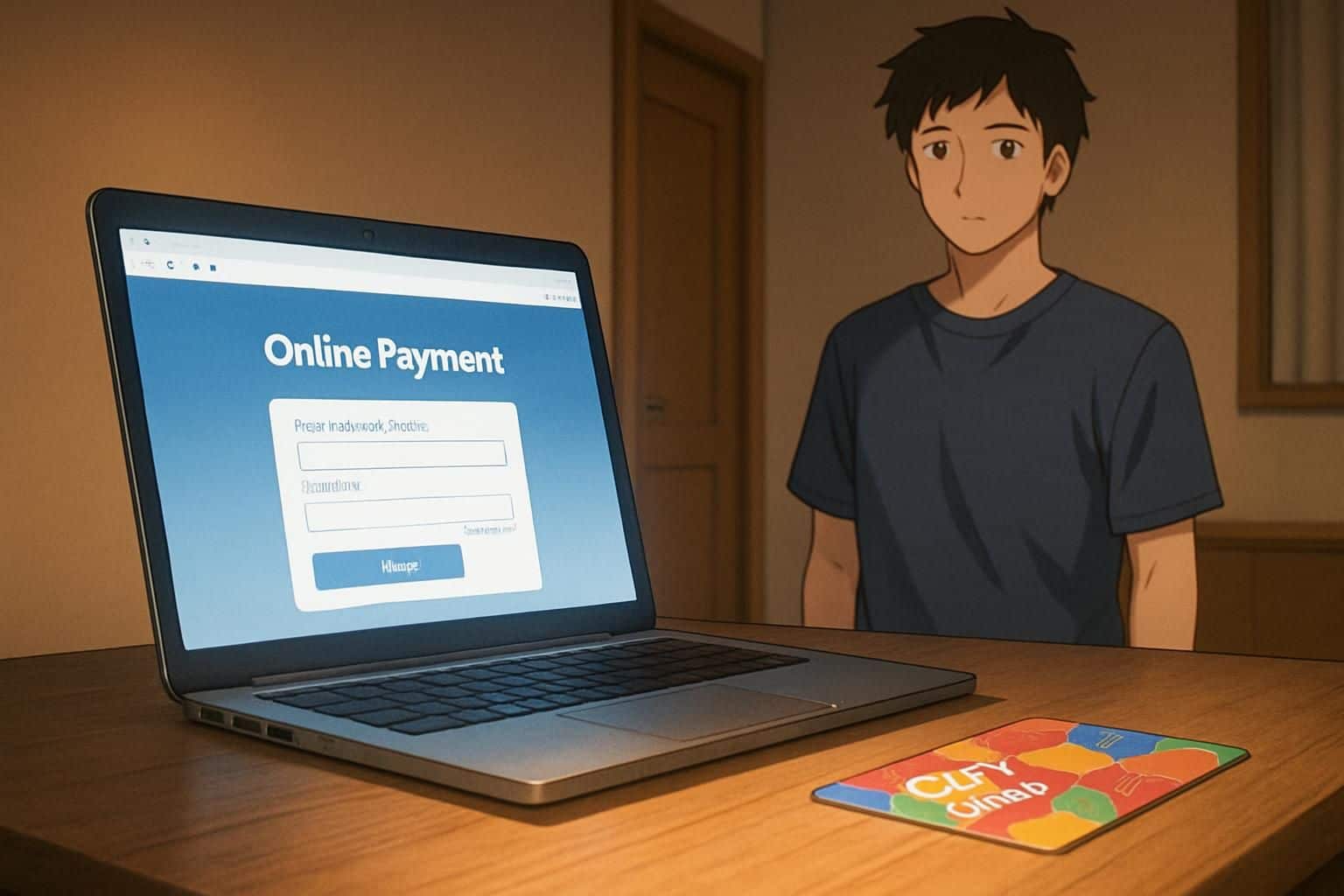
Adding a gift card to PayPal takes just five simple steps that anyone can follow – let’s walk through this process so you can start using your gift cards for online shopping right away.
How do I log in to my PayPal account?
Logging into PayPal is quick and easy—just a few taps or clicks, and you’re done. Open PayPal’s homepage from your phone or computer, find the login box, then type in your email and password.
Plenty of tech fans choose to store these details in browser cookies for quicker logins later, but that’s risky on devices others might use.
Security is not just a feature, it’s a necessity for online payments.
Before entering personal info, I always double-check that the website is actually PayPal.com, to avoid getting tricked by scams. To speed things up safely, a good password manager can fill in those login fields automatically.
For added protection, set up two-factor authentication—this helps keep your PayPal money safe from unauthorized hands.
Where do I find the Wallet section in PayPal?
Locating the Wallet section in your PayPal account is quick and easy. Simply log into your account, then glance up at the top menu bar. You’ll notice several tabs—such as “Activity”, “Send & Request”, and “Wallet”.
Just select the “Wallet” tab, and you’re there. Inside this tab, you’ll find all the payment methods you’ve connected, from debit and credit cards to bank accounts.
Think of the Wallet section as your central hub for payments and online purchases. You can quickly check your PayPal balance, manage Visa cards, or add new payment choices. The interface is straightforward and simple, even on Android phones.
Your saved methods show up as convenient little cards—just click each one for extra details, or to edit your secure payment settings.
How do I select “Link a card or bank” on PayPal?
Linking your card to PayPal is quick and easy. First, log into your PayPal account online and click the “Wallet” tab at the top of the page. You’ll see a clear button labeled “Link a card or bank” ready for you.
I added a gift card just last week—it took me less than two minutes to finish.
If you’re using the mobile app instead, tap the “Accounts” option at the bottom. You’ll notice the “Linked bank and cards” section clearly displayed. PayPal’s layout is user-friendly, with bold buttons that pop against a clean white background, making things simple.
The steps are similar whether you have a regular credit card, prepaid card, or digital gift voucher from a major retailer. Once you select the button, PayPal walks you easily through filling in your card information.
Most major cards work fine, although certain prepaid options may have limits. The simple design helps even first-time users add their info smoothly and securely.
What gift card details do I need to enter?
To add your gift card to PayPal, you’ll need four details. Start by typing in the 16-digit card number printed on the card’s front—this number identifies your specific payment method.
Next, input the expiration date shown on your card, signaling PayPal how much longer it will remain valid. After that, enter the card’s CVV code—a three-digit number typically located on the back—to make transactions safer, protecting against online fraud.
Security is not just a feature, it’s the foundation of digital payment systems.
Finally, you’ll provide the billing address for card approval. PayPal matches your listed address to bank records as another protection measure. Double-check that everything you entered matches exactly what’s on your card, otherwise you might run into payment errors.
Plenty of people overlook the address step—but it’s actually key, especially if you’re using prepaid cards on PayPal or similar wallets like Google Pay.
How do I confirm and link my gift card?
After you enter the gift card details, PayPal will display a review page with your card information. Take a moment to double-check the card number, expiration date, and security code, just to make sure everything looks correct.
After confirming details, simply hit the “Link Card” button. Sometimes PayPal might run a tiny test charge—a few cents—to confirm the card works. No need to stress about that charge; PayPal refunds it automatically once verification goes through.
After the linking process finishes, your gift card will automatically appear inside your PayPal wallet. PayPal securely associates this card with your account, so you can shop online with ease.
At checkout, you can pick this card as your payment method via PayPal. The same steps apply to Visa debit cards, prepaid cards, and most internet-ready gift cards. On PayPal’s mobile app, your newly linked card shows up immediately as a payment choice.
Common issues when adding a gift card to PayPal

You might face some common snags when adding gift cards to PayPal, but most have simple fixes. Read on to learn how to solve address errors, balance issues, and card support problems in seconds!
How do I fix address verification errors?
Address verification errors often pop up due to tiny typos in your email. Once, I wasted an entire hour trying to link my Discover prepaid card, only to realize I’d typed “.con” instead of “.com”.
Small slip-ups like this can totally block your secure transactions.
The good news is, fixing this issue is easy—just carefully check all your info before sending it to PayPal’s payment processing system. For those using mobile apps, clearing your app’s cache often clears up persistent errors.
To do this, open your phone’s settings, locate the PayPal app, and clear its stored data. This quick fix works great on Android phones and iPhones alike, giving your PayPal app a new start.
If these basic solutions don’t help, reach out directly to PayPal’s customer support team through their Help Center. They handle thousands of gift card issues every day and may spot a problem you’ve overlooked.
Some gift cards require activation before use with online stores or payment services. If your prepaid card still won’t link to your PayPal wallet, reaching out to their support is your best next step.
What to do if there is an insufficient balance?
Gift cards with small balances often trigger payment issues on PayPal. Before linking the card to your account, first check how much money is left on it. Many people skip this quick step, only to find their payments declined later.
Most prepaid cards offer easy ways to verify their balances online—or sometimes there’s a number right on the back of the card to call. PayPal requires the total payment amount to be available on the card.
If the card’s balance comes up short, you can either add funds—if your card allows—or select an alternate payment method. Certain prepaid cards don’t allow refills, though, meaning you’ll likely need to split them up for smaller buys.
Also, your card needs activation before PayPal or other online stores will accept it. Most newly purchased gift cards include clear activation instructions, typically a website or an automated phone line.
Activating the card helps prevent fraud and ensures smooth online transactions. Next up, we’ll look into why some prepaid gift cards simply don’t work with PayPal at all.
Why might my card not be supported by PayPal?
PayPal doesn’t always accept every gift card out there. Some prepaid cards lack the proper coding to work with online payment transfer systems. I ran into this problem myself last month—I tried linking a store-branded card and immediately got an error message.
PayPal needs cards that allow internet payments through their banking networks. Usually, major brands—like Visa, Mastercard, or American Express—will sync up without trouble. But store-branded cards often fail this test.
Also, some prepaid cards must be registered first with the card issuer before connecting to digital wallets. PayPal checks the card details through specific banking routes, and not every gift card is set up for that.
Another common snag happens if your PayPal billing address doesn’t match the card’s registered address. Address verification helps prevent fraud, but it can sometimes keep rightful users out too.
I’ve personally dealt with this situation while using prepaid cards on Android phones and desktop computers alike. Adjusting your registered address or switching to another payment option usually fixes the issue.
Let’s talk about some simple ways you can successfully link prepaid cards to your PayPal account.
How can I use gift cards effectively with PayPal?
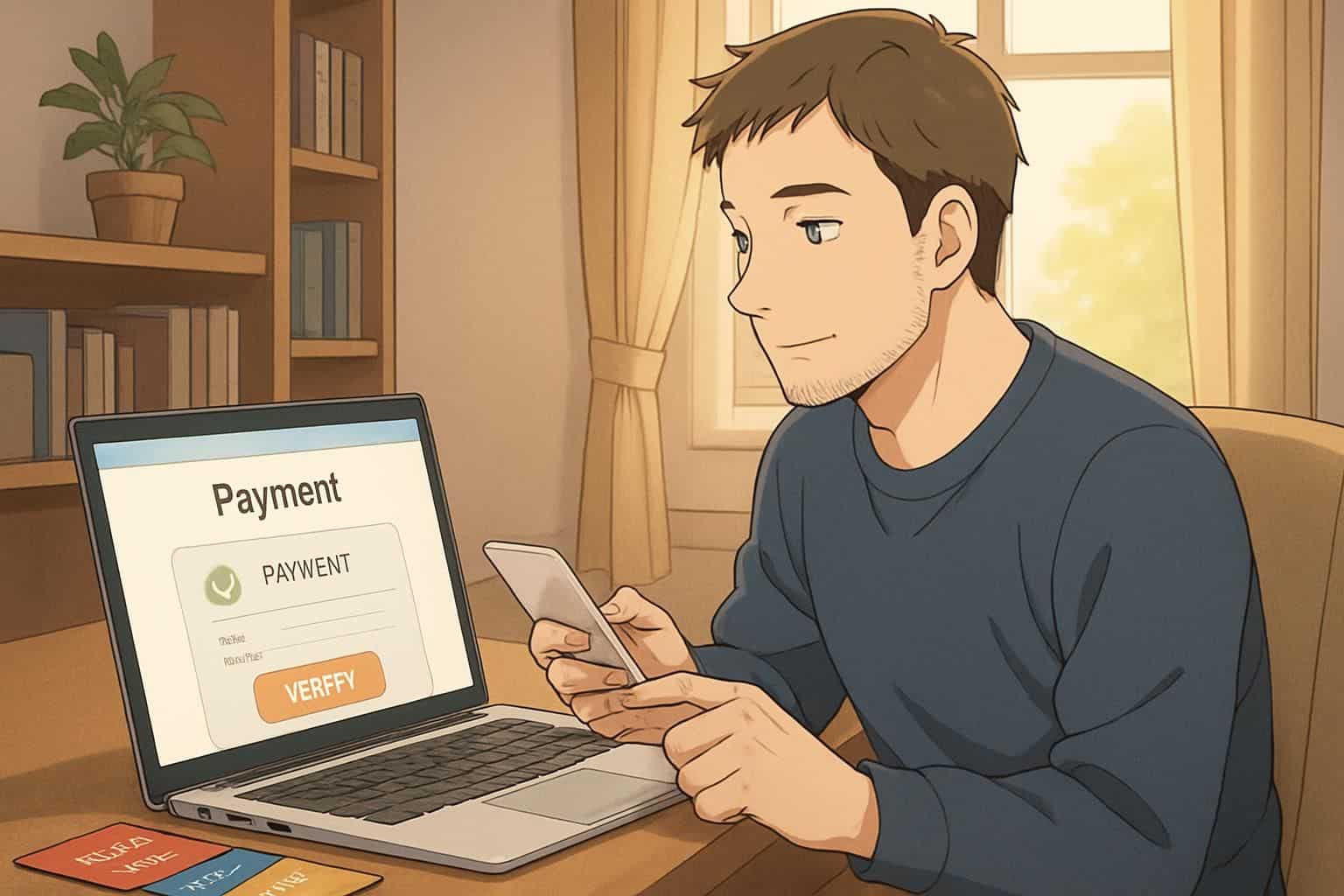
Adding gift cards to your PayPal account makes shopping much easier—and safer too. You can pay at online stores without sharing credit card details, giving your purchases extra security.
A lot of tech-savvy folks use prepaid cards as a clever way to keep spending in check, especially for gaming subscriptions or cool gadgets. With your phone, this process is easy using the PayPal app, available on both iPhones and Android devices.
The real benefit kicks in once you combine gift cards with other payment methods stored in your PayPal wallet. For instance, say your gift card has $25 but the item you’re buying costs $30—no worries.
PayPal simply takes the extra $5 needed from your linked bank account. It works smoothly with prepaid cards from Visa, Mastercard, American Express, and Discover. You can even use these prepaid cards to quickly send money to friends, cutting out the hassle of cash withdrawals and ATM trips.
Just be sure the card is verified beforehand, so payments go through without a hitch.
How Will Adding Gift Cards to PayPal Evolve in 2025?
PayPal gift cards will become far easier to use by 2025. Soon, major online retailers may integrate gift cards directly with PayPal—making payments quick and simple. Typing long card numbers by hand might become history, thanks to better scanning tech in smartphones.
Both Android devices and iPhones will likely capture gift card details instantly, letting you add funds to PayPal with just one tap. This improvement means prepaid cards will be easier to manage, especially if you’re tired of manually entering numbers.
PayPal gift cards could soon behave more like regular cash, as instant transfers to friends and family become standard. Boundaries between PayPal, Venmo, and Cash App might fade, since these platforms compete fiercely for your attention.
I’ve tried the beta of PayPal’s new card-scanning tool—it took only seconds to add my gift card balance, even simpler than dealing with options like crypto (compared to crypto).
Future releases may even let folks withdraw gift card funds from ATMs or switch balances to different currencies. Card verification itself will get quicker and stay secure, making gift cards more convenient and practical for tech-friendly users.
People Also Ask
Can I add a prepaid card to my PayPal account?
Yes, prepaid cards with major credit card logos—like Visa, Mastercard, American Express, or Discover—work fine on PayPal. You just need to link the prepaid card to your PayPal account, and you’re set.
Does PayPal support prepaid gift cards on Android phones?
PayPal easily accepts prepaid gift cards on Android. Simply open the PayPal app, head to the wallet area, and add your prepaid card there.
How soon does PayPal debit my gift card after linking it?
Your gift card only gets charged once you use it for buying something or sending money through PayPal. Adding the card itself doesn’t cost you anything extra.
Which prepaid cards does PayPal accept?
PayPal accepts almost all prepaid cards carrying the Visa, Mastercard, American Express, or Discover logos. Gift cards from specific stores, without these credit card logos, typically won’t work with PayPal.
References
https://cardtonic.com/read/add-visa-gift-card-to-paypal
https://www.linkedin.com/pulse/how-add-gift-card-paypal-complete-guide-brice-tandap-wsc6f
https://www.linkedin.com/pulse/how-add-gift-card-paypal-step-by-step-guide-brice-tandap-3yurf
https://www.justanswer.com/software/rke6h-will-not-except-address-paypal-check-info-try.html (2025-03-20)
https://www.paypal-community.com/t5/Managing-Account/address-verification-error/td-p/3171160 (2024-08-11)
https://www.linkedin.com/pulse/how-add-visa-gift-card-paypal-md-sharif-hossain-mip8c
https://prestmit.io/blog/how-to-add-visa-gift-card-to-paypal-step-by-step-guide
https://www.androidauthority.com/how-to-add-a-gift-card-to-paypal-3236044/
https://blog.giftcardstonaira.com/posts/add-visa-gift-card-to-paypal/