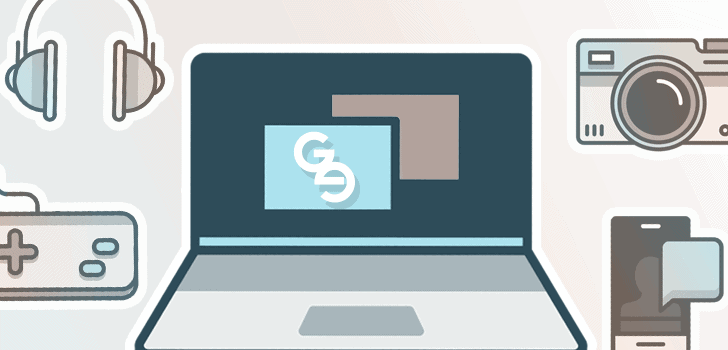A partition manager can be a handy tool for any Windows power user. I admit it’s not strictly necessary to have one, and many Windows users get by on their computer’s default setup. But in an age of massive hard drives at sizes measured in terabytes, a partition manager has more utility than ever. We now have a lot more freedom to customize hard drive space configurations to suit our purposes.
Personally, I recommend having at least two main partitions—one for your operating system and other programs, and one for media file and document storage. This type of configuration can prove helpful if you ever need to reinstall your OS. With the partitions separate, you can run such a re-installation without affecting the space where your files are stored, keeping them safe from formatting, deletion, and other issues.
I’ve been a longtime user of EaseUS Partition Master, a simple but feature-packed drive partitioning utility that the average consumer will find approachable. The latest version of the product for home users is EaseUS Partition Master Free 10.5, which I checked out for this review.
Given that this is a free product, it’s reassuring to note that EaseUS hasn’t skimped on the program’s capabilities. It can handle drives up to a size of 8 terabytes and convert MBR disks to GPT disks. In case you’re wondering, GPT stands for “GUID Partition Table” and refers to a new method of partitioning disk space that gives you a speedier drive compared to the older MBR disk method.
You can use the application to extend system partition in Windows 10 and to resize partition volume. The program incorporates tools for data recovery, backup, migration, and bootable CD creation. Don’t worry—while EaseUS Partition Master Free has multiple functions, it’s not daunting to use. The well-designed user interfaces makes it quite simple to understand what each function does and how you can get the results you want.