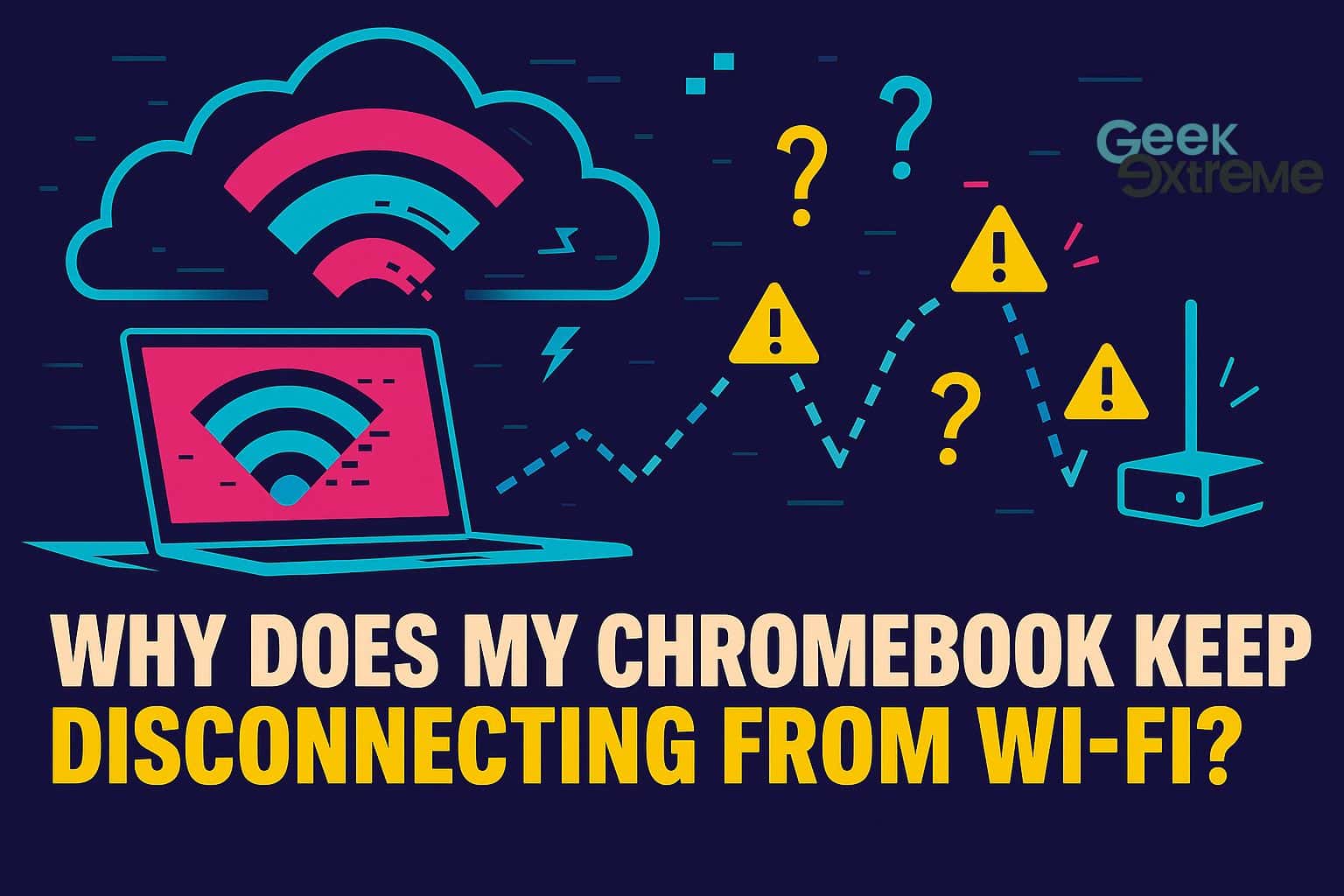Your Chromebook keeps dropping its Wi-Fi connection at the worst possible times, leaving you frustrated and unable to work. Weak signals, outdated software, and device interference rank among the most common culprits behind these annoying disconnections.
This guide presents 10 practical troubleshooting tips that will help you identify why your Chromebook keeps disconnecting from Wi-Fi and fix these connectivity problems for good. Get ready to restore your stable internet connection.
Key Takeaways
Weak Wi-Fi signals, outdated Chrome OS software, and device interference cause most Chromebook disconnection problems affecting users daily.
Restarting your Chromebook and router fixes most connection issues by clearing temporary glitches and refreshing network connections completely.
Switching between 2.4 GHz and 5 GHz Wi-Fi bands improves stability since different frequencies offer varying range and speed benefits.
Chrome OS updates include crucial Wi-Fi driver improvements and security patches that prevent disconnections and enhance network compatibility significantly.
Static IP address configuration eliminates connection drops caused by router conflicts with automatic address assignment systems on home networks.
Table of Contents
Common causes of Chromebook Wi-Fi disconnections
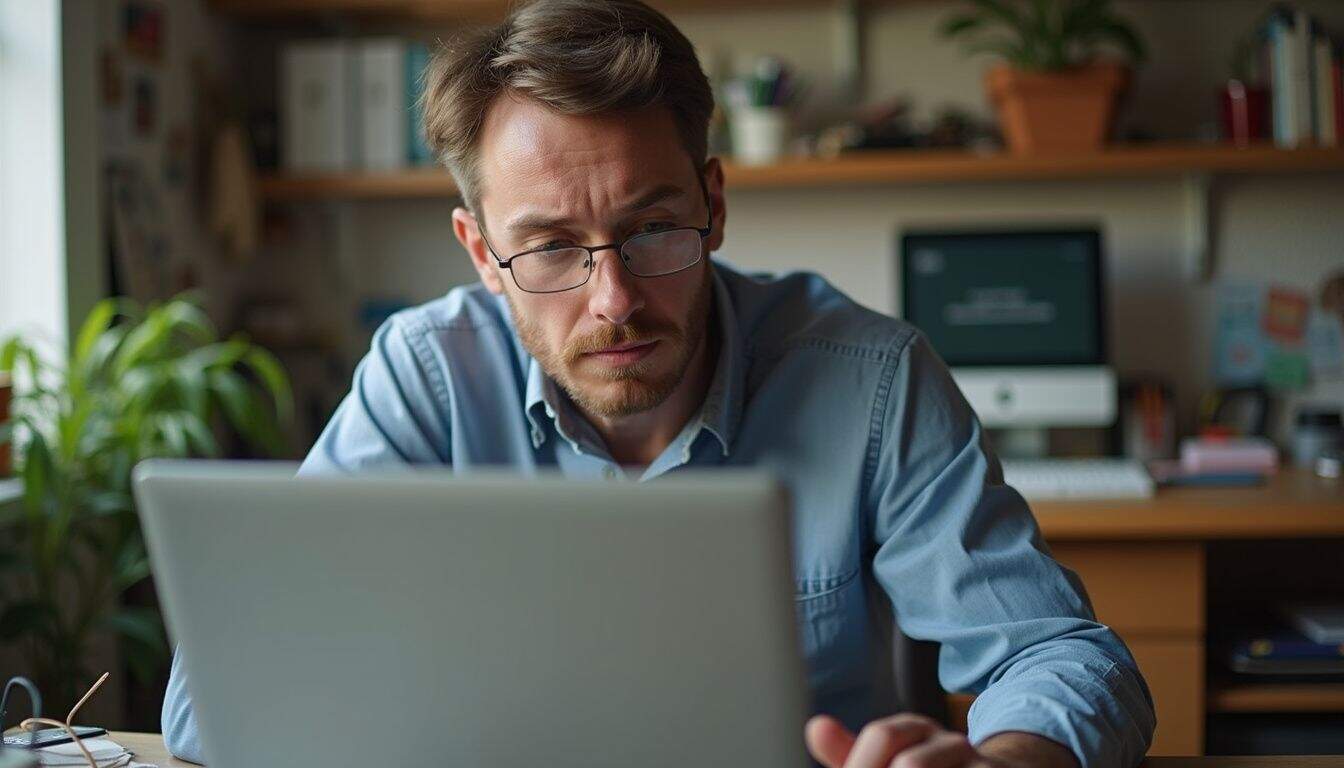
Several factors can cause your Chromebook to drop its Wi-Fi connection repeatedly. These issues range from simple signal problems to more complex network configuration errors that affect your device’s ability to stay connected to wireless networks.
How does a weak Wi-Fi signal affect my Chromebook’s connection?
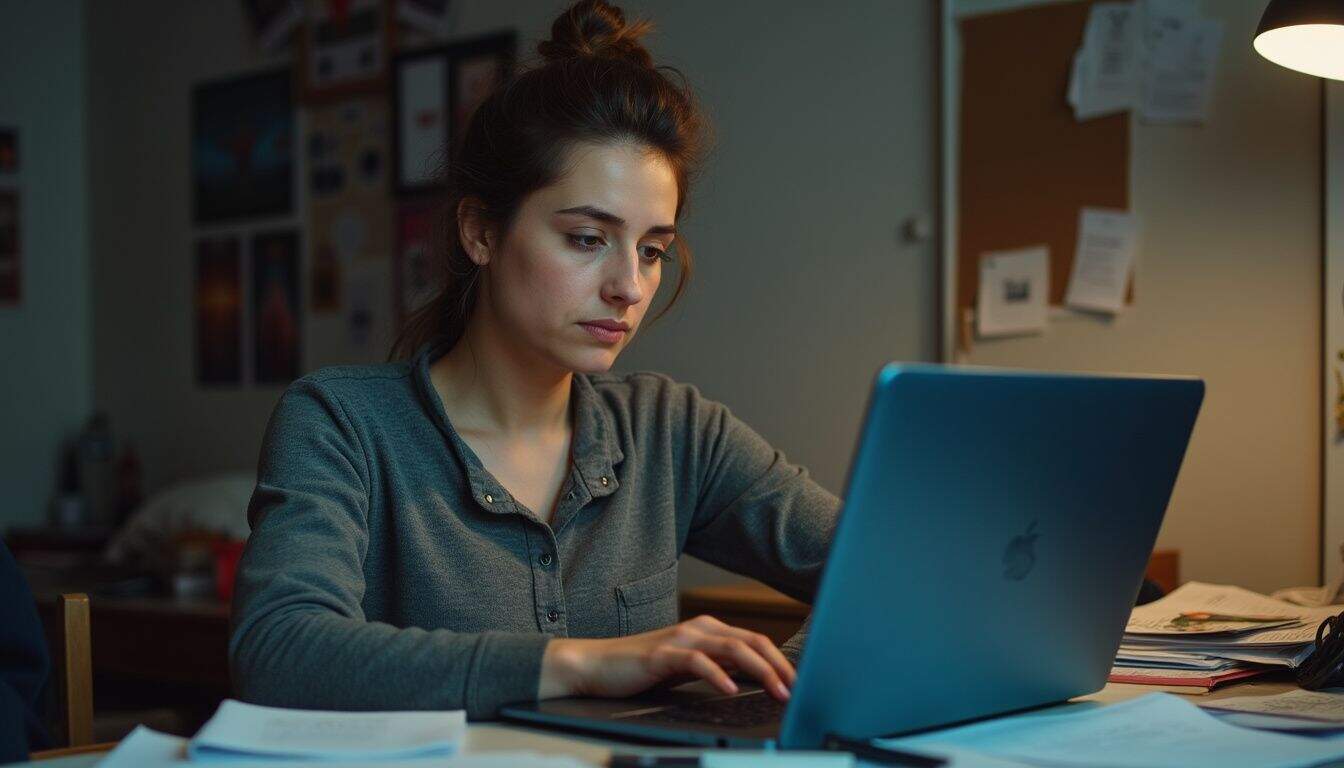
Weak Wi-Fi signals create major headaches for Chromebook users. Your device struggles to maintain stable connections and drops off the network after about 10 minutes of use. Chrome OS devices often attempt to connect to the 5 GHz band first, which offers faster speeds but has limited range.
This creates problems when you move to different areas of your home where the signal weakens.
Distance from your router plays a crucial role in connection stability. Chromebooks need strong signals to function properly, and interference from nearby wireless devices makes weak signals even worse.
At least 824 users have reported similar Wi-Fi disconnection issues, proving this affects many people. Your Google Chromebook may show full signal bars but still disconnect because signal strength fluctuates throughout the day.
Network congestion from multiple devices also compounds these problems, forcing your laptop to compete for bandwidth on an already strained connection.
A weak Wi-Fi signal is like trying to have a conversation in a noisy room, your Chromebook can hear the router, but it can’t maintain a clear connection.
Why should I update Chrome OS to prevent Wi-Fi drops?

ChromeOS updates serve as your first line of defense against Wi-Fi disconnection problems. Google releases these updates to fix bugs that cause network glitches and improve compatibility with modern router technologies.
Your Chromebook settings receive crucial improvements through these updates, which strengthen Wi-Fi drivers and enhance overall connectivity performance. Security patches included in each ChromeOS update also protect your device from threats that could disrupt network stability.
Fresh software versions introduce new features designed to maintain stronger wi-fi connections and reduce dropped signals. Updated ChromeOS versions work better with both 2.4 GHz and 5 GHz networks, giving you more reliable access to the internet.
Your device gains improved performance that translates directly into fewer connection drops and smoother web accessing experiences. Regular ChromeOS updates ensure your Chromebook stays compatible with the latest networking standards and protocols used by modern routers.
Can interference from other devices cause my Chromebook to disconnect?
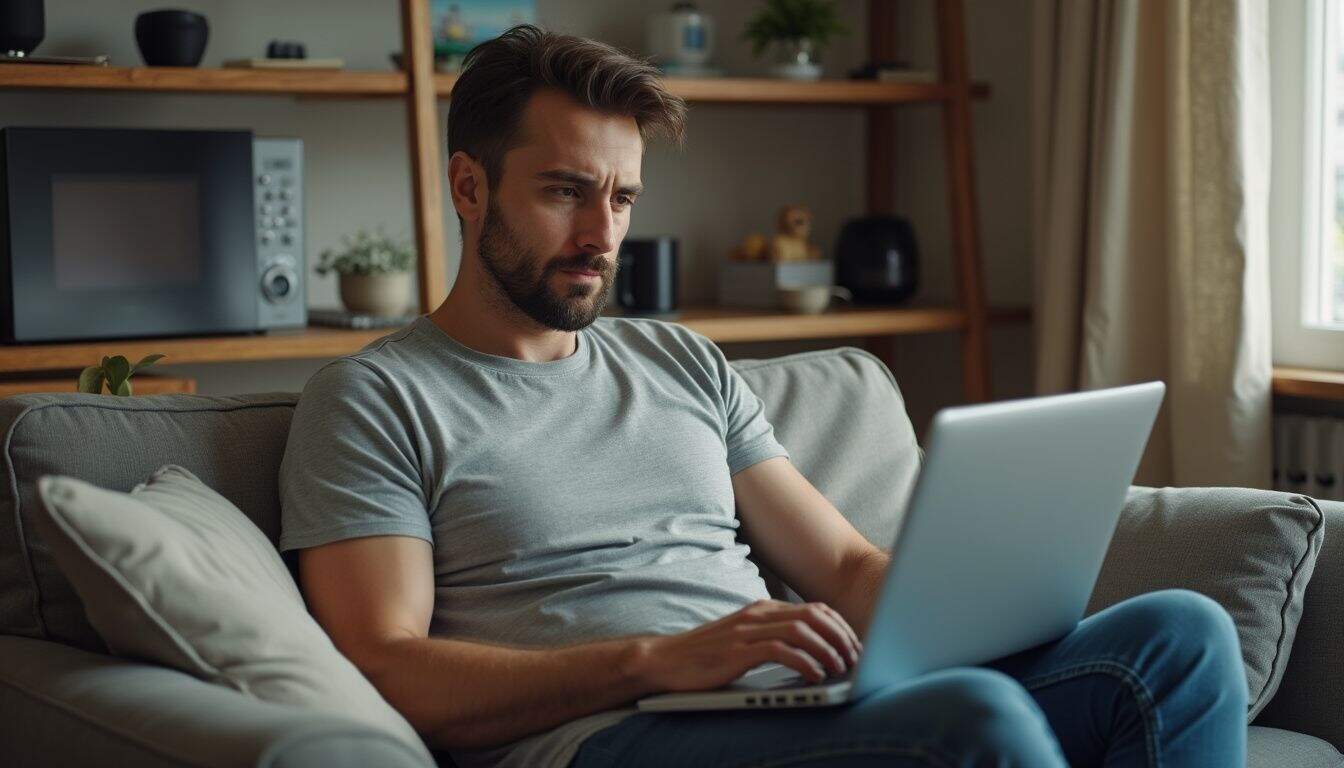
Electromagnetic interference from Bluetooth speakers, microwaves, and cordless phones can cause Wi-Fi disconnections on your Chromebook. These devices operate on similar frequencies as your wi-fi network, creating signal conflicts that disrupt your connection.
User Drew Olehy experienced frequent disconnections on his Chromebook while other household devices remained connected, highlighting how Chromebooks can be particularly sensitive to interference.
Turning off nearby electronic devices like TVs, phones, and microwaves can minimize signal interference and improve stability.
Testing your Chromebook on different WiFi networks helps identify if disconnections stem from interference issues. Wi-Fi extenders may cause connectivity problems, leading to unexpected drops in your connection.
Disabling Bluetooth prevents interference between wireless signals competing for the same spectrum. Moving away from potential interference sources or switching to a less crowded frequency band often resolves these connectivity issues.
Basic troubleshooting steps can help you identify and eliminate these interference problems.
How do router issues or outdated firmware impact Wi-Fi stability?

Router problems create major headaches for Chromebook users who need stable connections. Older routers may be incompatible with Chromebooks due to outdated network protocols, affecting connection stability in ways that frustrate even tech-savvy users.
Outdated firmware acts like old software on your computer. It lacks the latest fixes and security patches that keep your network running smoothly. Your router struggles to handle modern devices properly without these updates.
This leads to frequent dropouts, slow speeds, and connection failures that interrupt your work.
Firmware updates fix bugs and improve performance across all connected devices. Router manufacturers release these updates to address connectivity issues and enhance compatibility with newer hardware like Chromebooks.
Adjusting router settings, such as Wi-Fi encryption to WPA2-PSK with AES, enhances security and overall performance while reducing disconnection problems. Check and disable any parental controls or firewall restrictions that might block your Chromebook’s connection attempts.
Add your Chromebook’s MAC address to the router’s whitelist if your network uses access control features.
A router with outdated firmware is like trying to run modern apps on a computer from 2010, it just can’t keep up with today’s demands.
Basic troubleshooting steps for Chromebook Wi-Fi issues
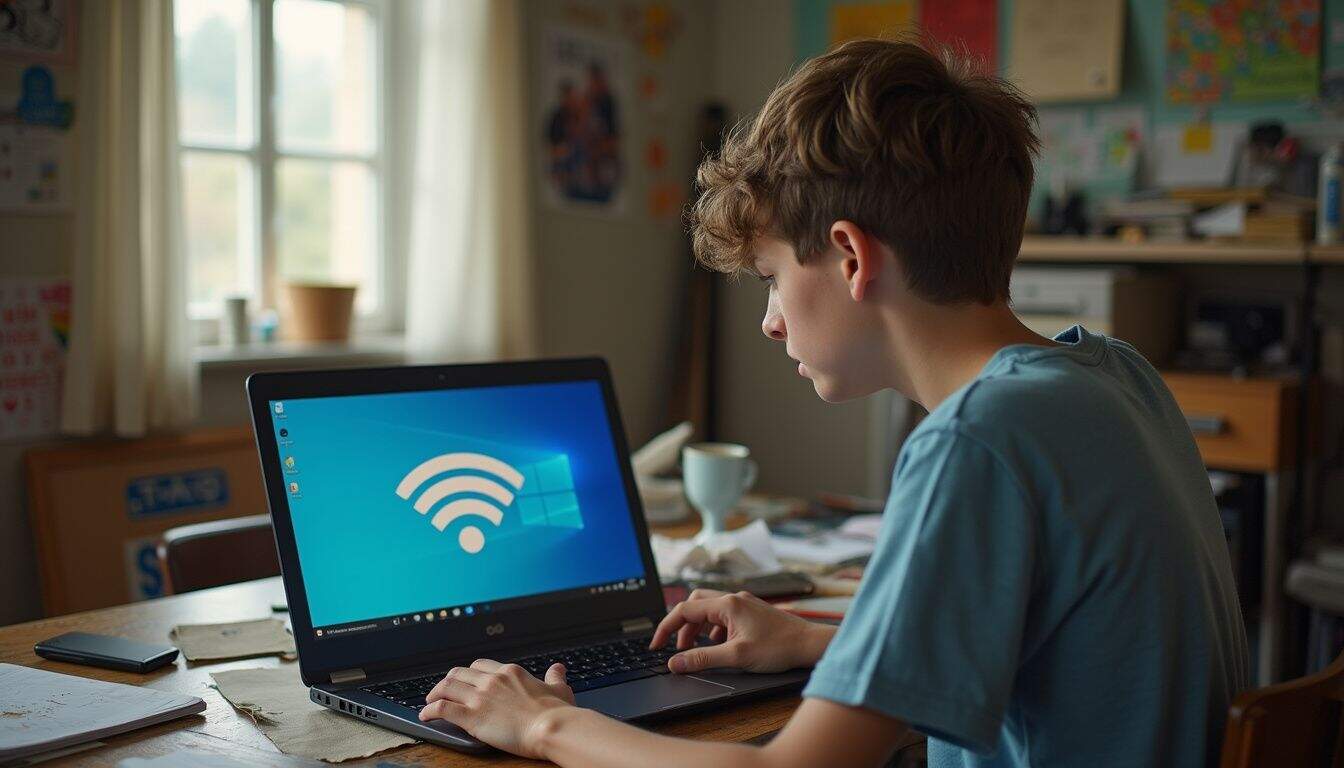
When your Chromebook keeps dropping its Wi-Fi connection, these simple fixes often solve the problem quickly and get you back online without any technical headaches.
How do I restart my Chromebook to fix Wi-Fi problems?
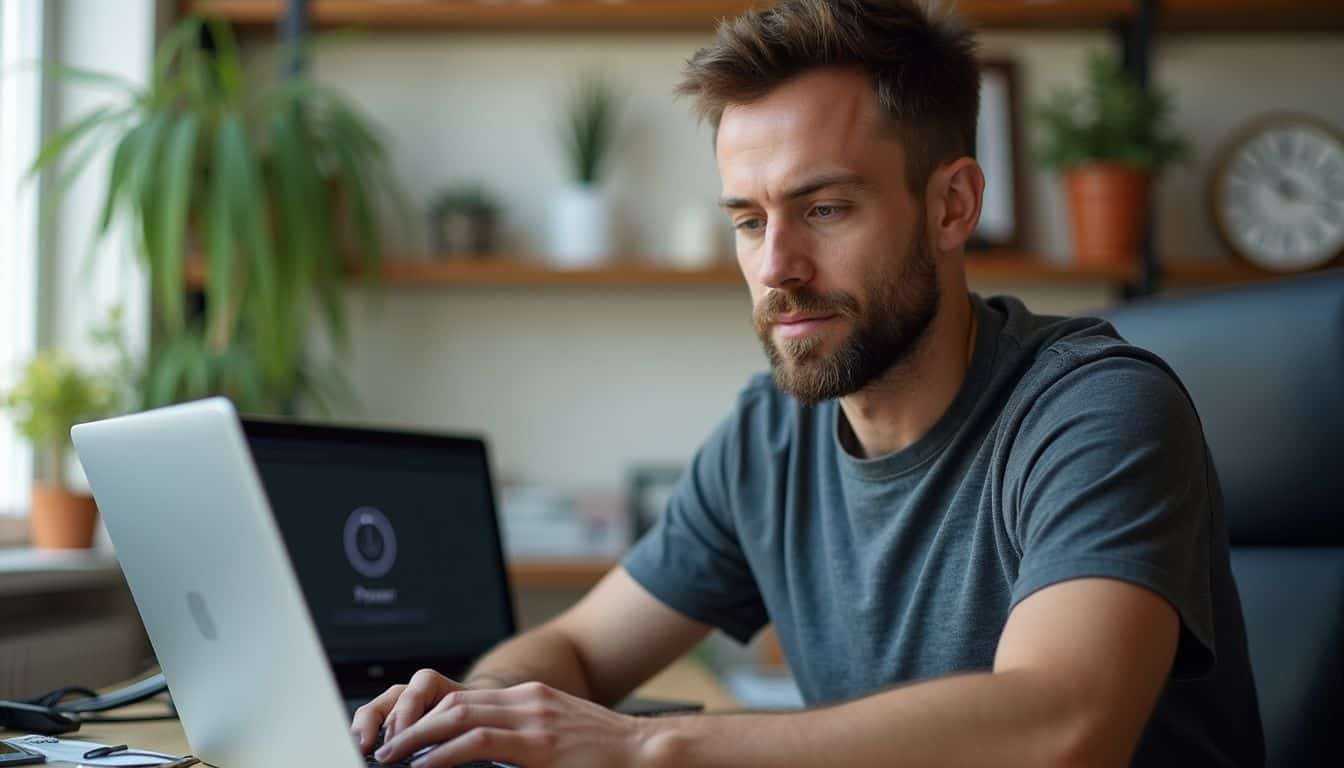
Restarting your Chromebook refreshes network connections and clears temporary glitches that cause Wi-Fi disconnections. This simple fix resolves most connection problems without complex troubleshooting.
- Power off your Chromebook completely by clicking the status area in the bottom-right corner and selecting the power icon.
- Wait 30 seconds after shutdown to allow all hardware components to reset properly before powering back on.
- Press the Power button to turn your device back on and check if Wi-Fi connects automatically to your preferred network.
- Try a hard restart if the standard method fails by holding the Refresh key and Power key together simultaneously.
- Release the Refresh key after your Chromebook begins the startup process while keeping the Power button pressed briefly.
- Navigate to Settings after restart and confirm the toggle next to Wi-Fi shows as activated and enabled.
- Check your network icons in the status area to verify your Chromebook reconnects to your wireless network successfully.
- Test your internet connection by opening Chrome and visiting a website to confirm the restart fixed your Wi-Fi problems.
What is the process to restart my router or modem?
 Router restarts fix network problems that cause Chromebook Wi-Fi disconnections. This straightforward solution resolves most connection issues quickly.
Router restarts fix network problems that cause Chromebook Wi-Fi disconnections. This straightforward solution resolves most connection issues quickly.
- Remove your router’s power cable from the wall outlet or power strip completely.
- Wait 20 seconds before touching the power cable again, as this clears the router’s memory.
- Insert the power cable back into the wall outlet securely until you hear a click.
- Observe the power LED light turn solid green or blue, which takes 1-2 minutes.
- Verify that the internet LED indicator shows a steady connection status.
- Press the reset button on your router if the lights stay red or orange after five minutes.
- Allow your Chromebook to automatically reconnect to the network, or manually select your Wi-Fi name.
- Check your connection by opening a new browser tab and visiting any website.
- If you have separate devices, restart your modem first, then restart your router second.
Forgetting and reconnecting to your Wi-Fi network can resolve persistent connection problems.
How can I forget and reconnect to my Wi-Fi network on a Chromebook?
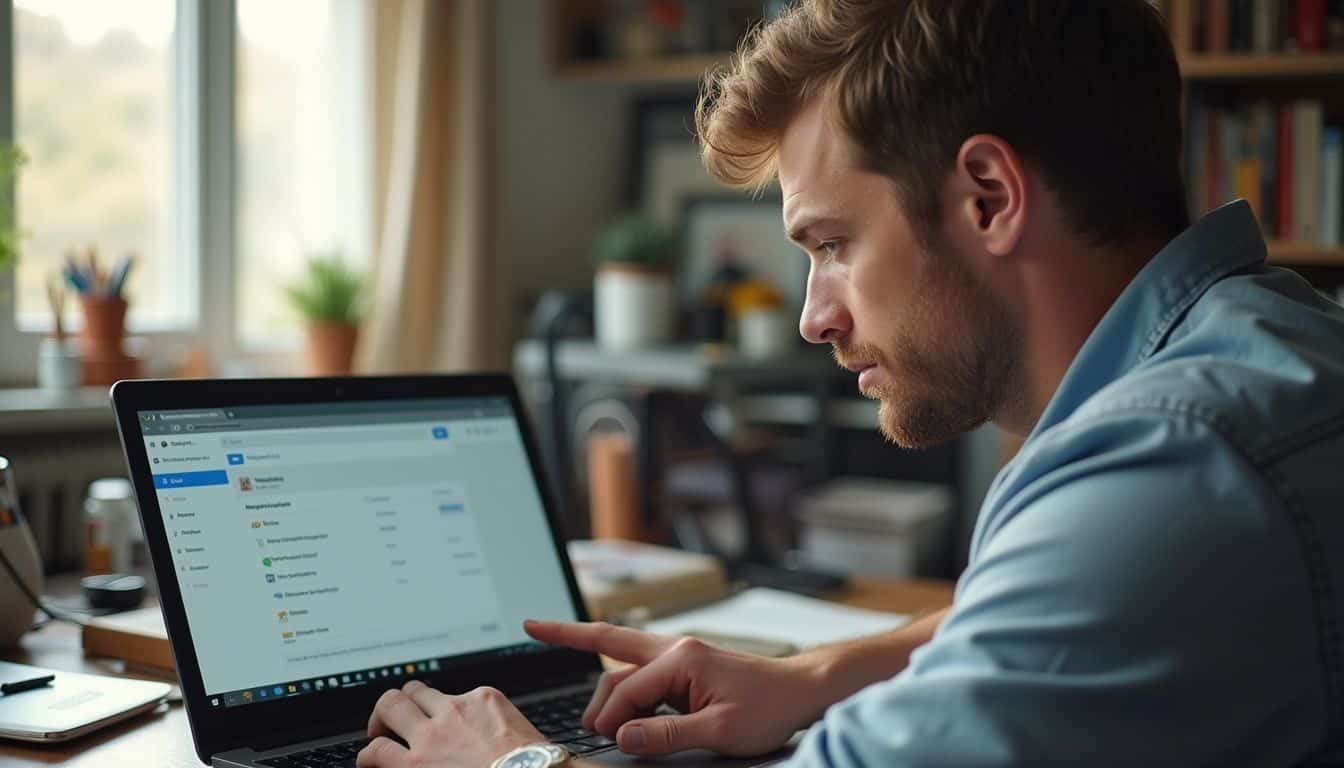
Forgetting and reconnecting to your Wi-Fi network often fixes stubborn connection issues on Chromebooks. This process clears stored network data that might cause disconnections.
- Click the time display in the bottom-right corner of your Chromebook screen to open the system menu quickly.
- Select the settings icon from the menu options to access your Chromebook’s main configuration panel.
- Navigate to the Wi-Fi section within your network settings to view all available wireless connections.
- Find “Known Networks” in the Wi-Fi settings menu to see previously connected networks stored on your device.
- Locate your problematic network from the list and click the three-dot icon next to its name.
- Select “Forget” from the dropdown menu to remove the network’s stored credentials and connection data completely.
- Wait 10-15 seconds before attempting to reconnect, allowing your Chromebook to clear cached network information properly.
- Choose your desired network from the available Wi-Fi list and enter the password when prompted to establish a fresh connection.
- Test your connection stability by browsing different websites or streaming content to verify the disconnection issue is resolved.
Why should I move closer to the router when facing disconnections?

Network reconnection fixes help, but physical distance creates connection problems too. Your Chromebook needs strong signal strength to maintain stable Wi-Fi connections.
- Physical distance directly affects your Wi-Fi signal quality and connection stability. Obstacles like walls, furniture, and appliances weaken the signal between your device and router.
- 5 GHz Wi-Fi networks reach approximately 50 feet (15 meters) from your router. This frequency offers faster speeds but covers shorter distances than 2.4 GHz networks.
- 2.4 GHz Wi-Fi extends roughly 150 feet (46 meters) from the router. These networks travel farther but may experience more interference from other devices.
- Stronger signals reduce the chance of random disconnections during file transfers or streaming. Your Chromebook maintains better connection quality when receiving optimal signal strength.
- Moving closer eliminates signal interference from microwaves, baby monitors, and other wireless devices. These gadgets operate on similar frequencies and disrupt your Wi-Fi connection.
- Testing different locations helps identify dead zones in your home network coverage. Walk around with your Chromebook to find spots with consistent connectivity.
- Signal strength affects your dynamic IP address assignment and network stability. Weak signals cause frequent IP address changes that trigger disconnections.
- Proximity testing works before trying advanced solutions like factory reset or static IP configuration. Simple distance adjustments often solve connection problems without technical changes.
Advanced troubleshooting methods for Chromebook Wi-Fi

When basic fixes fail to solve your Chromebook’s Wi-Fi problems, you need stronger solutions that dig deeper into system settings. These advanced methods target Chrome OS updates, network configurations, and diagnostic tools that can identify hidden connection issues affecting your device’s stability.
How do I update ChromeOS to the latest version?
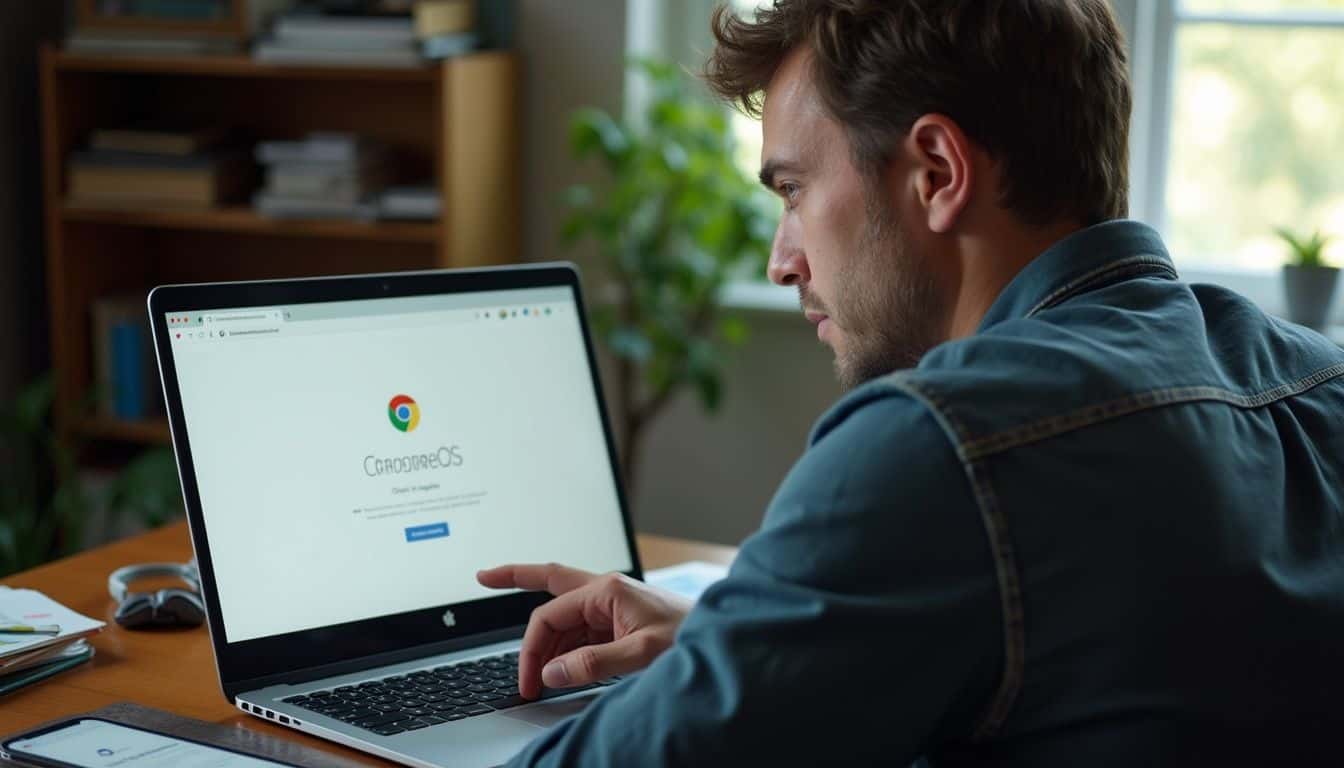
Keeping ChromeOS updated fixes many Wi-Fi connection problems and improves overall system stability. Chromebooks automatically check for updates when connected to the internet, but you can also trigger manual updates.
- Click the time display in the bottom-right corner of your screen to open the system menu and locate the settings icon.
- Navigate to Settings and scroll down to find “About ChromeOS” in the left sidebar menu.
- Select “Check for Updates” to manually search for available ChromeOS versions on Google’s servers.
- Wait for your Chromebook to download and install any available updates, which may take several minutes depending on file sizes.
- Look for blue notifications indicating recommended updates or orange notifications for required updates on managed Chromebooks.
- Click the “RESTART” button from the notification panel at the bottom-right to complete the update chromeos process.
- Allow your device to reboot completely before testing your Wi-Fi connection again.
- Verify your ChromeOS version updated successfully by returning to the About ChromeOS section after restart.
- Connect to your Wi-Fi network and test stability, as newer ChromeOS versions often include improved network drivers and bug fixes.
Why disable Bluetooth and VPN to improve Wi-Fi connection?
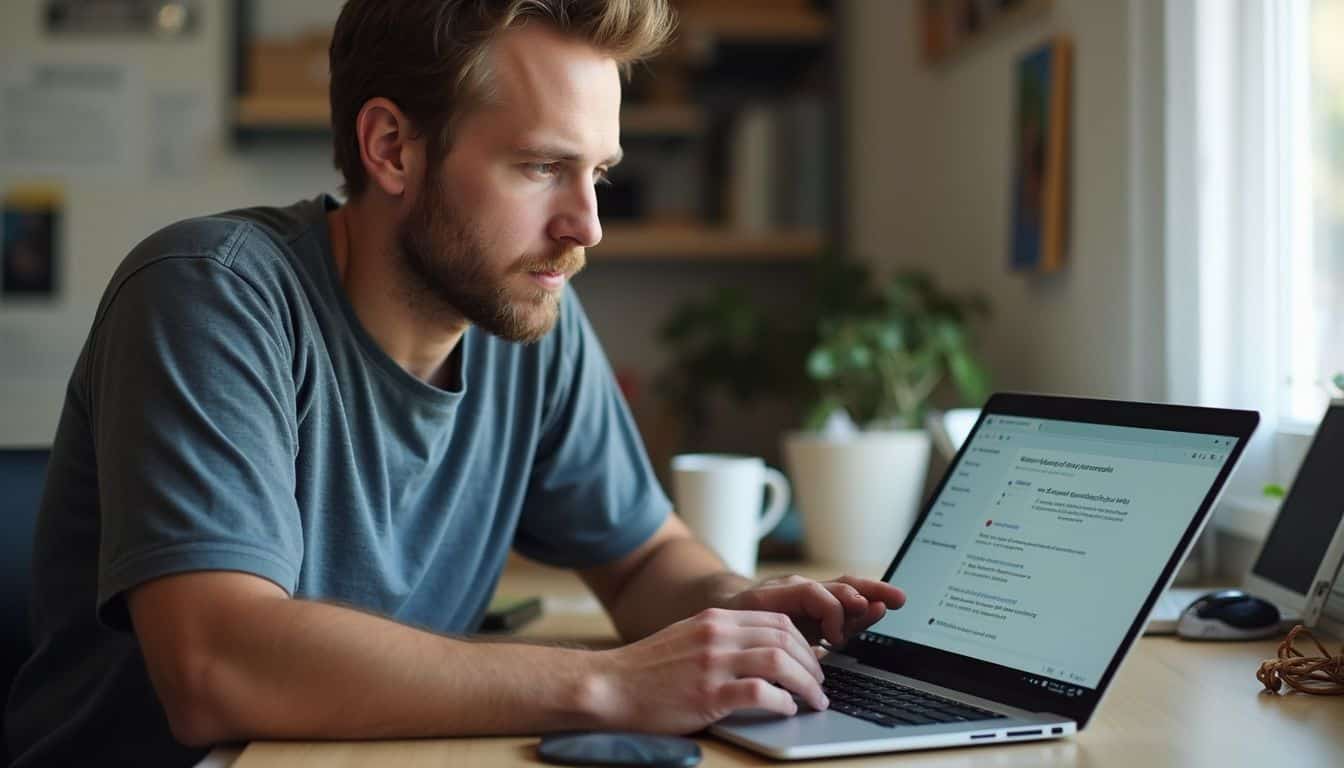 Bluetooth and VPN connections can interfere with your Chromebook’s Wi-Fi stability. These services compete for bandwidth and create connection conflicts that cause frequent disconnections.
Bluetooth and VPN connections can interfere with your Chromebook’s Wi-Fi stability. These services compete for bandwidth and create connection conflicts that cause frequent disconnections.
- Disable Bluetooth through the settings icon in the lower-right corner and toggle the Bluetooth switch off to prevent wireless interference with your Wi-Fi signal.
- VPNs can disrupt connectivity on Chromebooks, so disconnect from your VPN server to enhance Wi-Fi performance and reduce connection drops.
- Navigate to the time icon and click disconnect to turn off your VPN connection when experiencing Wi-Fi stability issues.
- Access proxy server settings through SETTINGS > NETWORK > WI-FI > connection > PROXY > DIRECT INTERNET CONNECTION to disable proxy connections.
- Bluetooth devices operate on the same 2.4 GHz frequency as many routers, creating signal interference that causes your Chromebook to lose connection.
- VPN servers route your internet traffic through remote locations, adding latency and creating potential connection bottlenecks that affect Wi-Fi stability.
- Chrome extensions that manage VPNs or proxies can conflict with your network settings and cause persistent disconnection problems.
- Static IP addresses work better than dynamic IP addresses when VPN services are disabled, providing more stable network connections.
- Test your connection in incognito mode after disabling these services to verify improved Wi-Fi performance without interference from extensions.
How can I run Chrome Connectivity Diagnostics on my Chromebook?

After disabling Bluetooth and VPN connections, you can use Chrome’s built-in diagnostic tools to identify specific network problems. The Diagnostics app provides detailed analysis of your Chromebook’s connectivity issues and helps pinpoint hardware problems.
- Click the time display in your screen’s bottom right corner to access system settings quickly.
- Select Settings from the menu, then navigate to “About Chrome OS” to find diagnostic options.
- Click “Diagnostics” to launch the testing application, or press the launcher key and type “Diagnostics” for faster access.
- Choose the Connectivity section within the Diagnostics app to run network-specific tests on your device.
- Allow the app to test your default connection method automatically, which evaluates Wi-Fi, Ethernet, and cellular networks.
- Review your IP information displayed in the connectivity results to check for network configuration problems.
- Save test results as a text file for future reference or when contacting technical support teams.
- Restart your Chromebook after running diagnostics if the app identifies hardware issues affecting your connection.
- Check that your Chrome OS version is 90 or higher, as earlier versions don’t include this diagnostic tool.
What steps reset network settings on a Chromebook?
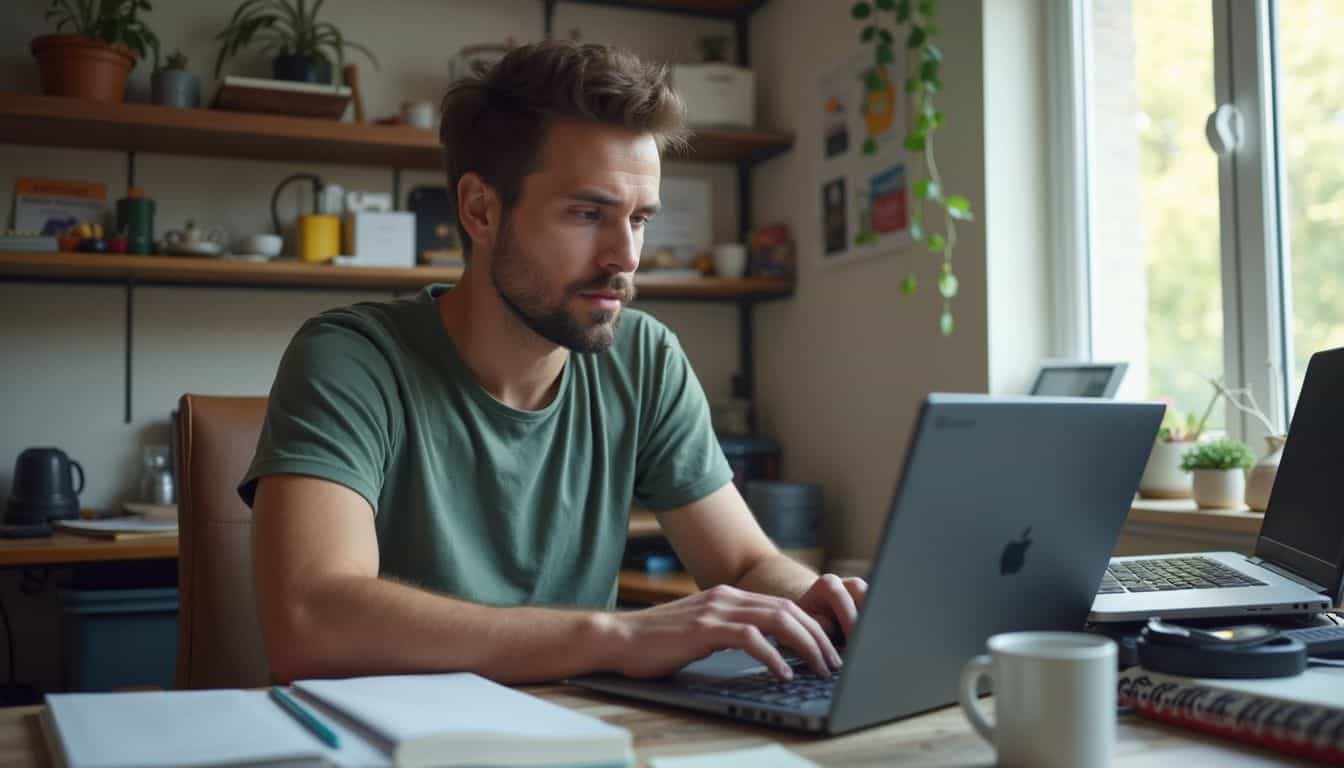
Running diagnostics helps identify connection problems, but sometimes you need to completely reset your network settings. Chromebooks don’t have a traditional network reset option like other devices.
- Open Settings by clicking the time area in the bottom-right corner of your screen. Select the gear icon to access system preferences.
- Go to the Network section in the left sidebar. This area displays all your connection options and saved networks.
- Click on “Known Networks” to view all previously connected Wi-Fi networks. You’ll see a list of every network your Chromebook remembers.
- Select the problematic network from the list. Click the “Forget” button next to the network name to remove it completely.
- Repeat this process for all saved networks if you want a complete reset. This clears all stored network passwords and connection data.
- Restart your Chromebook to ensure all network settings clear properly. Hold the power button and select restart from the menu.
- Reconnect to your Wi-Fi network by entering the password again. Your Chromebook will treat this as a fresh connection.
- Test your connection stability by browsing different websites. Check if the disconnection issues persist with the new network setup.
- Consider a factory reset (Powerwash) if network problems continue. Go to Settings, then System Preferences, then Reset to access this option.
Additional solutions to fix Chromebook Wi-Fi disconnecting
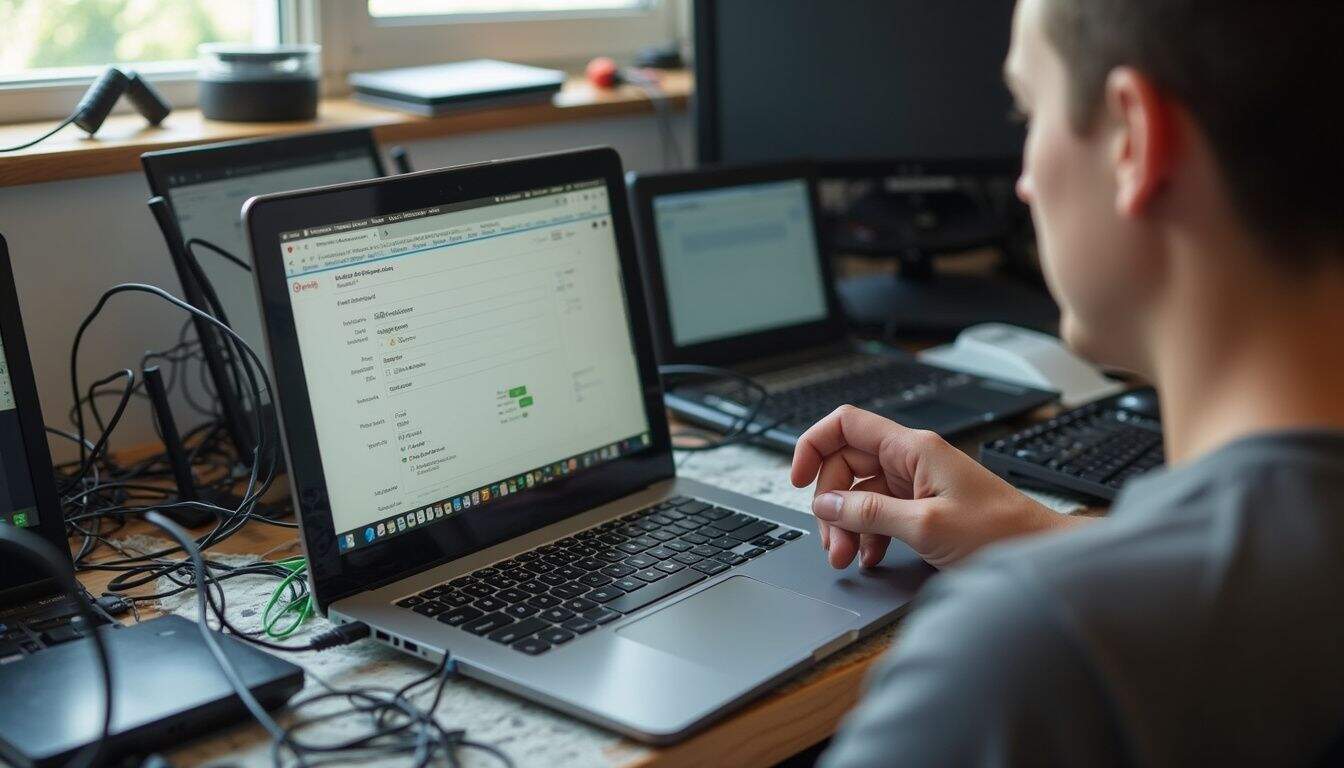
Sometimes basic fixes don’t solve your Chromebook’s Wi-Fi problems, and you need to dig deeper into network settings and hardware configurations. These advanced methods target specific issues like frequency band conflicts, IP address problems, and router compatibility that often cause persistent disconnections.
How do I switch between 2.4 GHz and 5 GHz Wi-Fi bands?
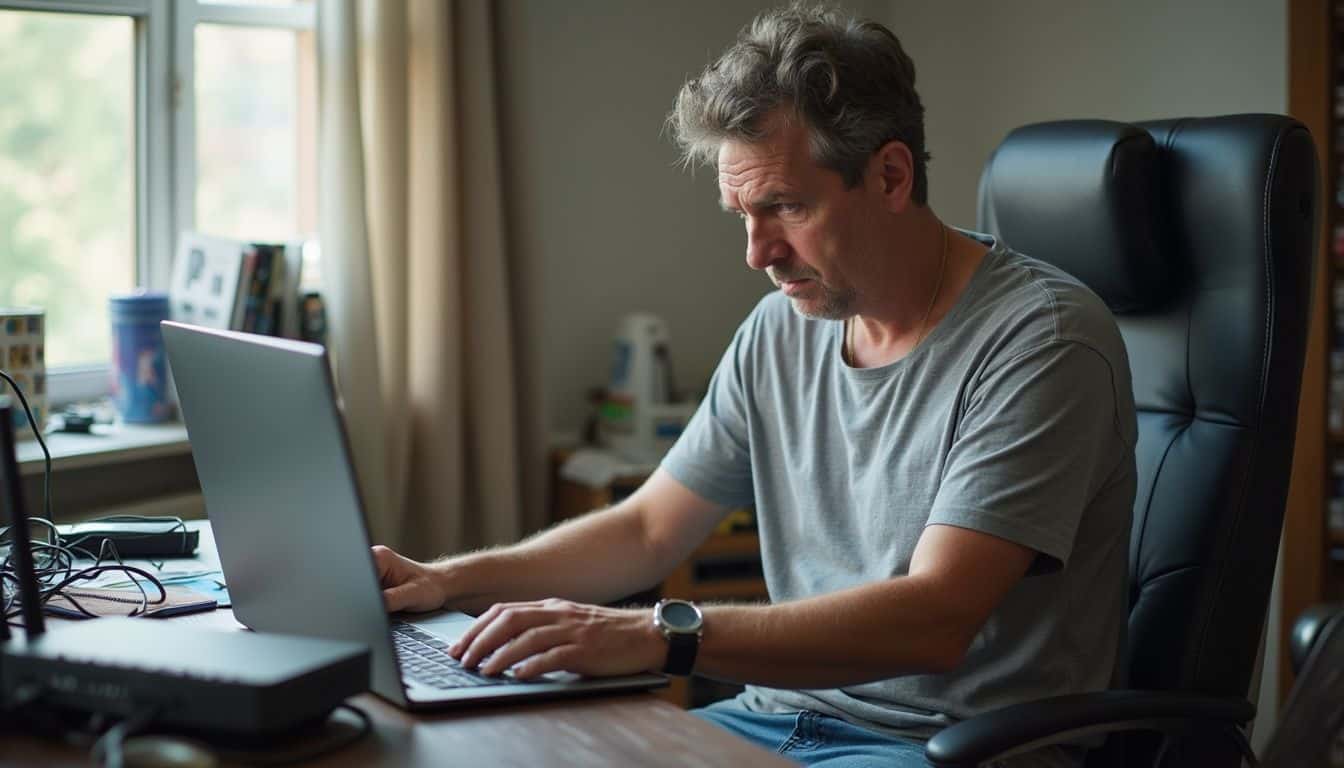
Switching between Wi-Fi bands can solve many connection problems on your Chromebook. Different bands offer unique benefits that can improve your internet experience.
- Open Settings on your Chromebook and click on the Network section to access Wi-Fi options.
- Select Wi-Fi from the network menu, then choose your current network connection to view advanced settings.
- Click on the network name you want to modify, then select Advanced to see frequency options.
- Check your router settings to assign different SSIDs to the 2.4 GHz and 5 GHz bands on dual-band routers.
- Look for network names ending in “_2.4G” or “_5G” in your available Wi-Fi networks list.
- Connect to 2.4 GHz networks for longer range coverage, especially when you’re far from your router.
- Choose 5 GHz networks for faster speeds and less congestion when you’re close to your router.
- Test both bands by connecting to each SSID separately to find the most stable connection.
- Set up a hotspot on your phone if both bands fail to provide reliable connectivity.
- Restart your Chromebook after switching bands to ensure the new connection settings take effect properly.
How can I set up a static IP address on my Chromebook?
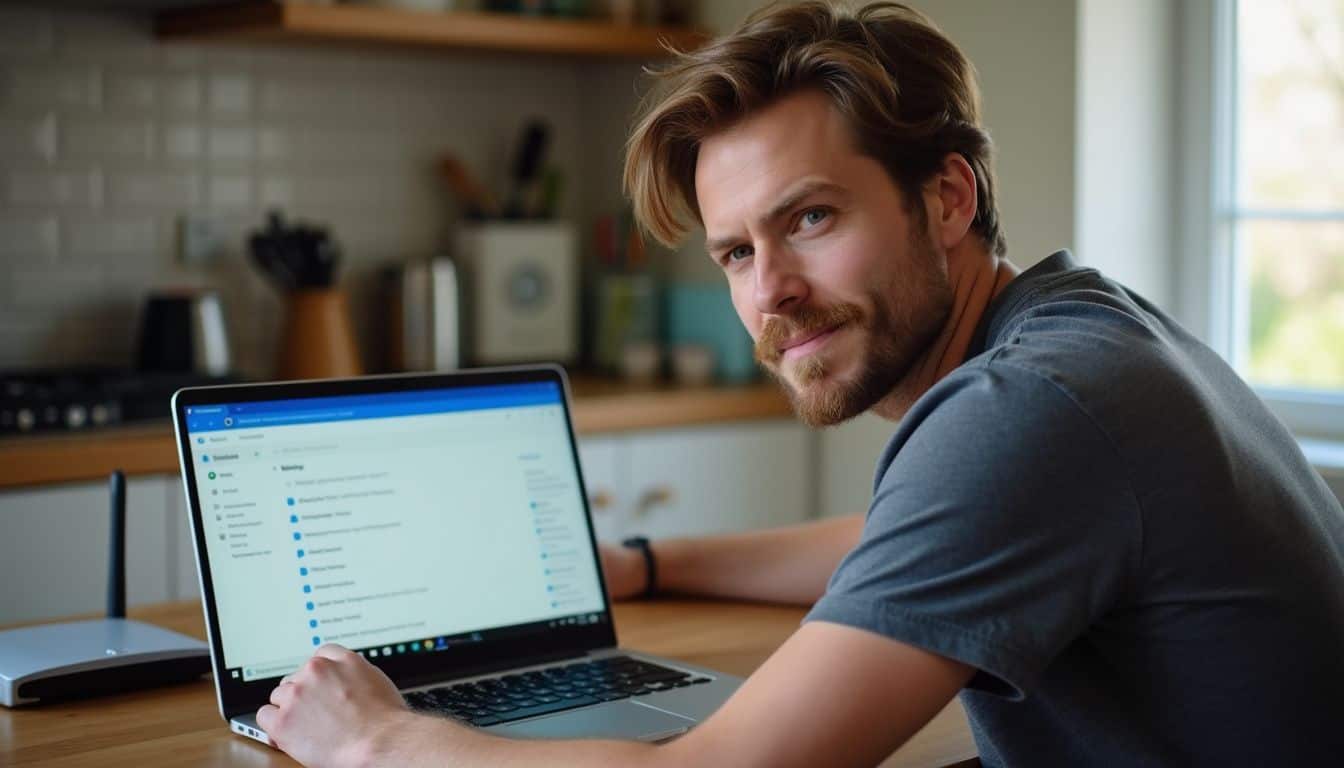
A static IP address can solve persistent Wi-Fi disconnection issues on your Chromebook. This method assigns a fixed address that prevents conflicts with your router’s automatic settings.
- Click Settings from your Chromebook’s main menu and navigate to the Network section to access Wi-Fi configurations.
- Select Wi-Fi from the networks menu and locate your currently connected wireless network from the available options.
- Click on your connected network name to open the detailed configuration panel for that specific connection.
- Find the “Configure IP address automatically” toggle switch and disable this option to enable manual IP settings.
- Enter a static IP address within your router’s DHCP range, typically between 192.168.1.100 and 192.168.1.200 for most home networks.
- Set the subnet mask to 255.255.255.0, which works for standard home router configurations and most residential setups.
- Input your default gateway address, commonly 192.168.1.1, which matches your router’s main IP address for network routing.
- Configure DNS servers using reliable options like 8.8.8.8 for Google DNS or 1.1.1.1 for Cloudflare’s fast service.
- Save your changes and restart your Chromebook to apply the new static IP configuration across all system files.
- Test your connection stability by browsing different websites and checking if disconnections still occur with your fixed address.
These static IP settings often resolve connection drops that occur when your router assigns conflicting addresses to multiple devices.
Why check for router firmware updates?
Router firmware acts as the brain of your netoworks, controlling how devices connect and communicate. Outdated firmware creates compatibility problems that cause your Chromebook to disconnect randomly.
- Check your router’s admin panel for available firmware updates that fix known connectivity bugs. Most routers display current version numbers and notify you about newer releases through their web interface.
- Download firmware updates directly from your router manufacturer’s official website to avoid corrupted files. Third-party sources often contain modified or outdated firmware that can damage your router permanently.
- Backup your current router settings before installing any firmware update to prevent losing custom configurations. This safety step lets you restore previous settings if the new firmware causes unexpected issues.
- Install firmware updates during off-peak hours when fewer devices use your network to minimize disruption. The update process typically takes 5-10 minutes and requires a complete router restart.
- Test your Chromebook’s Wi-Fi stability after each firmware update to confirm the fix worked properly. Connect to different websites and run speed tests to verify improved performance and connection reliability.
- Enable automatic firmware updates in your router settings to receive future patches without manual intervention. This feature keeps your router current with the latest security fixes and compatibility improvements.
- Factory reset chromebook connections if firmware updates don’t resolve persistent disconnection issues immediately. Sometimes clearing old network profiles helps establish fresh connections with updated router software.
- Monitor your router’s performance for 24-48 hours after firmware installation to catch any delayed problems. New firmware occasionally introduces unexpected bugs that only appear during extended use periods.
When should I contact Google Chromebook Support?
Google Chromebook Support becomes necessary once you exhaust all basic troubleshooting options. Hardware failures and persistent connection issues across multiple networks signal the need for professional assistance.
- Hardware problems require manufacturer support – Contact Google Support if your Chromebook cannot connect to any Wi-Fi network anywhere, as this indicates internal hardware failure with the Wi-Fi card or antenna components.
- Persistent disconnections after restart chromebook attempts – Reach out to support after trying multiple restart chromebook procedures, network resets, and Chrome OS updates without success.
- Physical damage affects Wi-Fi performance – Contact support immediately if you notice visible damage to your device, especially around antenna areas or after dropping your Chromebook.
- Multiple device failures suggest hardware issues – Call Google Support if other devices connect fine to your network but your Chromebook consistently fails across different locations and routers.
- Warranty coverage protects against repair costs – Contact support while your device remains under warranty to avoid expensive repair fees for faulty Wi-Fi components.
- Static IP address configuration fails repeatedly – Seek professional help if manual static IP address setup and advanced network configurations continue failing despite correct implementation.
- Chrome Connectivity Diagnostics shows hardware errors – Contact support when diagnostic tools indicate hardware-level problems rather than software or network configuration issues.
- Professional repair shops lack Chromebook expertise – Google Support provides specialized knowledge that local technicians often lack for Chrome OS specific Wi-Fi problems and Why does my Chromebook keep turning off? related issues.
How will Chromebook Wi-Fi troubleshooting change in 2025?
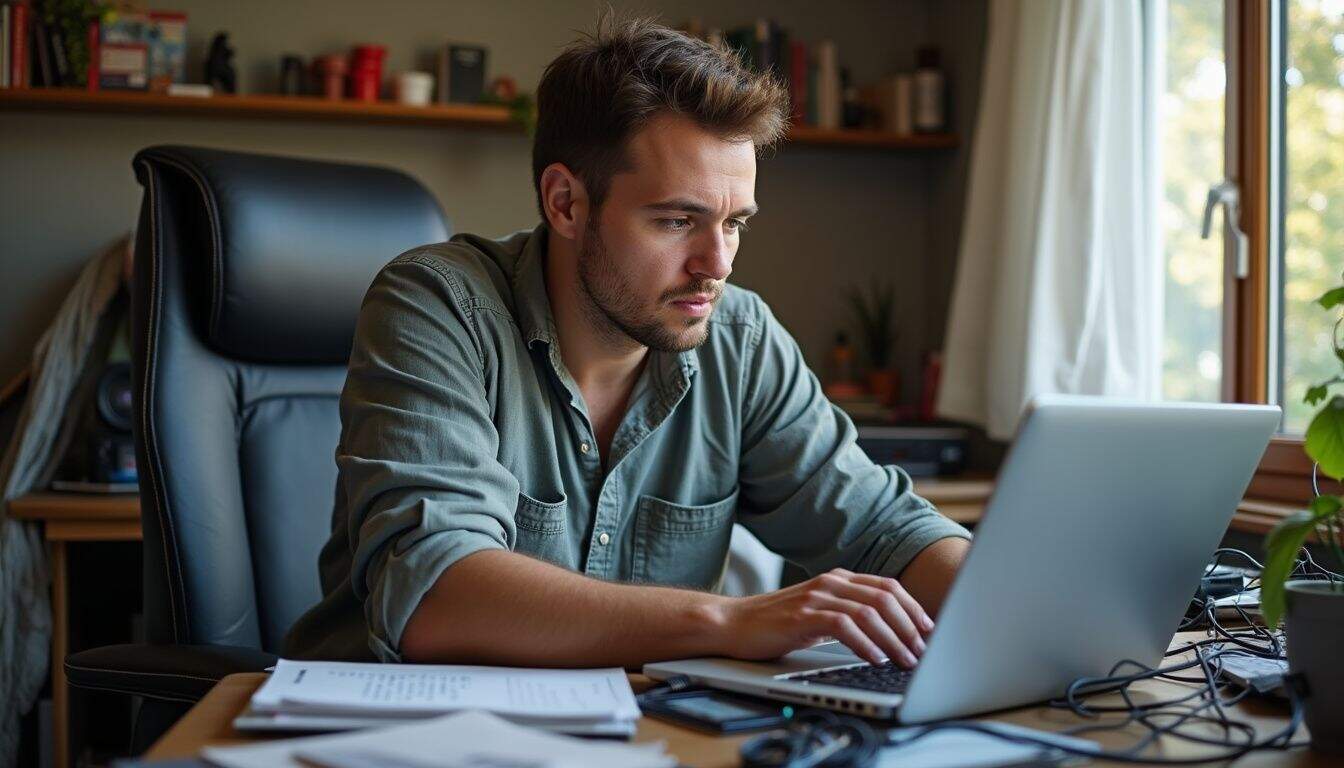
Chromebook Wi-Fi troubleshooting may evolve with the introduction of new network protocols or updates in 2025. Google will likely roll out smarter diagnostic tools that can detect connection drops before they happen.
These tools might automatically switch between 2.4 GHz and 5 GHz bands based on signal strength. Chrome OS updates could include better static IP address management features that make network configuration simpler for users.
Future ChromeOS versions might handle sleep mode disconnections more efficiently while still preserving battery life. Reinstalling ChromeOS is rarely needed now, but may become easier with future updates that include one-click recovery options.
Network troubleshooting could become fully automated, reducing the need for manual restarts and reconnections that we currently rely on as temporary fixes.
People Also Ask
Can a static IP address fix my Chromebook’s Wi-Fi disconnection issues?
Yes, setting a static IP address can resolve connection problems. This method assigns your Chromebook a fixed network address instead of relying on automatic assignment.
Will a virus cause my Chromebook to disconnect from Wi-Fi repeatedly?
A virus could potentially disrupt your network connection, though Chromebooks have strong built-in security. Run a system scan and check for suspicious browser extensions that might interfere with your internet connection.
How do I configure a static IP address on my Chromebook to stop disconnections?
Go to Settings, select your Wi-Fi network, then choose Network. Change the IP configuration from Automatic to Manual and enter your preferred static IP address settings.
Should I worry about virus infections affecting my Chromebook’s Wi-Fi performance?
Chromebooks rarely get traditional viruses due to their security design. However, malicious extensions or corrupted system files can still cause network issues, so regular maintenance helps prevent disconnection problems.
References
https://www.makeuseof.com/fix-chromebook-keep-disconnecting-from-wi-fi/ (2024-09-28)
https://forums.lenovo.com/t5/Lenovo-Chromebooks/Wifi-keeps-disconnecting-from-Chromebook/m-p/5315008 (2024-06-10)
https://www.asurion.com/connect/tech-tips/how-to-fix-a-chromebook-that-wont-connect-to-wi-fi/
https://support.google.com/chromebook/thread/235813575/chromebook-keeps-randomly-dropping-wifi?hl=en (2023-09-20)
https://support.google.com/chromebook/answer/6318213?hl=en
https://support.google.com/chromebook/answer/177889?hl=en
https://www.wikihow.com/Why-Does-My-Chromebook-Keep-Disconnecting-from-WiFi (2024-04-13)