Ever wanted to make your own browser tool? Many folks think it’s hard, but it’s not. Chrome extensions are small programs that add features to your web browser. This guide will show you how to write a browser extension in 11 easy steps.
Ready to turn your idea into a Chrome Store hit? Let’s go!
Key Takeaways
Browser extensions are small programs that add features to web browsers, using HTML, CSS, and JavaScript.
Creating an extension has a low barrier to entry, with only a $5 fee to publish on the Chrome Web Store.
The 11-step process includes defining functionality, creating a manifest file, developing scripts, and designing a user interface.
Best practices involve making a user-friendly interface, ensuring security and privacy, and optimizing performance.
Testing, debugging, and thorough preparation are crucial before publishing an extension to the Chrome Web Store.
Table of Contents
What is a Browser Extension?
 Browser extensions are small software add-ons that enhance your web browser’s capabilities. They’re like mini-apps that reside in your browser, ready to assist you. These useful tools utilize web technologies such as JavaScript, HTML, and CSS to function effectively.
Browser extensions are small software add-ons that enhance your web browser’s capabilities. They’re like mini-apps that reside in your browser, ready to assist you. These useful tools utilize web technologies such as JavaScript, HTML, and CSS to function effectively.
You can obtain them from official sources like the Chrome Web Store or Firefox Add-ons.
These practical aids can perform various helpful tasks. Some block unwanted advertisements, while others securely store your passwords. You might discover one that finds shopping discounts or instantly translates web pages.
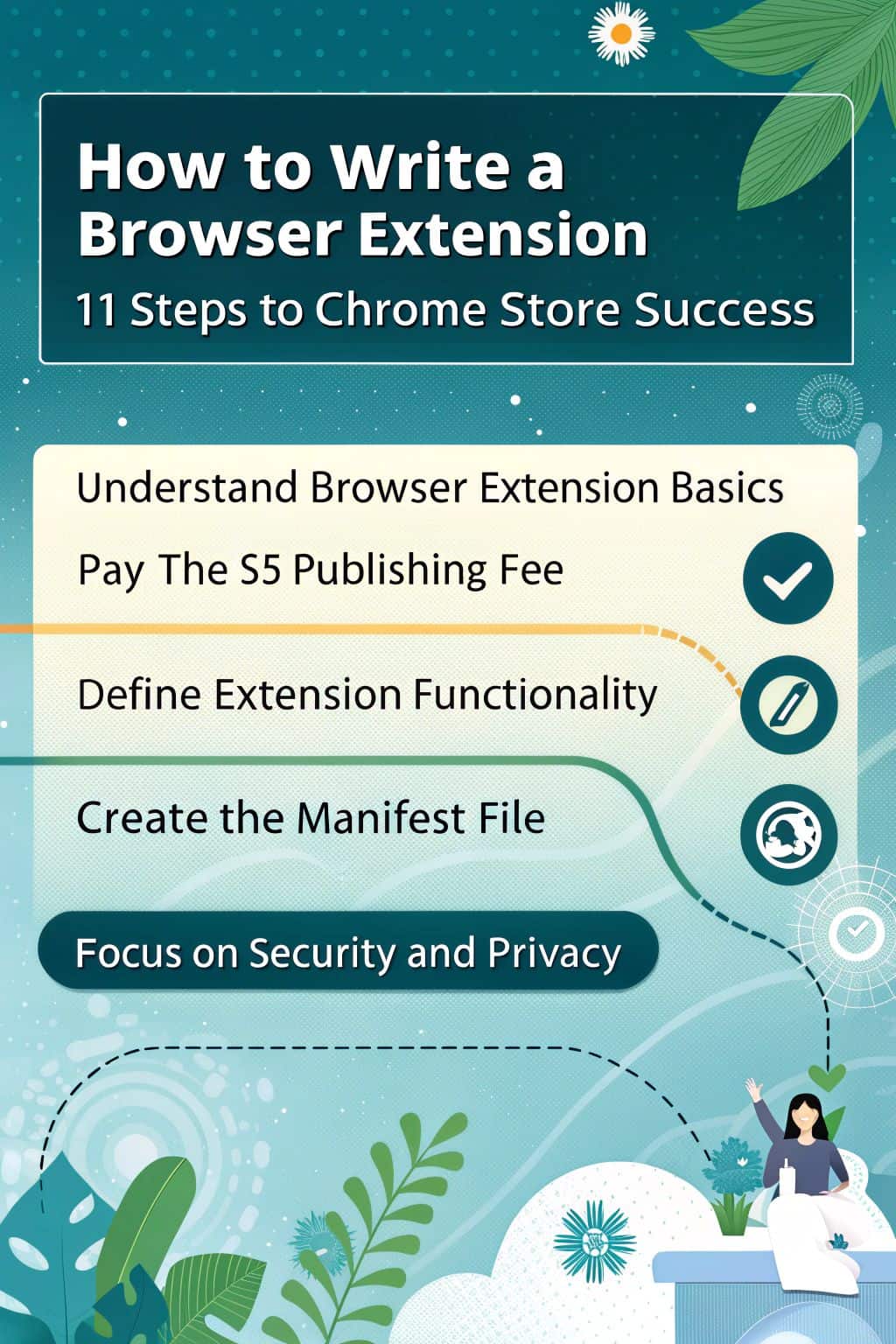
It’s essential to prioritize security! Always review the permissions an extension requests before installation. If you’re interested in creating your own extension, explore browser extension development services for expert guidance.
Reasons to Create a Browser Extension
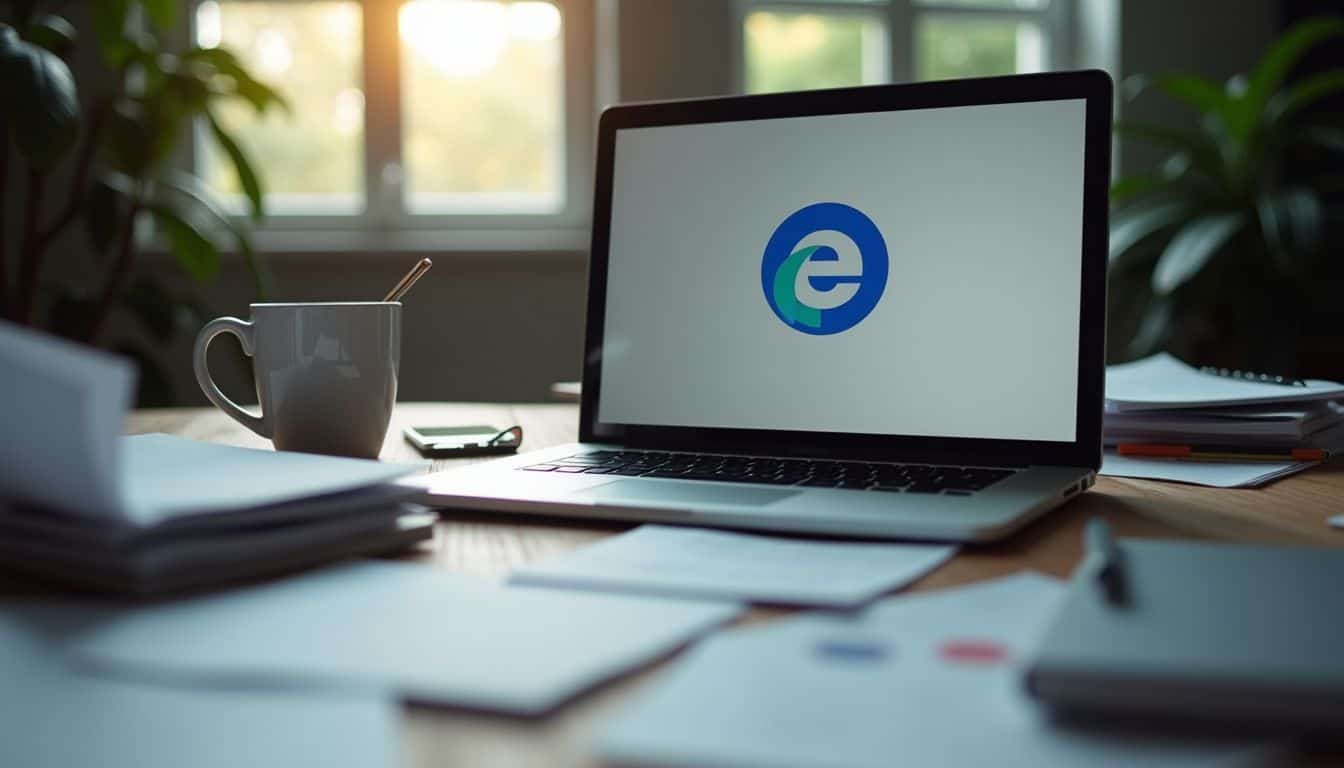
Browser extensions can boost your coding skills and open new doors. They’re a fun way to solve problems and make browsing better for everyone.
Low Barrier to Entry
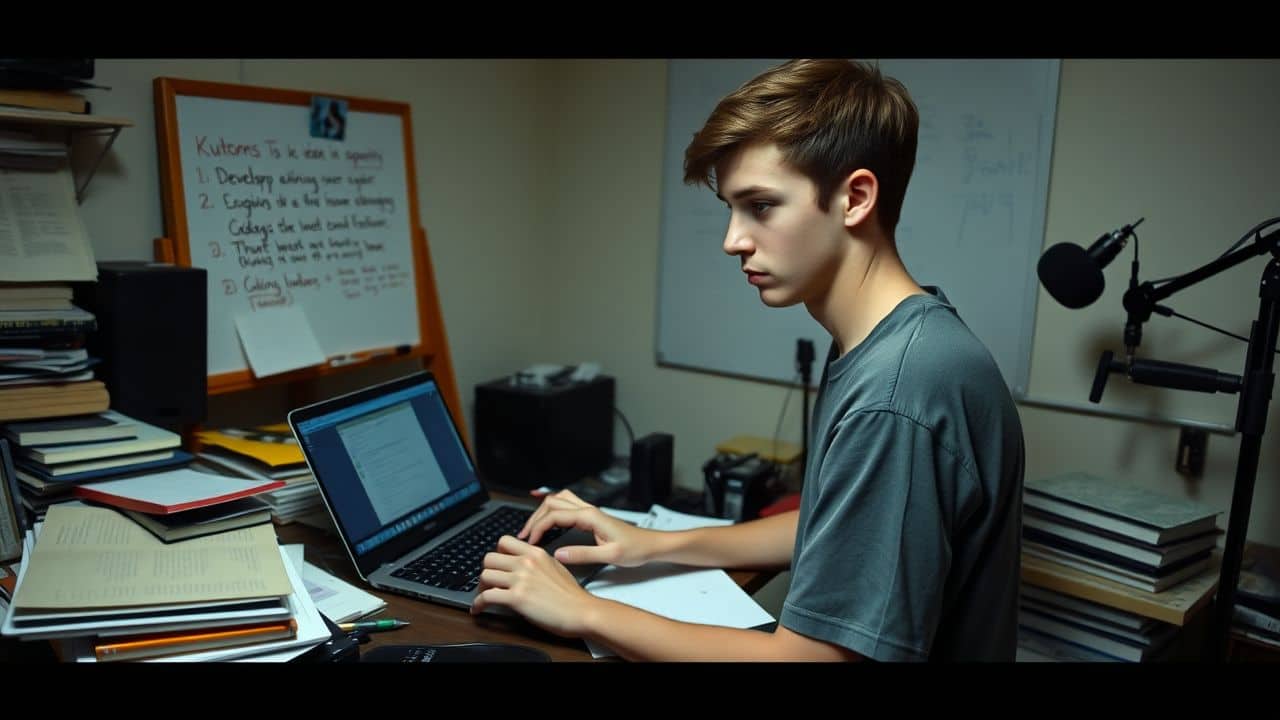
Creating a browser extension is easier than you might expect. You don’t need a big budget or advanced coding skills. In fact, basic programming knowledge is enough to get started. This accessibility makes extension development an excellent way to begin exploring web development.
The Chrome Web Store only charges a one-time $5 fee to publish your extension. This small cost opens up a huge market of potential users. Plus, you can develop and launch your extension quickly.
The best way to learn is by doing. Start small, but start today.
With minimal investment and fast turnaround, you can test your ideas without significant expense. It’s an ideal platform for tech enthusiasts who want to create something useful and potentially profitable.
Quick Development and Release

Building on the low entry barrier, browser extensions offer a swift path from idea to launch. Companies offering browser extension development services can craft and deploy these tools in a matter of days or weeks. This rapid cycle lets you test concepts and get user feedback fast.
The quick turnaround stems from extensions’ focused nature. They often solve one specific problem or add a single feature to the browser. This narrow scope means less code to write and debug.
Plus, the Chrome Web Store’s simple submission process speeds up the release. You can push updates quickly, too, letting you fix bugs or add features based on user input right away.
Test Product-market Fit
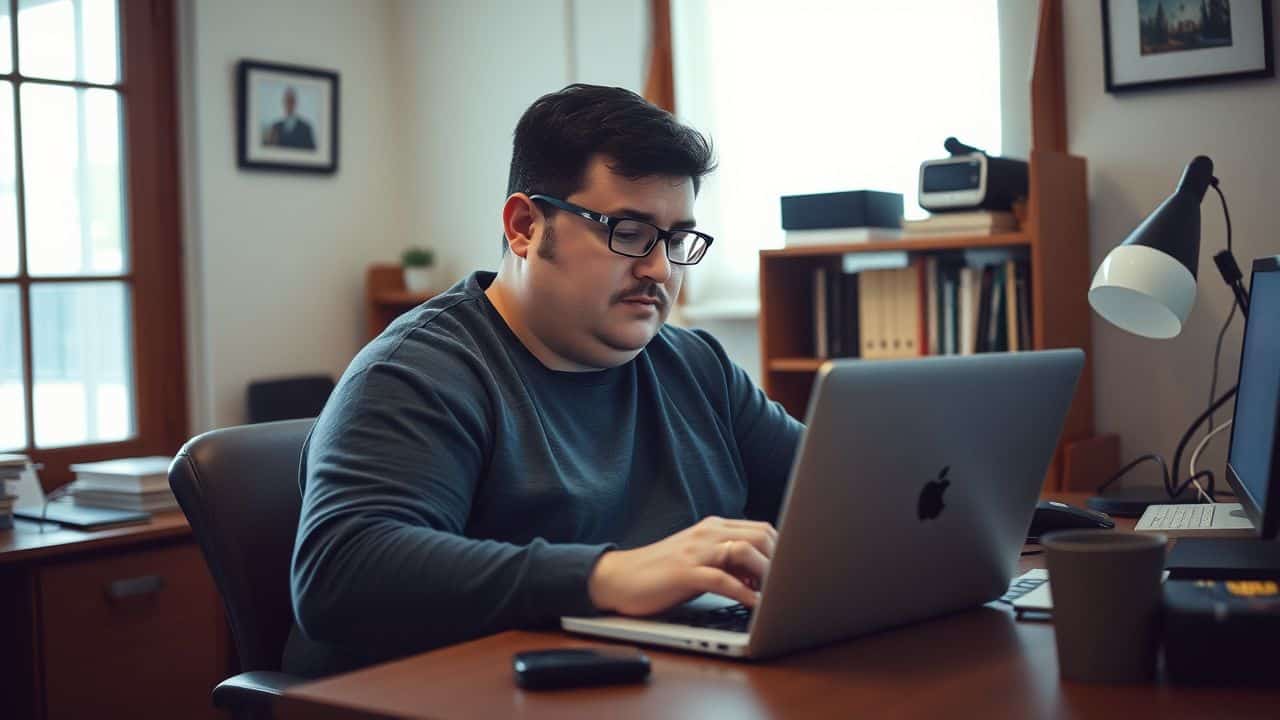
Browser extensions offer a quick way to test your product idea. You can gauge user interest and see if your concept solves real problems. This approach helps avoid costly mistakes.
Nearly half of all businesses fail within five years due to poor product-market fit. But with extensions, you can start small and grow based on user feedback.
We learned this firsthand with Twemex, our Twitter extension. Users loved it so much, they said they’d pay $5 a month for it. That’s a clear sign of product-market fit. Our user base grew to tens of thousands, proving the concept’s value.
This success showed us the power of extensions for testing ideas quickly and cheaply.
Marketing Your Product
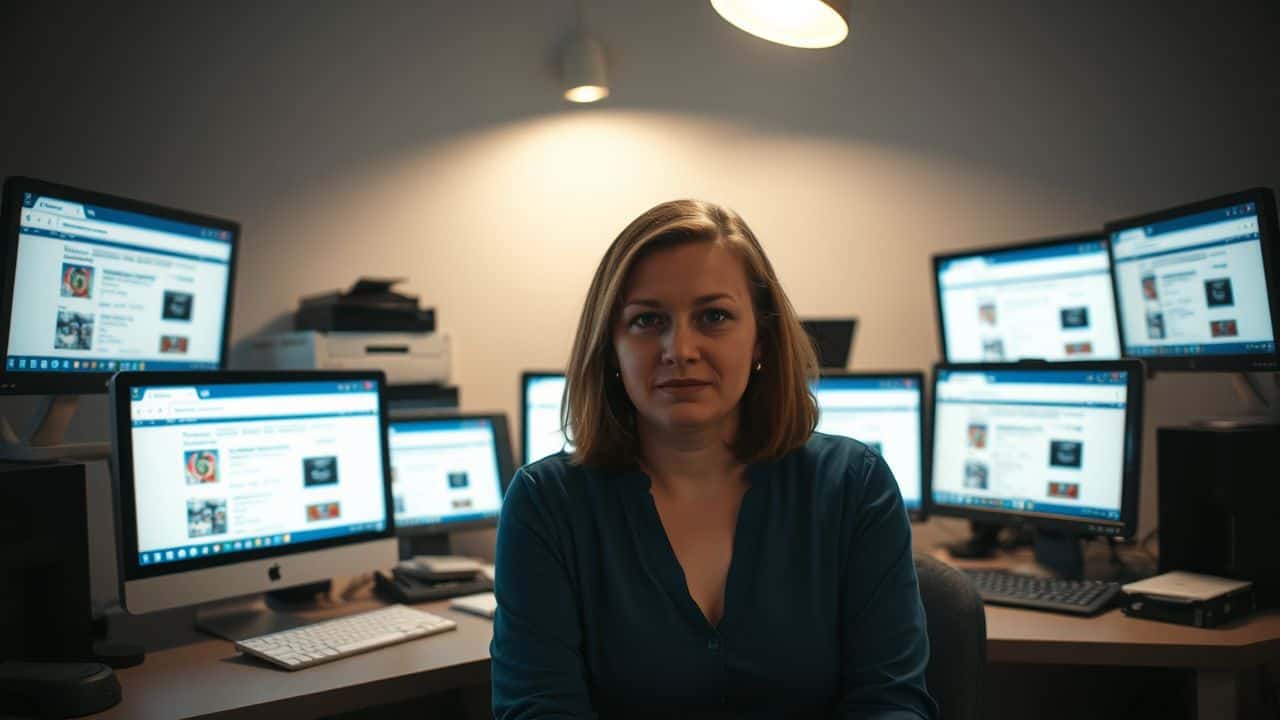
Marketing your browser extension starts with eye-catching visuals. Grab users’ attention with crisp screenshots and snappy videos. These show off your extension’s best features in action.
Don’t skimp on quality here – great visuals can make or break your success.
Next, focus on smart SEO and influencer teamwork. Write helpful blog posts about your extension’s topic. Build links to boost your search rankings. Team up with tech influencers to spread the word.
Their fans trust their opinions and might give your extension a try. A/B test your landing pages to find what works best. Try different messages and layouts until you hit the sweet spot.
Setting up your dev environment is the next crucial step.
Fast Access to Product Functionality

After marketing your product, let’s talk about quick access to its features. Browser extensions shine here. They sit right in your toolbar, ready to use. No need to open a new tab or type a web address.
Just click the icon, and boom! You’re in.
This speed matters. Users love tools that work fast. Extensions do just that. They give instant access to your product’s best parts. Think of it like a shortcut on your desktop. It’s always there, waiting to help.
This ease of use can make your product a daily habit for many people. That’s a big win for any developer.
The best interface is no interface. – Golden Krishna
Setting Up Your Development Environment
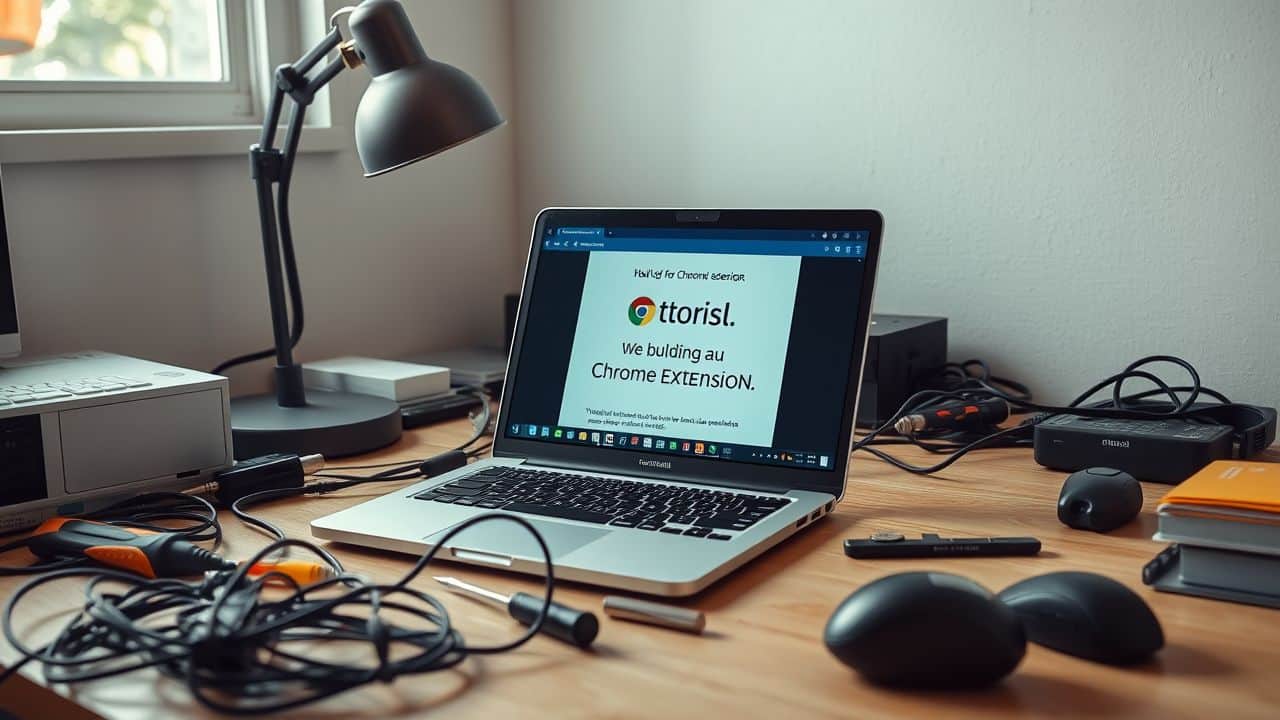
Ready to build your first Chrome extension? Let’s set up your workspace. You’ll need a few tools to get started, but don’t worry – it’s easier than you might think.
Prerequisites

Before you start building a Chrome extension, you need some key tools and skills. Here’s what you’ll need to get started:
- Basic coding know-how: You should understand HTML, CSS, and JavaScript. These form the backbone of extension development.
- A text editor: Choose one you prefer. Visual Studio Code and Sublime Text are popular choices among developers.
- Google Chrome browser: You’ll need this to test your extension as you build it.
- A Google account: This allows you to access the Chrome Web Store and publish your work.
- Git (optional): Version control helps track changes in your code.
- Node.js (optional): Useful for more complex extensions that need package management.
- Familiarity with APIs: Understanding how to work with APIs will expand what your extension can do.
- Patience and curiosity: Building extensions takes time and lots of trial and error.
- A digital software house can be a great resource if you encounter difficulties or need expert assistance.
Installing Necessary Tools
Now that you’ve got the basics down, it’s time to prepare with the right tools. Here are the essential items for your browser extension development:
- Text editor: Use a simple text editor like Notepad for Windows or TextEdit for macOS. These basic tools are ideal for coding your extension.
- Chrome browser: Ensure you have Google Chrome installed. It’s the environment where your extension will function.
- Developer mode: Go to chrome://extensions/ and enable the “Developer mode” switch. This allows you to load your unpacked extension.
- Version control: Set up Git to track changes in your code. It’s invaluable when you need to revert changes or collaborate.
- Command-line interface: Get familiar with your system’s CLI. It’s useful for running scripts and managing files.
- Node.js: Install this runtime environment. It supports many development tools and helps manage dependencies.
- Extension testing tool: Obtain the Chrome Extension Source Viewer. It allows you to examine other extensions’ code for inspiration.
- Code linter: Install ESLint to detect errors and enforce coding standards. It maintains your code clean and error-free.
- Browser developer tools: Learn to use Chrome DevTools. It’s integrated and essential for debugging your extension.
Step-by-Step Guide to Building a Chrome Extension

Ready to build your first Chrome extension? We’ll walk you through the process step-by-step. From setting up your project to launching on the Chrome Web Store, you’ll learn all the key parts of extension development.
Step 1: Define Your Extension’s Functionality and UI Design
Begin with a clear objective for your extension. What issue will it address? Outline its primary features and user interactions. This initial phase establishes the groundwork for your entire project.
Take your time with this step.
Good design is obvious. Great design is transparent. – Joe Sparano
Next, consider the user interface (UI). Aim for simplicity and ease of use. A clean, intuitive design will make your extension distinctive. Keep in mind that you’re creating for actual people who need quick solutions.
Your UI should reflect this need for efficiency and simplicity.
Step 2: Read the Documentation
Explore Google’s documentation for creating and publishing extensions. Their resources provide valuable information, examples, and code snippets. Familiarizing yourself with these guidelines will accelerate your development process.
Stay informed about updates, as the documentation is frequently revised.
While studying documentation might not seem exciting, it’s crucial for success. Well-written guides can prevent numerous challenges later. They’ll assist you in sidestepping common issues and adopting effective practices.
Moreover, you’ll discover clever techniques to make your extension distinctive. So, prepare your favorite beverage and begin reading – you’ll appreciate this effort in the future.
Step 3: Create a Developer Account
Ready to join the Chrome extension club? You’ll need a Google account to get started. Head over to the Chrome Web Store Developer Dashboard and sign up. Don’t worry, it won’t break the bank.
There’s a small $5 fee to publish your first extension. This one-time cost helps keep spammers at bay and ensures quality add-ons for users.
Once you’re in, you can upload your creation and track its progress. The review process is quick. Most extensions get the green light within 24 hours. In fact, 90% of reviews wrap up in just three days.
So, you’ll be sharing your cool new tool with the world in no time. Just make sure your extension follows Chrome’s guidelines to avoid any hiccups along the way.
Step 4: Set Up the Project Directory
Create a new folder for your extension project. Choose a name that reflects your idea. Inside this folder, you’ll need several key files. Start with a manifest.json file, which serves as your extension’s identifier.
It informs Chrome about your extension’s functionality and operation. Next, create an HTML file for your popup, which users will see when clicking your extension icon. Include a CSS file to enhance its appearance.
Lastly, add a JavaScript file to implement your extension’s functionality.
Now, let’s discuss file structure. Keep it organized. Place your manifest.json in the root folder. Create separate subfolders for your images, scripts, and styles. This organized setup will facilitate your development process.
It will help you locate necessary files quickly. It will also make a positive impression on other developers reviewing your code. In the next step, we’ll focus on creating the essential manifest file.
Step 5: Create a Manifest File
The manifest file is the heart of your Chrome extension. It’s a JSON file that tells Chrome what your extension can do and how it should work. You’ll need to create a file named “manifest.json” in your project’s root folder.
This file must include key fields like “name,” “version,” “icons,” and “permissions.” Don’t forget to specify which version of the manifest you’re using – V3 is the current standard.
I’ve built many extensions, and I can tell you that getting the manifest right is crucial. Make sure you list all the permissions your extension needs. If you forget one, your extension might not work as planned.
Also, pay close attention to the “icons” field. Good icons help your extension stand out in the Chrome Web Store. Trust me, it’s worth spending time on this step to avoid headaches later.
Step 6: Develop Background Scripts (Optional)
Background scripts are the brains of your Chrome extension. They run in the background, always active and ready to respond. These scripts handle tasks like API calls, data storage, and user interactions.
You don’t have to create them, but they’re super useful for complex extensions.
I once built an extension that needed constant updates from a server. The background script was perfect for this job. It kept checking for new data every few minutes, even when the user wasn’t actively using the extension.
This made the extension feel fast and responsive. If you’re making something simple, you might skip this step. But for power users who want more from their extensions, background scripts are a game-changer.
Step 7: Implement Content Scripts (Optional)
Content scripts are powerful tools in browser extensions. They allow you to modify web pages as they load. You can alter a site’s appearance or functionality. It’s similar to having a hidden tool for customizing the internet.
I once incorporated a content script into my extension. It changed all cat images on websites to dog images. My friends thought their browsers were malfunctioning! But that demonstrates the capability of content scripts.
They can interact with web pages in entertaining and practical ways. It’s important to use them carefully, though. Excessive modifications can slow down browsing or disrupt sites.
Step 8: Develop the User Interface (Popup)
Time to enhance your extension’s appearance! The popup is the interface users see when clicking your icon. It represents your extension, so make it visually appealing. Keep it straightforward and user-friendly.
Consider your users’ needs and how they’ll interact with it. A clean layout with clear buttons and text is highly effective.
Creating the popup involves HTML, CSS, and JavaScript. HTML structures your content, CSS enhances its visual appeal, and JavaScript adds functionality. Utilize familiar design patterns to create a comfortable user experience.
Test your popup on various screen sizes to ensure optimal performance for all users. A well-designed popup can significantly impact your extension’s success.
Step 9: Load and Test Your Unpacked Extension
Head to chrome://extensions and enable “Developer mode“. Select “Load Unpacked” and choose your project folder. Your extension should appear in the list. Now you can test it out. Click the icon, explore all the features, and verify everything functions as intended.
If you encounter any issues, don’t worry. Open Developer Tools and check the console for error messages. These will indicate where problems occurred in your code. Correct those issues, reload the extension, and continue testing until it runs smoothly.
Thorough testing at this stage prevents problems later on.
Step 10: Package Your Extension
Time to wrap up your extension! Packaging is key to getting your creation ready for the Chrome Store. First, zip up your project folder. Make sure you include the manifest.json file – it’s a must-have.
This JSON file tells Chrome what your extension does and how it works.
Next, test your zipped package. Load it into Chrome as an unpacked extension and give it a thorough workout. Fix any bugs you find. Once it’s running smooth, you’re set to submit. But hold your horses! Before you hit that submit button, double-check Google’s rules.
They have specific guidelines for extensions. Follow them to avoid rejection. Now, let’s move on to the final step – launching your extension.
Step 11: Launch Your Extension
Time to launch your extension! First, zip up your project files. Next, head to the Chrome Web Store and sign in with your Google account. You’ll need to pay a $5 fee to become a developer.
Once that’s done, click “New Item” and upload your zipped extension. Fill out the details like name, description, and screenshots. Unlike Internet Explorer, Chrome makes this process pretty smooth.
Hit submit and wait for approval. It usually takes a few days for the Chrome team to review your extension. If all goes well, you’ll soon see your creation live in the store!
Don’t forget to market your extension once it’s live. Share it on social media, tech forums, and with friends. Ask for reviews to boost its visibility. Keep an eye on user feedback and bugs.
You may need to push updates to fix issues or add new features. Stay on top of Chrome’s policies too, as they can change. With some luck and hard work, your extension could be the next big hit in the Chrome Web Store!
Best Practices in Extension Development

Great extensions follow key rules. Learn how to make your extension shine with these tips.
Designing a User-Friendly Interface
A good interface makes users happy. It acts as a friendly guide that helps people use your extension. Keep things simple and clear. Use icons that make sense and colors that look nice together.
Avoid overcrowding one screen. Consider how people will use your extension. Make buttons big enough to click easily. Place the most important things where users can find them quickly.
Test your design with real people to see if it works well. Listen to their feedback and make changes if needed. A great interface can make your extension stand out from the rest.
Follow Chrome’s design rules to fit in with other extensions. This helps users feel at home when they use your tool. Make sure text is easy to read. Use fonts that are clear and big enough.
Add alt text to images for people who use screen readers. Check that your extension works well on different screen sizes. From tiny phone screens to big desktop monitors, it should look good everywhere.
Keep in mind, a user-friendly interface can turn a good extension into a great one.
Ensuring Security and Privacy
Security and privacy are key in browser extensions. Developers must use HTTPS for remote scripts to stop attacks. They should also add Content Security Policy to fight weak spots. It’s vital to ask for only the permissions you need.
This cuts down risks for users.
Regular security checks help keep extensions safe. Quick updates fix any new problems fast. Developers should test often and update right away. This keeps users’ data safe and the extension working well.
Smart coding and careful testing make for a secure, trusted extension.
Performance Optimization
Security and performance go hand in hand for browser extensions. Fast, smooth-running add-ons keep users happy and engaged. Let’s explore how to make your extension zip along like a sports car.
Speed matters in extension design. Cut down on code bloat to boost performance. Trim the fat from your scripts and styles. Use tools to shrink files and remove unused code. Test your extension often to catch slow spots.
Fix memory leaks that can bog down browsers. Cache data wisely to reduce server calls. With some tweaks, your extension can run like a well-oiled machine. Users will love how quick and responsive it feels.
Testing and Debugging
After fine-tuning your extension’s speed, you’ll want to make sure it works well. Testing and debugging are key steps in this process. They help you catch bugs and fix issues before users see them.
Chrome DevTools is your best friend here. It lets you inspect service worker logs and console outputs. You can use it to test your extension in different situations. This helps you find problems you might have missed.
Don’t forget to check how your extension works on various websites. It’s also smart to test it with different Chrome versions. This way, you can spot any compatibility issues early on.
Publishing Your Extension
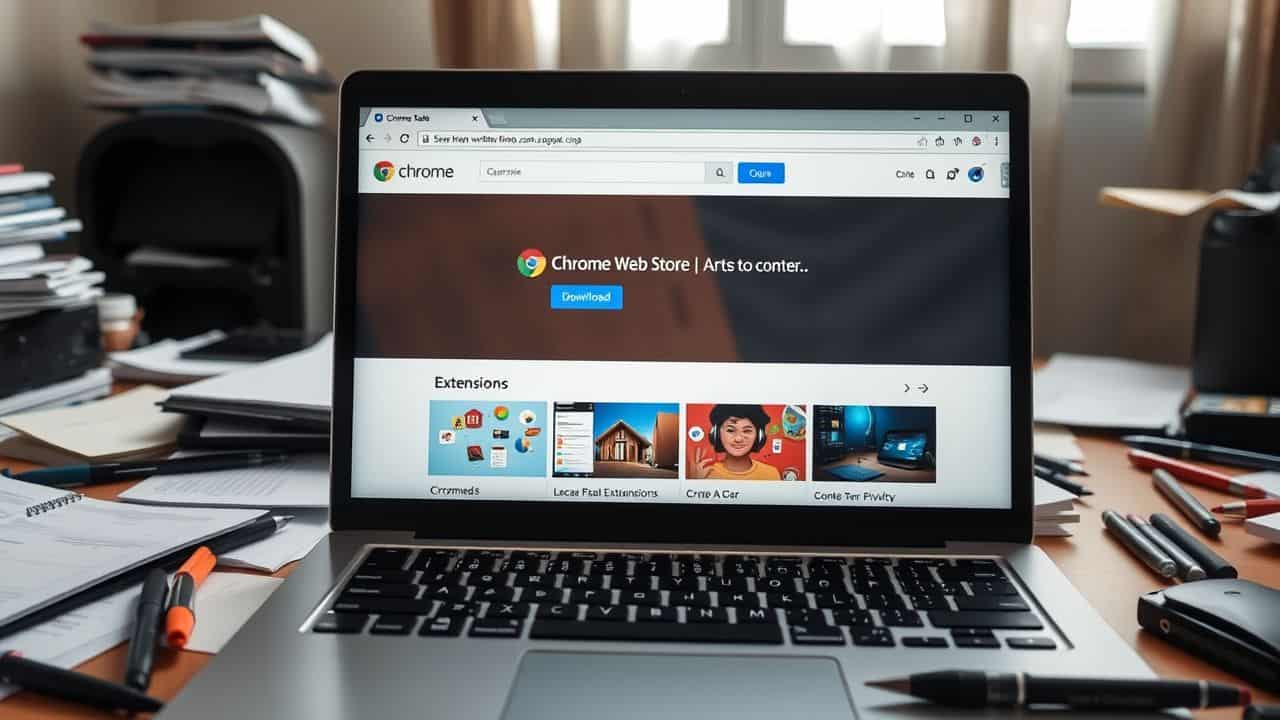
Ready to share your extension with the world? The Chrome Web Store awaits your creation. You’ll need to prep your files and navigate the submission process.
Preparing for Publication
Getting your Chrome extension ready for the world is exciting. Here’s a checklist to help you prep for launch:
- Polish your code: Clean up your JavaScript, HTML, and CSS. Remove any debug statements or console logs.
- Test thoroughly: Check your extension on different versions of Chrome and various operating systems.
- Create eye-catching icons: Design icons in sizes 16×16, 48×48, and 128×128 pixels for the best display.
- Write a clear description: Craft a concise yet informative summary of what your extension does.
- Take screenshots: Capture 3-5 high-quality images showing your extension in action.
- Set up a support page: Create a simple website or use a platform like GitHub for user support.
- Choose the right category: Pick the most fitting category for your extension in the Chrome Web Store.
- Set pricing (if applicable): Decide if your extension will be free or paid, and set the price accordingly.
- Prepare privacy policy: Draft a clear privacy policy explaining how you handle user data.
- Gather promotional materials: Create a short promo video or write a blog post about your extension.
- Double-check manifest file: Ensure all details in your manifest.json are correct and up-to-date.
- Zip your files: Package all your extension files into a single ZIP file for upload.
Navigating the Chrome Web Store Submission Process
Submitting your extension to the Chrome Web Store is the final step in your development journey. Let’s break down this process into clear, manageable steps.
- Create a Google Developer Account: Pay the one-time $5 fee to set up your account.
- Prepare your extension package: Zip your project files, including the manifest.json file.
- Access the Developer Dashboard: Log in to your Google account and go to the Chrome Web Store Developer Dashboard.
- Click “New Item”: Start the submission process for your extension.
- Upload your ZIP file: Drag and drop or select your packaged extension.
- Fill out the listing details: Add a name, short description, and detailed description for your extension.
- Add visual assets: Upload a 128×128 pixel icon, at least one screenshot, and optional promotional images.
- Set up your Privacy Practices page: Clearly explain how your extension uses data and respects user privacy.
- Choose your distribution options: Select countries where you want your extension available.
- Set pricing (if applicable): Decide if your extension will be free or paid.
- Submit for review: Click the “Submit for Review” button to send your extension to Google’s team.
- Wait for approval: The review process can take a few days to a couple of weeks.
- Respond to feedback: If Google requests changes, make them promptly and resubmit.
- Celebrate publication: Once approved, your extension will appear in the Chrome Web Store for users to download and enjoy.
People Also Ask
What skills do I need to write a browser extension?
You’ll want to know HTML, CSS, and JavaScript. These are the building blocks of the web. Familiarity with the Document Object Model (DOM) is also key. Don’t worry if you’re not a pro yet. There are plenty of online courses to help you level up.
How do I start creating a Chrome extension?
First, sketch out your idea. Then, set up your development environment. You can use simple code editors or fancy Integrated Development Environments (IDEs). Create a manifest file in JSON format. This file is like your extension’s ID card.
Can I make my extension work on different browsers?
Absolutely! It’s called cross-browser development. While Chrome extensions are popular, you can adapt your code for Firefox, Safari, and others. Just be aware of browser compatibility issues. Sometimes you might need polyfills or different APIs.
How do I test my extension before submitting it to the Chrome Store?
Chrome lets you load unpacked extensions. This means you can test your creation without uploading it. Use the developer tools to set breakpoints and debug. Don’t forget to check how it works on various websites. Testing is crucial for a smooth user experience.
What should I consider for user interface design?
Keep it simple and intuitive. Your extension should blend seamlessly with the browser. Pay attention to usability. Remember, end-users might not be tech-savvy. Use clear icons and tooltips. Make sure your UI works well with different webpage designs.
How can I make my extension stand out in the Chrome Store?
First, nail the basics. Write a clear description and choose eye-catching icons. Then, think about localization to reach a wider audience. Consider adding features like clipboard integration or ad-blocking capabilities. Finally, keep your extension updated and respond to user feedback promptly.
References
https://www.streak.com/post/what-is-a-browser-extension
https://www.creolestudios.com/step-by-step-guide-to-chrome-extension-development/
https://hackernoon.com/step-by-step-guide-to-building-and-launching-your-chrome-extension-th3h3tx1
https://www.artisan.co/blog/how-to-test-product-market-fit
https://www.producthunt.com/discussions/how-can-i-market-a-google-chrome-extension (2023-05-14)
https://www.ebsco.com/blogs/ebscopost/2392501/importance-browser-extensions-academic-research (2023-04-19)
https://scribehow.com/library/how-to-create-a-chrome-extension
https://www.axon.dev/blog/how-to-develop-a-chrome-extension-expert-guide
https://developer.chrome.com/docs/extensions/get-started
https://medium.com/@khushi1399gupta/creating-a-chrome-extension-a-step-by-step-guide-6c89601c5dfc
https://neilpatel.com/blog/chrome-extension/
https://medium.com/@julia.herron/how-to-build-a-chrome-extension-32981c8bde31
https://www.mikesallese.me/blog/chrome-extension-development-guide/
https://developer.chrome.com/docs/webstore/best-practices
https://www.creolestudios.com/chrome-extension-development-best-practices-for-security/
https://moldstud.com/articles/p-how-to-optimize-a-chrome-extension-for-better-performance
https://developer.chrome.com/docs/extensions/get-started/tutorial/debug
https://developer.chrome.com/docs/webstore/publish (2014-02-28)
