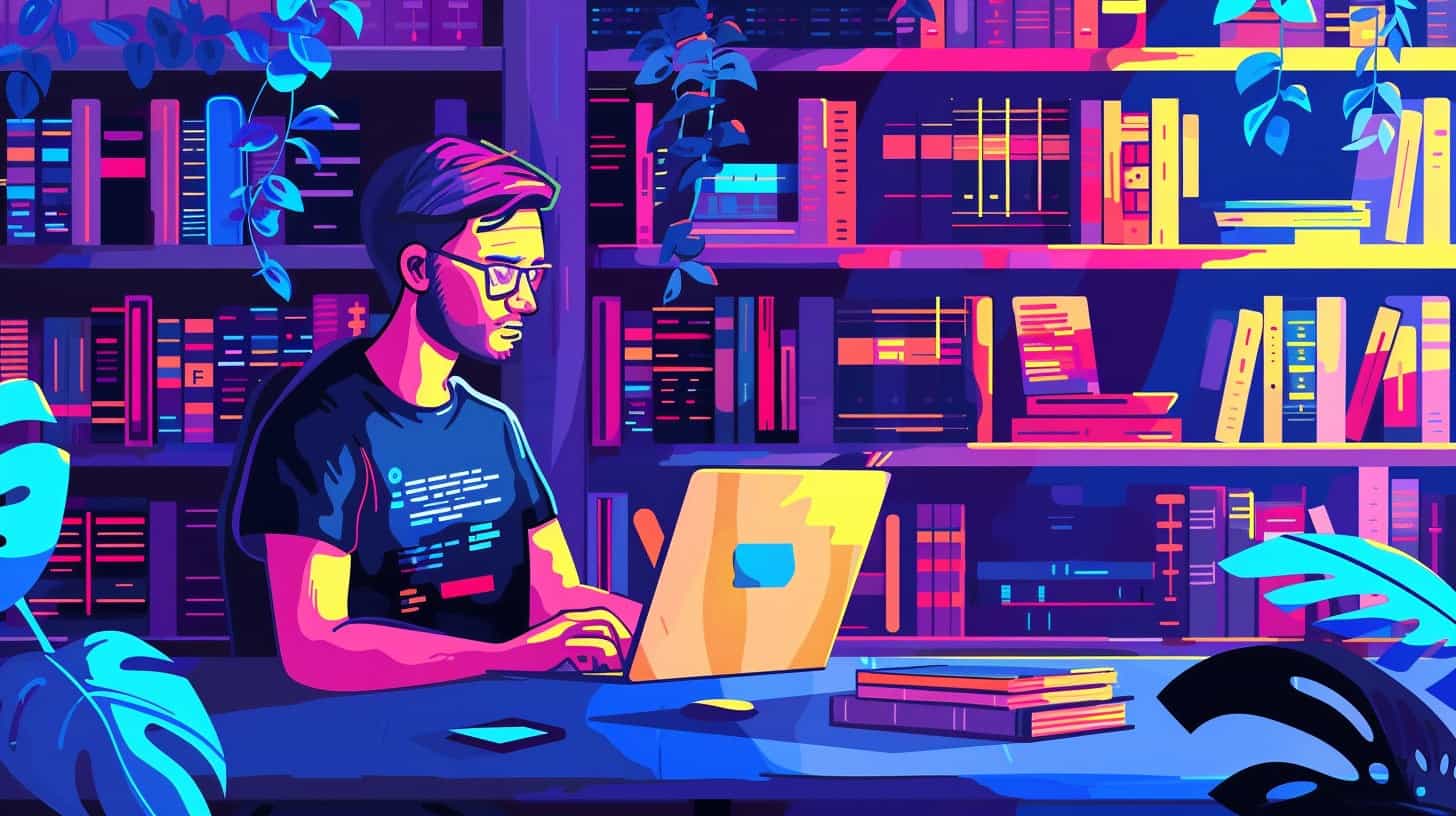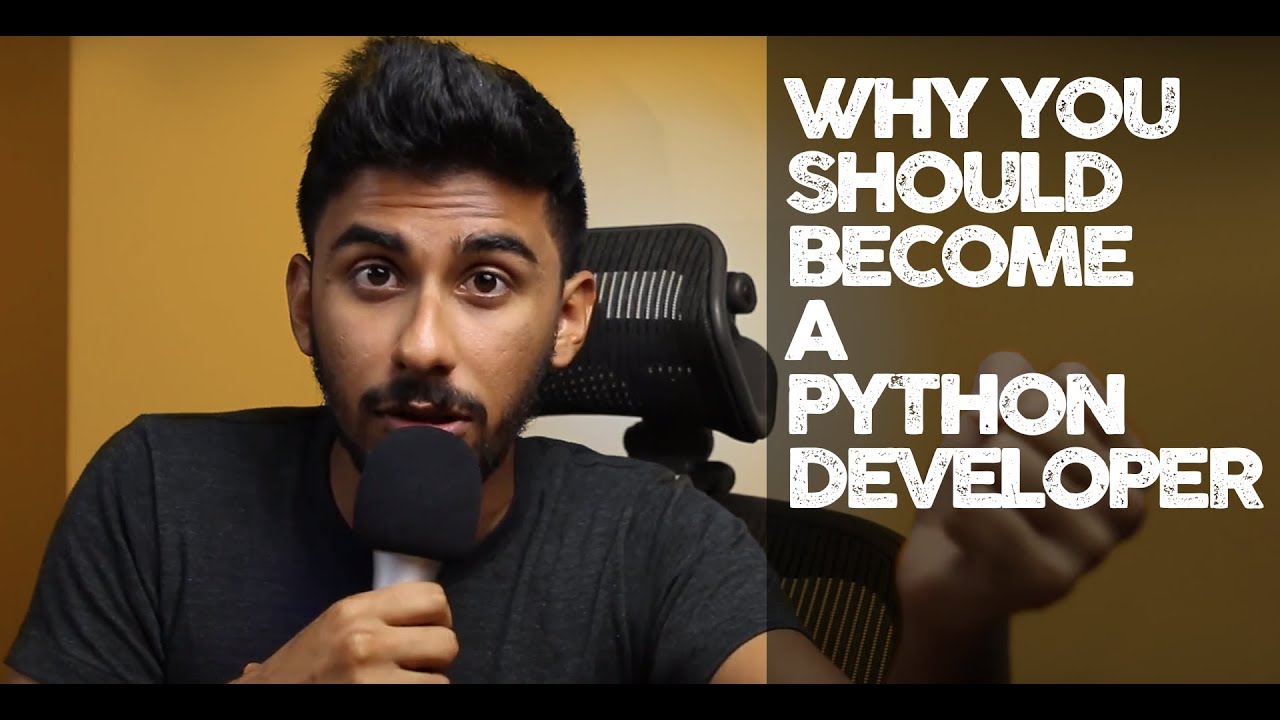Choosing the right tool for software development can feel like finding a needle in a haystack. Python stands out as one powerful option. This article will guide you through eight reasons why Python might just be your go-to language for crafting amazing software.
Ready to find out why?
Key Takeaways
Python is popular because it’s easy to learn. New coders can understand its syntax quickly, making it great for beginners and experts.
Big companies like Google use Python to make their products. This shows Python works well for both small projects and huge applications.
Python helps with many things, including web development, data science, automation, and creating smart machines. It has tools for all these tasks.
The Python community is big and helpful. If you get stuck or need ideas, there are many people ready to help you out.
You can use Python without paying money. It’s open-source, which means anyone can improve it or fix problems they find.
Table of Contents
Python in Software Development: An Overview

Python has quickly become a go-to language in the realm of software design, especially for web applications and server-side scripting. With its versatility and simplicity, Python cuts through the complexity of programming challenges.
It adapts well whether you’re crafting simple scripts or diving into deep machine learning algorithms. From startups to giants in the tech industry, many choose Python for its readability and efficiency.
Particularly favored by data scientists and AI specialists, Python’s extensive features support a wide range of projects. Libraries like Pandas for data analytics and NumPy for mathematical operations make it ideal.
A python software development company can leverage these tools to deliver solutions that meet modern-day business needs efficiently. Its scalability means it grows with your project – from a minimal viable product to full-blown systems spanning across different platforms including Linux, Windows, and MacOS.
Simplicity is the soul of efficiency.
Moving forward, let’s dive into why developers find Python so appealing.
Why Python is Ideal for Developers

Python is like a Swiss Army knife for developers. It has all the tools you might need, wrapped up in one language. According to Roman Osipenko, CTO of Django Stars, this programming language makes tough tasks simpler.
Imagine being able to talk to your computer and easily tell it what to do. That’s Python for you – a friendly chat between you and your machine that gets things done without a headache.
Simplifies Data Science
Data science can sound like a beast to tackle. But throw Python into the mix, and suddenly it’s not so scary. This programming language turns mountains of complex data into hills that are much easier to climb.
It has tools and libraries like Pandas for managing datasets and Scikit-learn for building machine learning models. These aren’t just any tools; they’re like the Swiss Army knife for coders diving into data science.
You get to slice, dice, and analyze big data without breaking a sweat.
Making sense of patterns in vast oceans of information becomes a walk in the park with Python. Its power lies in simplifying these massive tasks so you can focus more on finding solutions rather than getting bogged down by process complexities.
And when you’re ready to step up from analyzing data to making machines learn from it, Python’s ready with open arms, offering all sorts of libraries geared towards artificial intelligence and machine learning ventures.
Next up: why newbies love Python for its simplicity.
Easy to Learn
Python greets newbies with open arms. Its simple and intuitive syntax is like reading English, which means you can quickly get the hang of it even if you’re just starting out in coding bootcamps or dabbling in programming languages for fun.
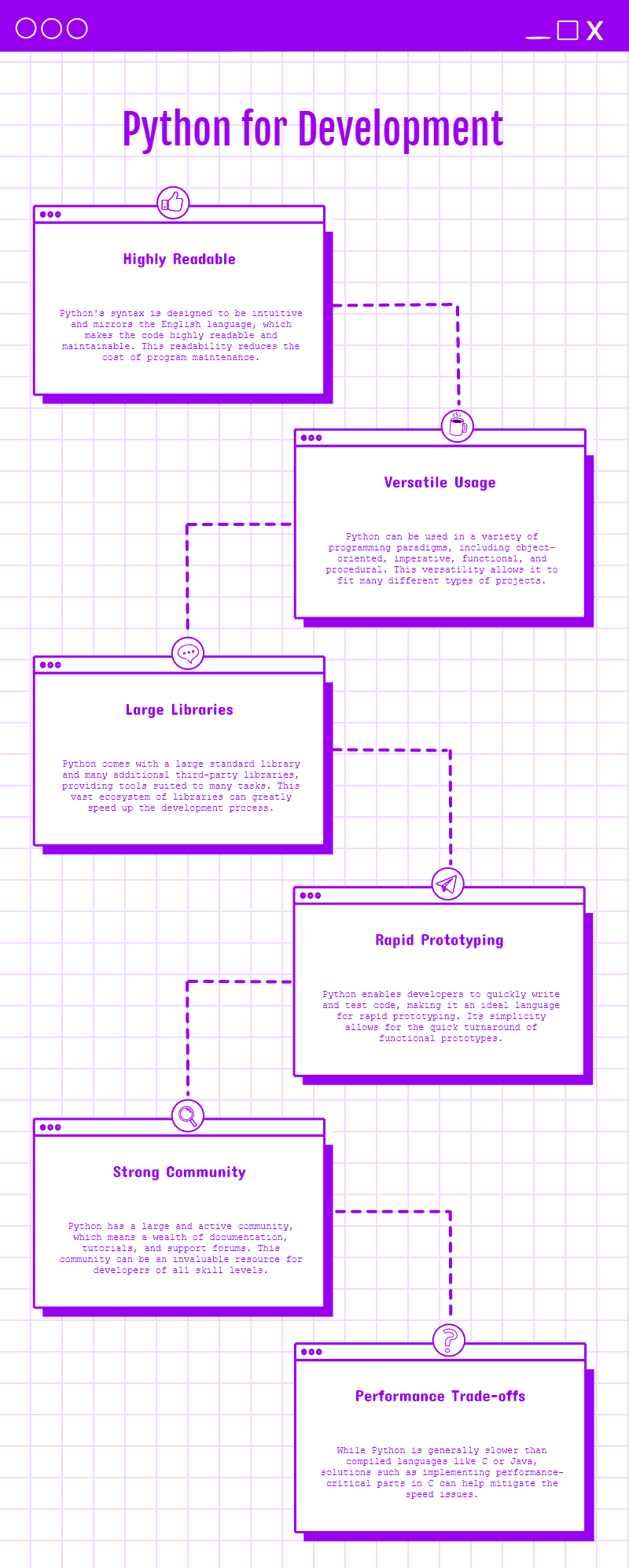
This friendliness boosts your confidence, as you won’t spend hours figuring out complex code lines. Plus, there’s a ton of resources—books, videos, websites—all designed to turn beginners into pros.
Learning Python is like learning to ride a bike; once you get going, it’s hard to stop.
Imagine writing scripts or creating web pages without getting bogged down by tricky syntax. That’s Python for you! It supports functional programming and object-oriented approaches, making it versatile for various projects from web design to automation.
With tools like Flask for web application development and TensorFlow for machine learning tasks at your fingertips, jumping into real-world projects happens fast. Python makes sure the journey from learner to expert coder is smooth and straight.
Highly Structured and Readable
Code in Python is like a well-organized book. It’s easy to read and understand. This makes debugging a breeze. Imagine trying to find a typo in a messy notebook versus a tidy one. Python’s structured syntax means less time scratching your head, more time creating cool stuff.
Python uses clear rules for organizing its code. This helps teams work together smoothly. You won’t spend hours figuring out someone else’s code puzzle before adding your piece to it.
Ready for machine learning and AI? Let’s go there next!
Perfect for Machine Learning and Artificial Intelligence
Python shines in the world of Machine Learning (ML) and Artificial Intelligence (AI). It’s like a Swiss Army knife for developers diving into these fields. The language comes packed with powerful libraries and tools such as TensorFlow, Scikit-Learn, and PyTorch.
These gems make teaching computers to think not just possible, but also efficient. Imagine creating systems that can recognize speech, understand texts, or even drive cars without human help! Python turns these wild dreams into reality.
This programming language doesn’t stop there. It stands out because it simplifies complex concepts, making them accessible to all programmers. You don’t need a PhD to use Python for AI and ML; you just need curiosity and creativity.
With its clear syntax and readability, Python ensures that working with machine learning algorithms is more about innovation than struggling with code complexity. Developers can focus on solving problems rather than getting lost in technical details—a big win for anyone looking to push the boundaries of what machines can do.
Highly Popular with a Large Community
Joining the Python crowd? You’re not alone. This language sits at the cool table, along with big names like JavaScript and SQL, thanks to its wide use in web development, desktop applications, and more.
Imagine walking into a massive library where every book holds secrets to solving coding puzzles. That’s the Python community for you – vast, packed with knowledge, and always ready to lend a hand.
Need help cracking a tough problem or looking for ways to improve your script? Post it online. In no time, you’ll have replies from other programmers who’ve been there and done that.
From forums like Stack Overflow to local meetups and global conferences, this group is all about sharing code snippets over coffee and debugging together until the wee hours of the morning.
It’s not just about getting answers; it’s about growing together in this ever-expanding universe of computer programming languages.
Python’s Role in Major MNCs
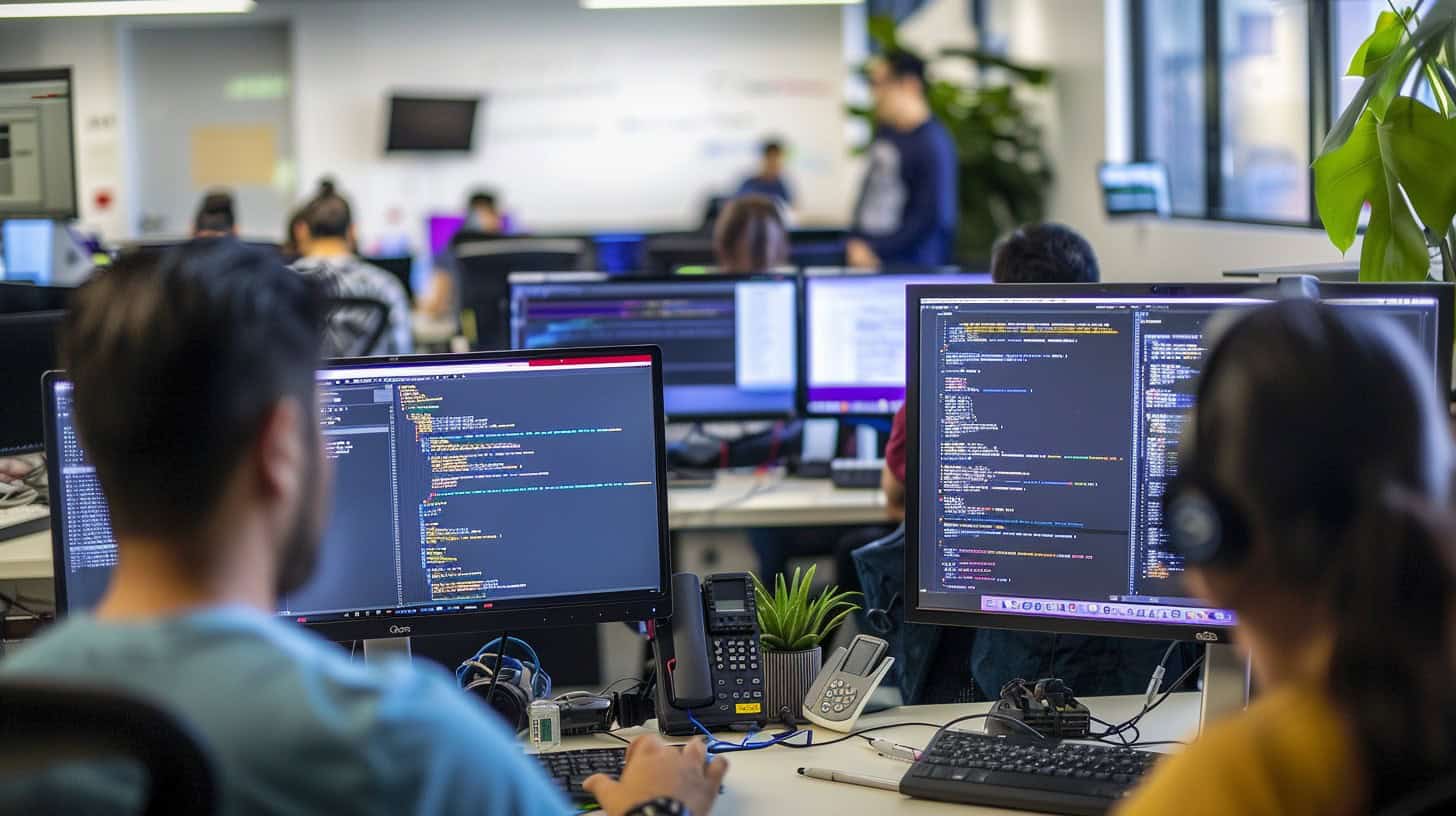
Big names like Google, Instagram, and Spotify lean heavily on Python. They build cool features with it. Imagine being able to work on projects that millions use every day. That’s the magic of Python in the big leagues.
Python puts the world at your fingertips.
This language is not just a tool; it’s a bridge connecting creative minds to complex software puzzles. With its help, developers craft solutions that power your favorite web services, making everything from browsing playlists to uploading photos smooth as silk.
Python for Rapid Prototyping
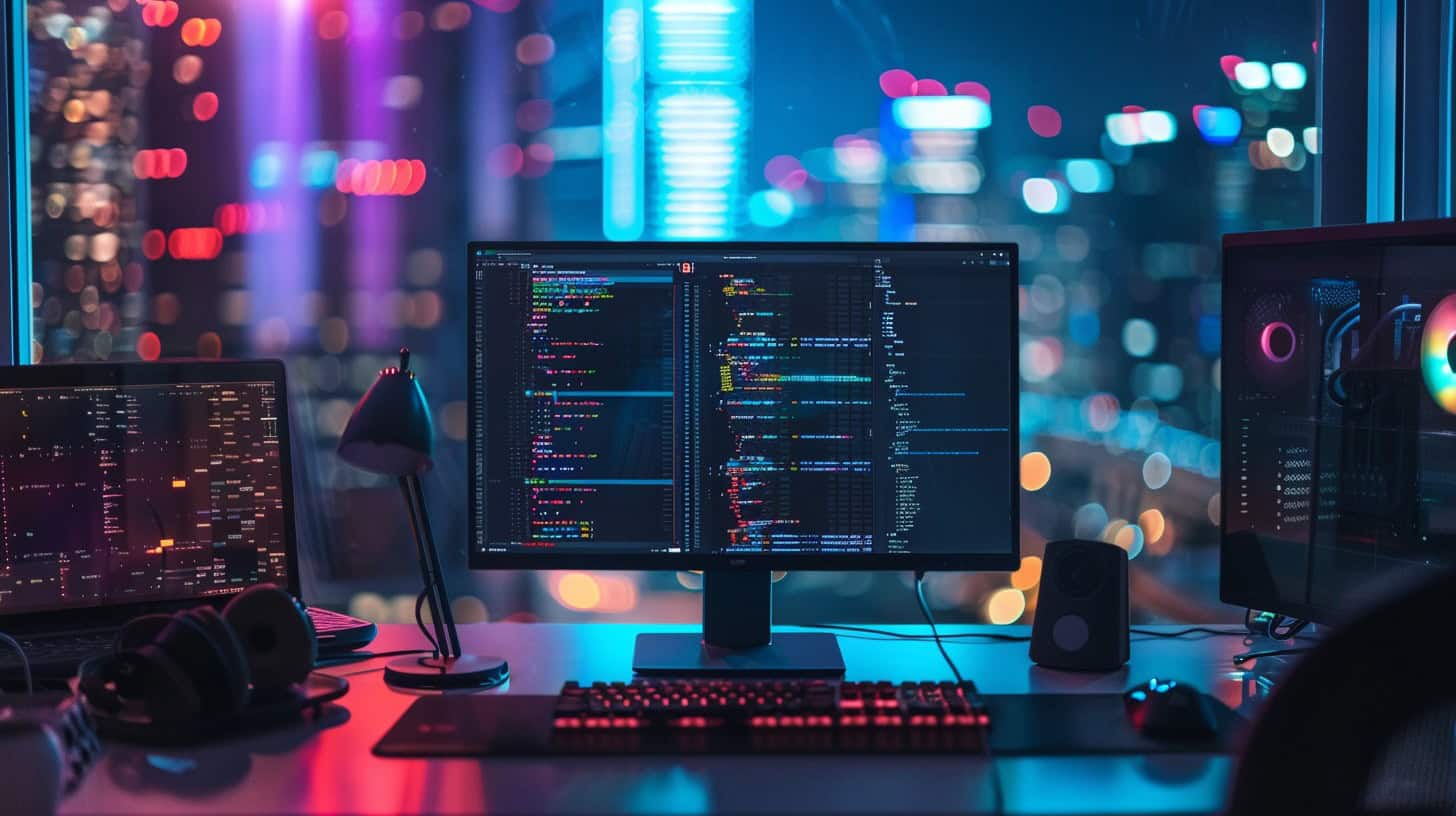
Python shines in rapid prototyping. Its simplicity lets you turn ideas into working software programs fast. You don’t waste time on complex code. Instead, you focus on building your project piece by piece.
Python’s extensive libraries and tools, like Django for web development or TensorFlow for machine learning, give you everything you need right at your fingertips.
Using Python means more time creating and less time fixing bugs. It’s like having a Swiss Army knife for coding – it has a tool for every job. From apps that remind us to drink water to systems that predict the weather, Python makes developing these ideas quick and straightforward.
Plus, since it’s easy to learn, even beginners can start turning their visions into reality without getting lost in jargon-heavy documentation.
Python’s Extensive Standard Library and Frameworks

After exploring Python for quick idea testing, we find its vast collection of tools and systems a game-changer. This rich mix supports different ways of programming. These include both object-oriented styles and step-by-step commands.
Think of it as the Swiss Army knife for coding. Whether you need to sort data, manage web requests, or connect with database systems like PostgreSQL or Microsoft SQL Server, Python has got your back.
Its libraries like Django make web development a breeze by handling common tasks effortlessly. Need to work on computer programs? Flask comes in handy without weighing you down with too much baggage.
For those diving into Data Science or Machine Learning, Pandas and NumPy turn complex tasks into simpler ones, letting you focus on making sense of your data instead of getting bogged down by process details.
Python and Automation

Python shines in automation because it can take boring tasks and do them fast. Imagine having a robot that does your homework; that’s Python for programmers. It lets you automate dull coding jobs, saving time for the fun stuff.
You can write scripts to handle data entry or even set up automatic email responses. This makes life easier and work more efficient.
With Python, creating tools for software testing is a breeze, too. Think of it as teaching a computer how to catch mistakes, so you don’t have to sweat the small stuff. This language also excels at managing servers without breaking a sweat.
Instead of clicking around or typing commands all day, write a Python script once and let it run tasks on autopilot. So, yes, Python turns tedious into easy-peasy!
The Perks of Open Source with Python
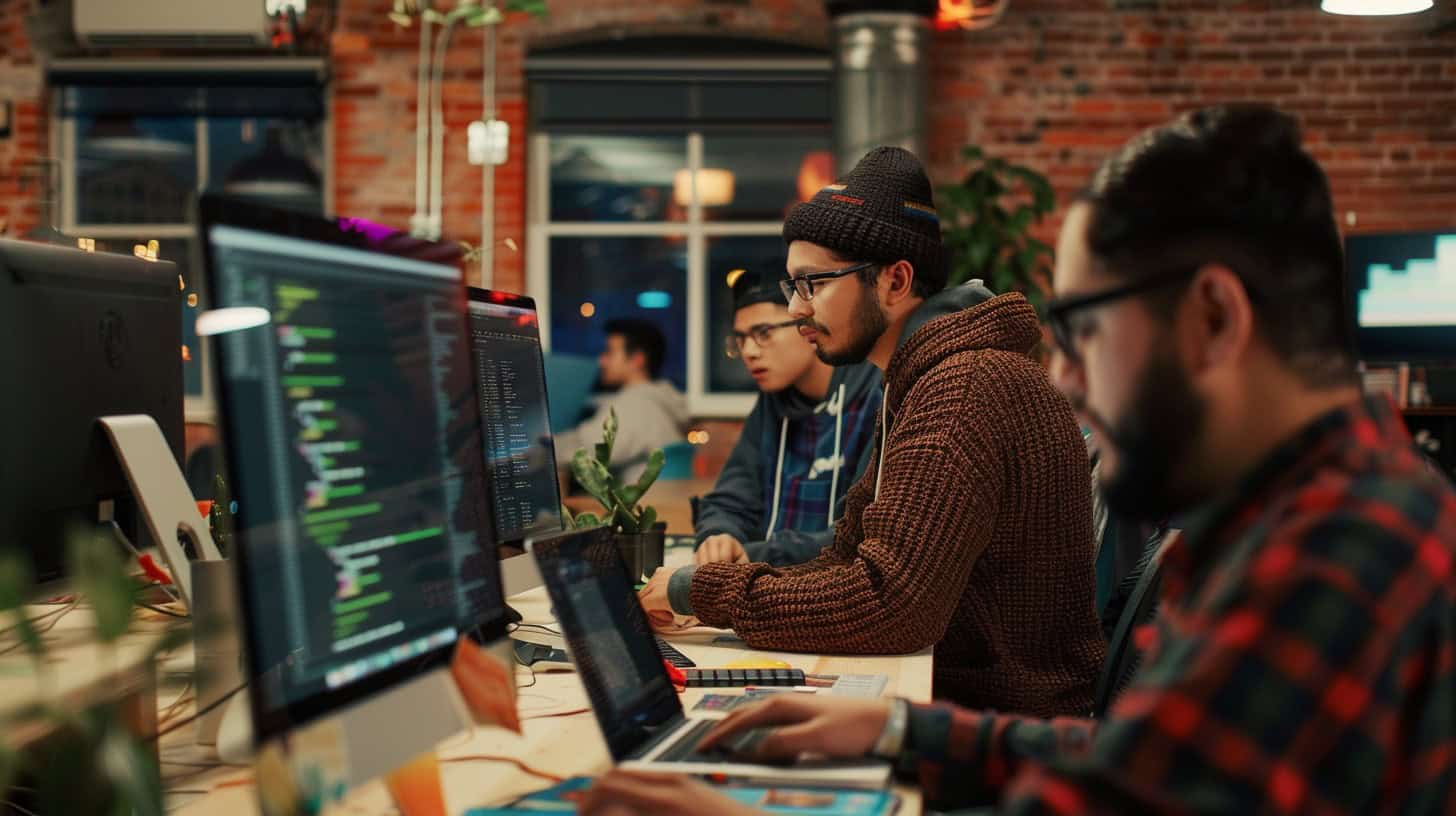
Moving from automation, Python shines in another area: its open-source advantage. This means you can use and change Python without paying a dime. It’s like getting a treasure map where X marks the spot for endless possibilities in coding land.
You’re not just stuck with what you got; you can tweak it to do exactly what you need.
This openness has sparked a wave of shared knowledge among programmers worldwide. Imagine having access to a vast library where everyone contributes their best book for free. That’s how Python grows stronger every day, thanks to contributions from people everywhere who are passionate about making software better for everyone.
Comparing Python with Other Programming Languages
Python stands out in a crowd of programming languages like Java, JavaScript, Ruby, and Swift. Its simplicity and power make it the go-to choice for developers around the globe.
Python vs Java
Java hangs its hat on being a powerhouse for big, complex projects. It’s like the heavy-duty truck of programming languages – built tough and ready to handle hefty tasks. This beast thrives in enterprise environments, where large systems need meticulous coding.
Java demands more lines of code than Python for similar tasks, making it a bit of a marathon runner: slow but steady.
Python, on the other hand, is like a nimble sports car – quick and efficient. It dashes through projects with fewer lines of code, making software developers’ lives easier. This language shines brightly in machine learning and data processing fields because it gets things done fast and without fuss.
And let’s not forget the community! Python’s fan club is vast and always eager to help out with powerful APIs or troubleshooting tips. Whether you’re building new web applications or automating boring stuff, Python acts as your loyal sidekick, ready to tackle challenges head-on with grace and speed.
Python vs JavaScript
Python shines in web creation and data analysis. It’s like the Swiss Army knife of programming languages, ready for anything from building websites to crunching numbers. JavaScript, on the other hand, rules the world of dynamic web pages.
Think of it as the electric guitar at a rock concert: essential for creating that interactive experience we all love.
Learning Python is like riding a bike with training wheels – straightforward and friendly for newcomers. Its syntax is clean and readable, making coding less of a headache. JavaScript can feel like jumping onto a unicycle by comparison.
It’s powerful for front-end development but comes with a steeper learning curve thanks to its complex syntax patterns. Both languages boast large tribes of developers, always ready to lend a hand or share wisdom, making either language not just about writing code but joining a community.
Python vs Ruby
Moving from Python and its relationship with JavaScript, let’s discuss how it stands up against Ruby. Both languages are high-level and make coding a breeze for developers. Ruby shines in web development, thanks to the popular framework Rails.
This makes creating complex websites faster and easier. On the other hand, Python takes the cake in data science and machine learning projects because of its simplicity and power.
Ruby’s syntax is clean and elegant, making it loved by coders who value beauty in their code. But simplicity wins the race with Python’s straightforward syntax that even beginners find welcoming.
For automation tasks, both languages perform well, yet Python’s extensive libraries give it an extra edge in versatility. Choosing between the two often comes down to the project needs or personal preference of a coder.
Python vs Swift
Python shines in web creation, data analysis, and making smart machines. It’s like a Swiss Army knife for coders – flexible and ready for anything. Swift, on the other hand, is the go-to language for Apple apps.
Imagine Swift as a specialized tool designed to perfect one job: creating sleek apps for iPhones and Macs.
Choosing between Python and Swift depends on your project’s destination. If you’re heading towards building applications for iOS or macOS, grab Swift. But if your journey involves diverse territories like web pages crafting or teaching computers to learn, Python is your faithful companion.
With Python’s vast libraries and community support, you can tackle almost any software challenge that comes your way.
FAQs About Whether Python Is Good for Software Development
Why do people pick Python for building software?
Python is like the Swiss Army knife of programming languages. It works for almost anything – from making websites to controlling robots. Its simple, easy-to-read style means you spend less time talking to your computer and more time making cool stuff.
Can Python help me make a mobile app or a website?
Absolutely! Think of Python as your best buddy in creating both slick websites and nifty mobile apps. With tools for everything under the sun, including web browsers and operating systems, it’s no wonder developers love it.
Is Python easy to learn if I’m just starting out?
Learning Python is like learning to ride a bike with training wheels – it’s designed to be straightforward and welcoming to beginners. Plus, its clear syntax means you won’t get lost in translation.
Does knowing Python make me a hot commodity in the job market?
You bet! Being good at Python is like having a golden ticket – companies from all sectors are on the lookout for talent skilled in this versatile language, whether it’s for data analysis or building their next big product.
How does Python stand out from other programming languages?
Imagine if your favorite ice cream shop also served pizza and had arcade games – that’s how diverse and flexible Python is! From scripting language capabilities to object-oriented programming, it plays well with others (languages) and excels in various fields.
Will learning Python now benefit me in the long run?
Diving into Python is investing in your future self; think of it as planting an oak tree today so you can enjoy its shade tomorrow. With technology evolving rapidly, knowing this stable yet progressive language keeps you ahead of the curve.