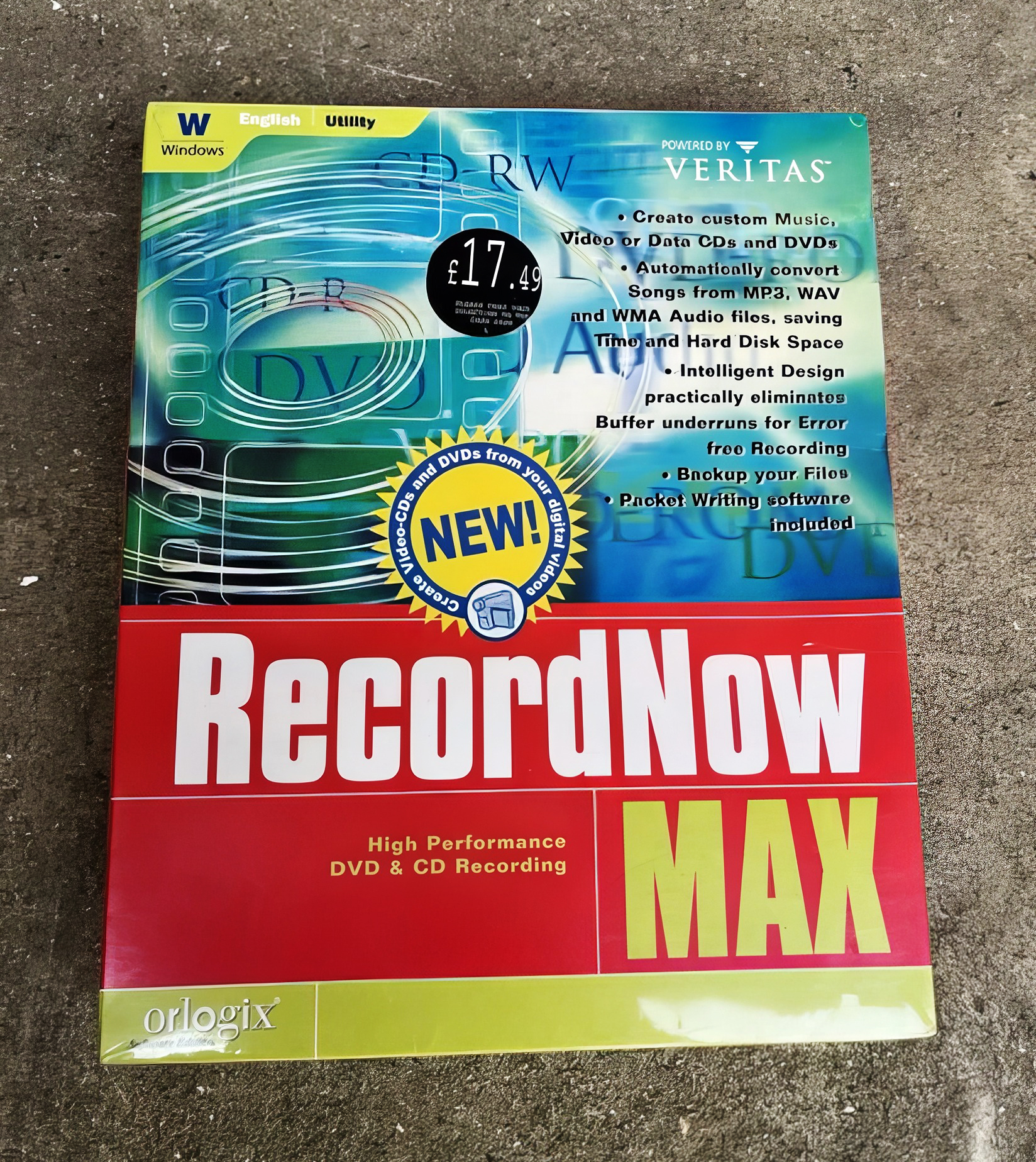Ever feel that sinking feeling when your PC spits out a freshly burned disc, only for you to realize it’s a perfect, shiny coaster? Yeah, I’ve been there too.
You wait patiently for your CD/DVD burning software to finish, only to get that dreaded error message. It’s frustrating.
That’s why so many of us geeks still swear by RecordNow Max. It’s a bit of a classic, famous for its super-reliable Prassi burning engine that just gets the job done. It handles everything from ISO images to even some blu-ray disc projects, making it a trusty tool for developers and home archivists.
I’m going to walk you through the features that make it great and the exact steps to get a perfect burn every time. Let’s say goodbye to wasted blank media together!
Key Takeaways
RecordNow Max 4.0 handles a wide range of disc formats, including CD-R, CD-RW, DVD±R/RW, and some Blu-ray versions, making it versatile for everything from creating audio CDs from MP3s to writing ISO images.
Its wizard-driven interface simplifies tasks with large orange buttons that guide you from selecting a burner to dragging and dropping files from Windows Explorer.
The disc spanning feature automatically splits large files across multiple discs, prompting you for a new disc when one is full, which is perfect for big data backups.
For a successful burn, open the program, choose “Data Disc,” add your content, set a slower burn speed like 4x or 8x to minimize errors, and hit BURN. The software performs an auto-verification check right after.
As of 2025, Sonic Solutions no longer develops RecordNow Max, but a dedicated user community keeps it alive with pxengine patches, though you may need to run it in compatibility mode on Windows 10 or 11.
Table of Contents
Key Features of RecordNow Max
RecordNow Max is packed with powerful tools that have kept tech fans like us loyal for years. From archiving MP3s to handling dual-layer dvd recording, this software delivers.
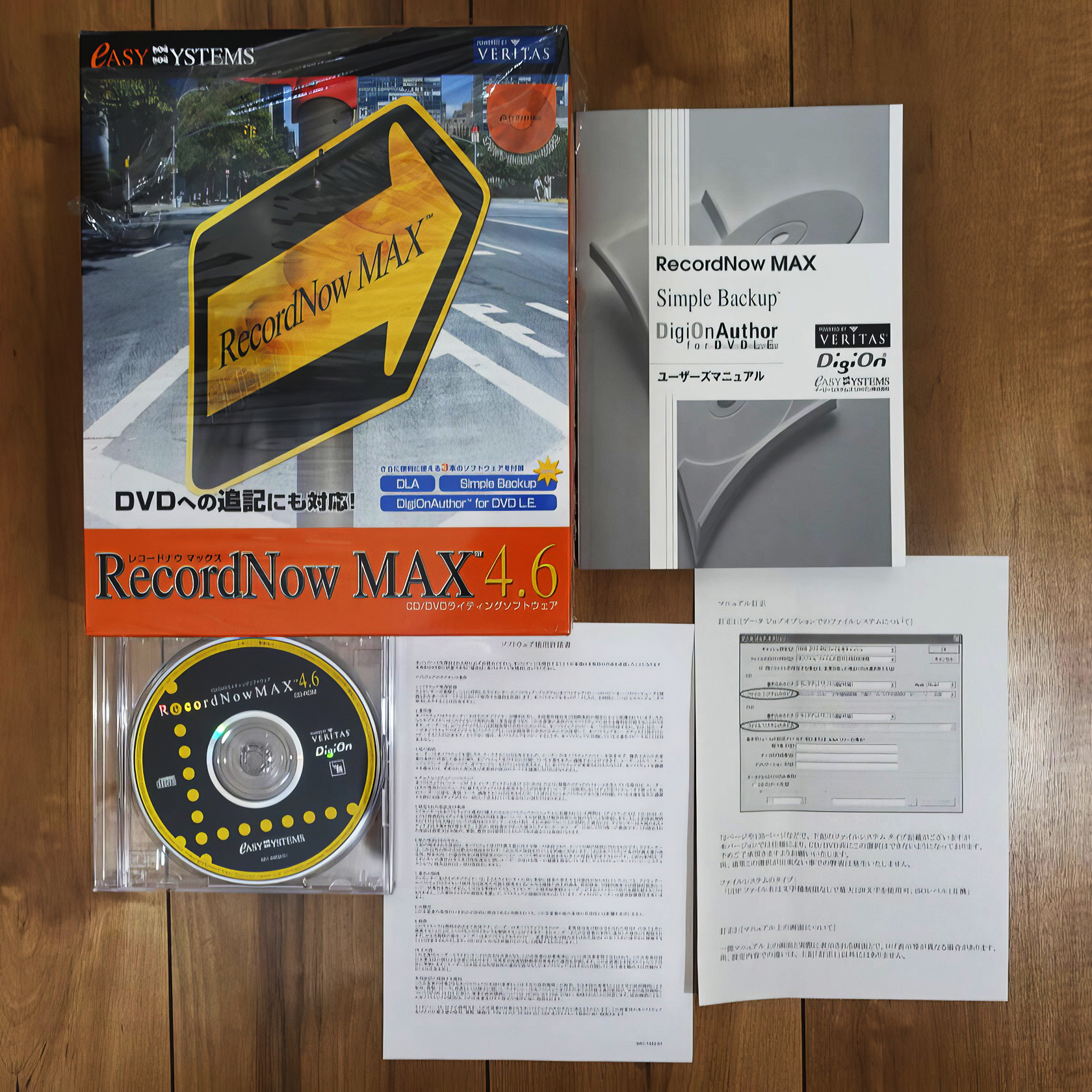
What disc formats does RecordNow Max support?
RecordNow Max 4.0 is incredibly flexible, working with CD-R, CD-RW, DVD-R, DVD+R, and even some Blu-ray discs. You can turn your MP3 collection into audio CDs or back up important data to blank DVDs, provided you have a compatible drive.
The software isn’t just for simple data backups. You can create bootable discs for operating systems, VideoCDs for older players, or burn ISO image files directly to media. Its ability to create disc images makes duplication a breeze, and the multisession feature lets you add more files to a disc later.
A heads-up, though: not every version of the software supports Blu-ray burning, so it’s always smart to check your version’s capabilities before starting a project.
Compatible formats like CD-R/RW, DVD±R/RW, and select Blu-ray versions give you plenty of options without needing specialized hardware like a Turtle Beach setup.
How does the wizard-driven interface simplify disc creation?
The wizard-driven interface is one of the best things about RecordNow Max. It breaks down the burning process into simple, clickable steps, so you don’t need to be an expert to get it right. You start by clicking a large orange button, then follow a red arrow to “Select as Recorder,” and from there, you can drag files right from Windows into the project window.
Everything is clearly labeled. If you’re making a data backup or a DVD video, you just click “Data Disc.” You won’t get lost in confusing menus, which is a huge improvement over complex tools like Nero Burning ROM.
A pro tip for modern systems: if you’re using Windows 10 or 11, try running RecordNow Max in Compatibility Mode for Windows XP or 7. Sometimes older software needs this tweak to access the hardware correctly and avoid errors.
What is disc spanning and how does it work for large files?
Disc spanning is a lifesaver for anyone dealing with huge files or folders. It automatically breaks up your data and spreads it across multiple discs. If your backup is larger than a single CD-R or DVD-RW can hold, RecordNow Max divides the files into perfectly sized chunks.
You just start the burn, and the software handles the rest. When one disc is full, it simply prompts you to insert another. This ensures no data gets left behind, which is perfect for massive backups from web development projects or database archives.
This feature works for all sorts of data discs, including Mac & PC formats. For even more control, you can use a tool like the free CDBurnerXP alongside RecordNow Max to save your spanned data as a series of ISO files.
How can I copy discs and create ISO images with RecordNow Max?
Making a perfect copy of a disc is easy. Just open RecordNow Max, select “Data Disc,” and the wizard will walk you through choosing the files or the entire disc you want to copy. It works for both CDs and DVDs, as long as your drives are compatible.
For a perfect 1:1 clone, the software can create an ISO image. This is a bit-for-bit copy of the original disc, which you can save to your hard drive and burn to new discs later. It’s ideal for duplicating software or operating system discs.
Once you have an ISO, modern operating systems like Windows 10 and 11 can “mount” it as a virtual drive, no extra software needed. In the past, you would have needed a tool like Virtual CloneDrive for this. And don’t forget, the software’s verification step checks for errors after burning, so you can be confident your copy is flawless. If you enjoy lists as much as classic video games, you might get a kick out of this worst video games list.
Steps to Create a Disc Using RecordNow Max
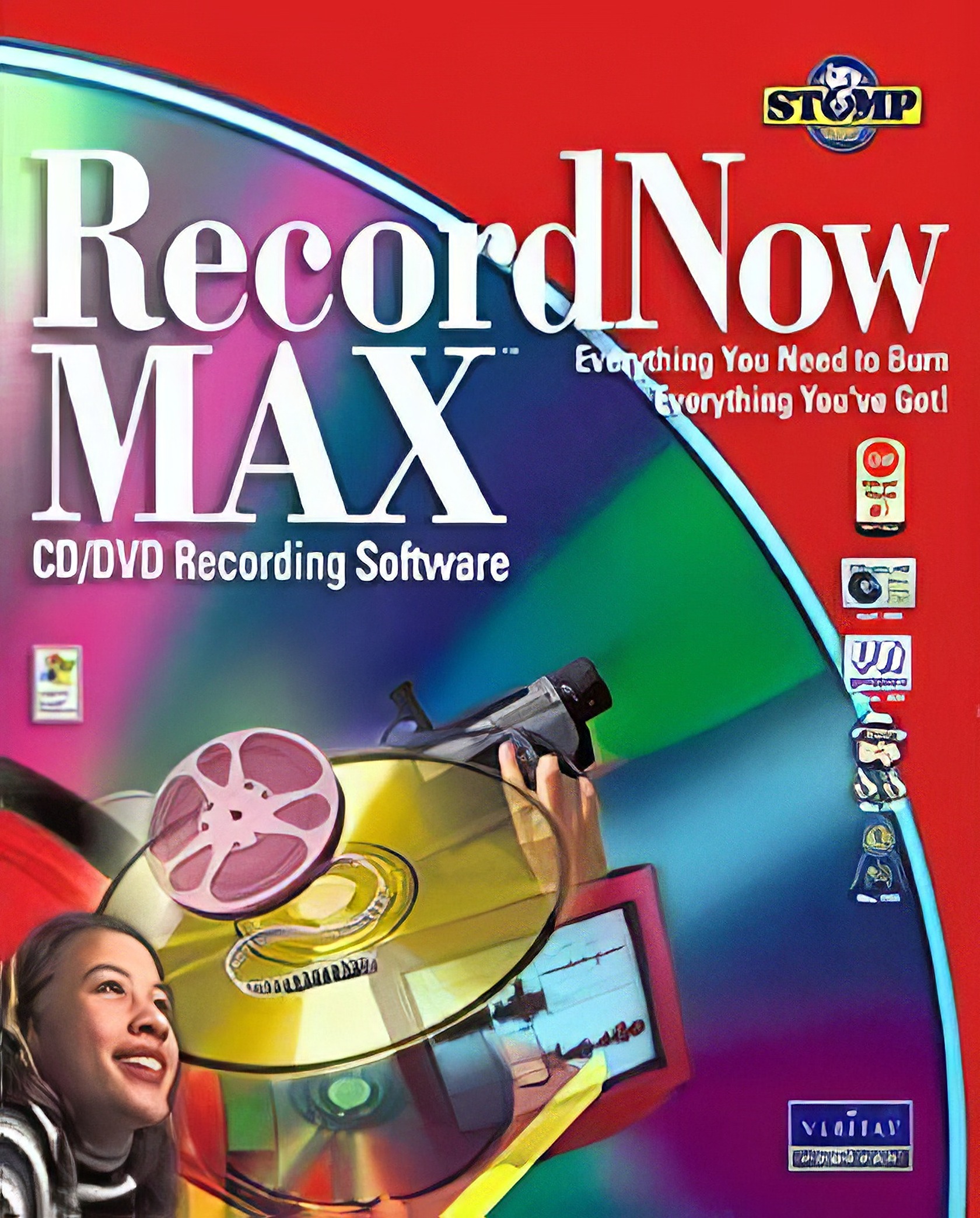
Burning a disc with RecordNow Max is straightforward, almost like using UpdateStar for drivers. It’s a simple process that keeps your discs from becoming coasters. Follow these steps for a perfect burn.
How do I prepare files for burning a disc?
First, launch RecordNow Max. It’s a good idea to close the wizard that pops up so you can set things up manually. Find your DVD recorder in the device list, right-click it, and choose “Select as Recorder.” This tells the software which drive you’ll be using.
Next, choose your project type. For backing up files from Google Chrome, your Bitwarden vault, or even sound card drivers, you’ll want to select “DATA DISC.” Before adding files, go to “Edit” and then “Recording Options.” Here, you can adjust settings like buffer sizes and finalization options.
Now you can drag your files from Windows Explorer directly into the RecordNow Max window. Give your disc a memorable name, like “Project_Files_2025.” Finally, and this is important, choose your burn speed. Slower speeds often prevent errors, so selecting a lower setting can save you a lot of frustration.
How do I select the right disc type for my project?
Choosing the right disc type is crucial for compatibility. In RecordNow Max, you’ll see options for different projects, and each corresponds to a specific disc format. Your choice depends entirely on what you want to do.
Here’s a quick guide to help you choose:
| Disc Type | Best For | Why It Works |
|---|---|---|
| Audio CD | Music mixes for older stereos | Creates a standard “Red Book” audio disc that plays in nearly any CD player. |
| Data Disc | Backing up files, code, or documents | Keeps files in their original format for storage and transfer. It’s the most versatile option. |
| Video DVD | Sharing home movies or playable videos | Formats the files into a VIDEO_TS structure that standard DVD players can read. |
| ISO Image | Creating a perfect copy of a disc | Makes an exact, bit-for-bit duplicate, perfect for software or OS installations. |
Make sure you select the project type before you start adding files, as this determines how the disc will be structured.
What are the steps to burn and verify a disc successfully?
After using this software for years, I’ve found a routine that almost guarantees a perfect burn every time. It’s all about being methodical.
- First, give your computer a fresh start. Running a tool like CCleaner or Windows’ own Disk Cleanup can clear out temporary files that might interfere with the burn.
- Launch RecordNow Max and make sure your DVD burner is detected.
- Select “DATA DISC” or the appropriate project type from the main screen.
- Drag and drop all the files you need into the workspace.
- Give your disc a clear name, like “Family_Vacation_2024” or “Linux_Backup.”
- Set the burning speed. This is key. A slower speed like 4x or 8x dramatically reduces the chance of errors. Faster speeds can create less defined “pits” on the disc’s dye layer, leading to read errors later.
- Check that your total file size doesn’t exceed the disc’s capacity, which is displayed in the interface.
- Click the big “BURN” button to start writing.
- Keep an eye on the drive lights and the progress bar to confirm it’s working.
- Let the auto-verification process run when the burn is done. This scans the disc and compares it to the source files to catch any errors immediately.
How will RecordNow Max change in 2025?
Sonic Solutions, the original developer, shifted its focus to newer software like RecordNow 6/7 and Roxio Music Lab 10 Premier years ago. Because of this, you shouldn’t expect any official updates or new features for RecordNow Max in 2025.
The software has been kept alive by its dedicated users. For years, the community created pxengine patches to add support for newer disc burners after Sonic Solutions stopped. However, even these community patches are quite old now.
The true caretakers of RecordNow Max have been its users, who patched the software long after Sonic Solutions moved on.
Today, RecordNow Max is best considered a legacy tool. If you’re running a modern operating system like Windows 11, you might be better served by more current software. Excellent free options like CDBurnerXP and ImgBurn are actively maintained and offer great features for all types of disc burning. Ashampoo Burning Studio is another popular choice.
People Also Ask
What are the top features of RecordNow Max for coaster-free burns?
Recordnow Max uses SafeBurn technology to prevent buffer underrun errors, includes a bit-for-bit data verification tool to check integrity after the burn, and features smart write speed adjustment based on the disc media’s quality rating. It also supports ISO, Joliet, and UDF file systems, offers drag-and-drop simplicity, and creates detailed logs for troubleshooting.
How do I avoid making coasters when burning discs with RecordNow Max?
For important archives, manually set the write speed to a conservative level, like 16x for DVD-R, rather than using the maximum available speed. Always enable the post-burn verification option, which compares the burned disc against the source files to catch any errors immediately.
Can beginners use RecordNow Max without much trouble?
Yes, its guided “Project Assistant” walks you through every step from selecting files to starting the burn.
Why does my computer sometimes make bad discs even with these features?
The most frequent cause is low-grade blank media, so using discs from trusted manufacturers like Verbatim can significantly improve your success rate. An outdated firmware on your optical drive can also cause compatibility issues, so check your drive manufacturer’s support site for any available updates.