Wondering how to use Nintendo eShop gift card but stuck with a tricky redeem process or confusing error code? A popular $20 Nintendo eShop Gift Card from Best Buy gained almost 5,245 reviews, scoring a great 4.9 out of 5 rating.
This guide will break down the steps clearly and help you quickly buy your favorite Nintendo Switch games, extra downloadable content like Mario Kart tracks, or even Nintendo Switch Online plans.
Read on for easy gamer hacks you’ll love!
Key Takeaways
You can easily redeem Nintendo eShop gift cards right from your Switch console—or online through Nintendo’s official redemption page at ec.nintendo.com/redeem.
Gamers clearly love Nintendo eShop gift cards; they earned a standout score of 4.9 out of 5 stars from 5,245 customer reviews on Best Buy’s website.
Before redeeming, quickly verify your gift card’s current balance by typing the 16-digit code into the eShop’s “Redeem Code” section.
Your Nintendo eShop funds stay valid indefinitely, letting you relax and decide without hurry on games or downloadable content.
Nintendo announced plans to upgrade eShop gift cards in 2025—expect fresh language choices and improved compatibility for Windows 11 computers.
Table of Contents
How to Redeem a Nintendo eShop Gift Card
Redeeming your Nintendo eShop gift card is quick and simple. You can add funds to your account in just a few clicks through two main methods.
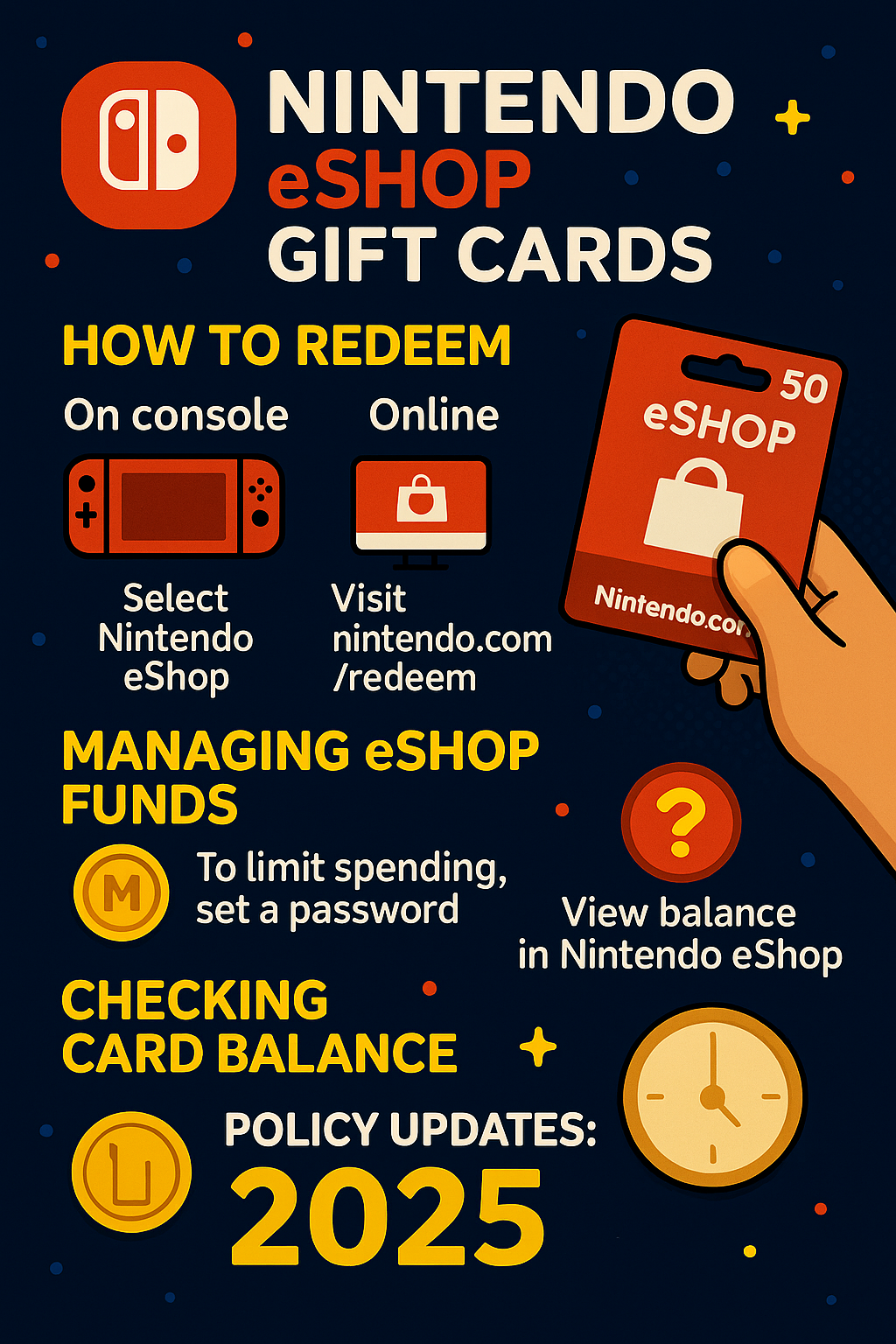
Redeeming directly on the Nintendo Switch console
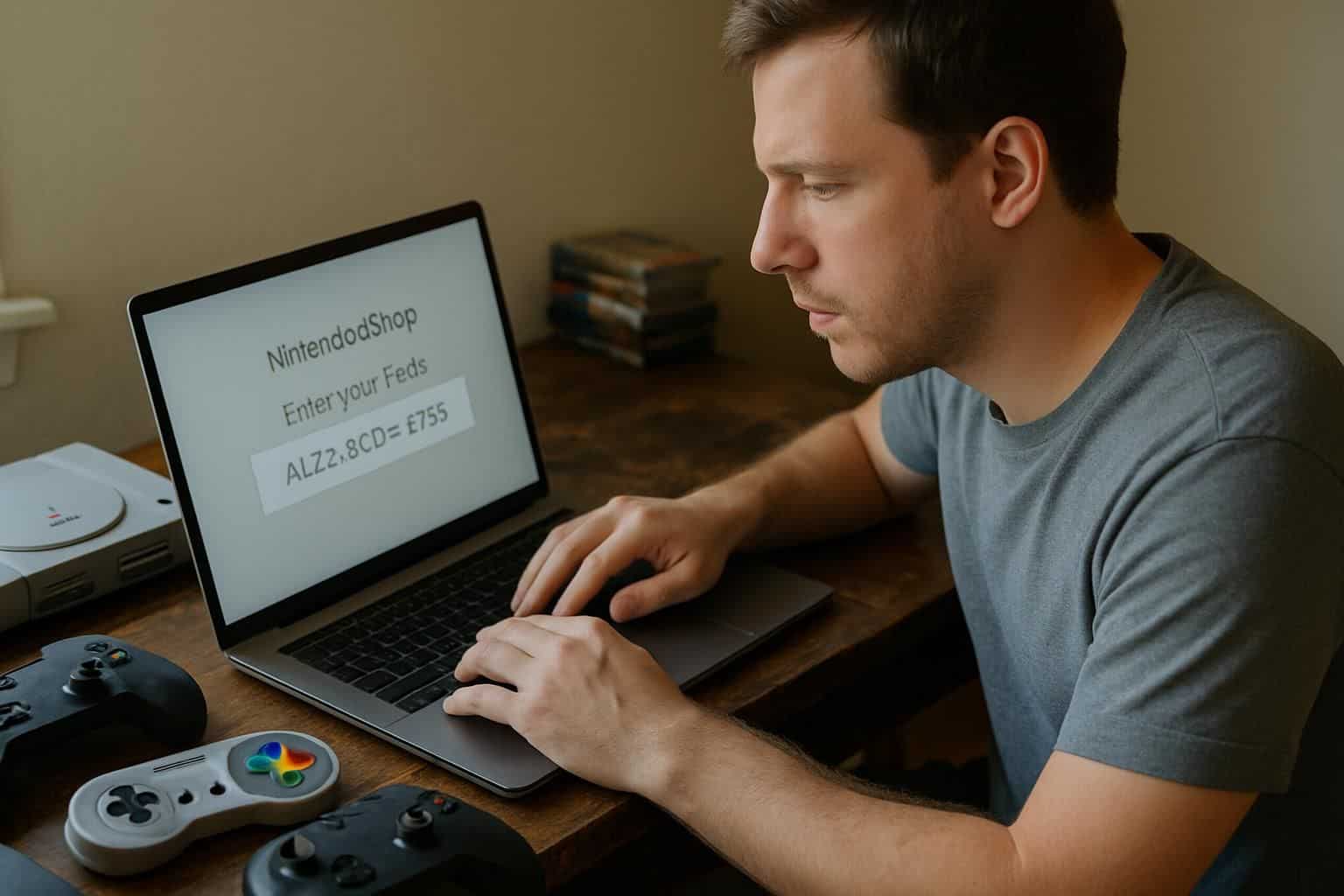
The Nintendo Switch makes it super easy to add money with gift cards right from your console. Loading a Nintendo digital gift card onto your account just takes a few quick steps:
- Power up your Nintendo Switch and open the HOME menu.
- Select the eShop icon—it’s orange and has a small shopping bag on it.
- Log in to your Nintendo account if you’re not already signed in.
- Scroll down the left-side menu and pick the “Redeem Code” option.
- Type in the 16-digit gift card code using the keyboard on your screen.
- Check the numbers carefully, before confirming, to prevent mistakes.
- Funds will immediately appear in your Nintendo account balance.
- Your new balance displays clearly at the top-right corner of the eShop screen.
- Use the funds to buy fun games like Mario Kart 8, Splatoon 2, or Tetris 99.
- Money stays safely in your balance until you spend it on new games or cool add-ons.
Redeeming through the Nintendo website
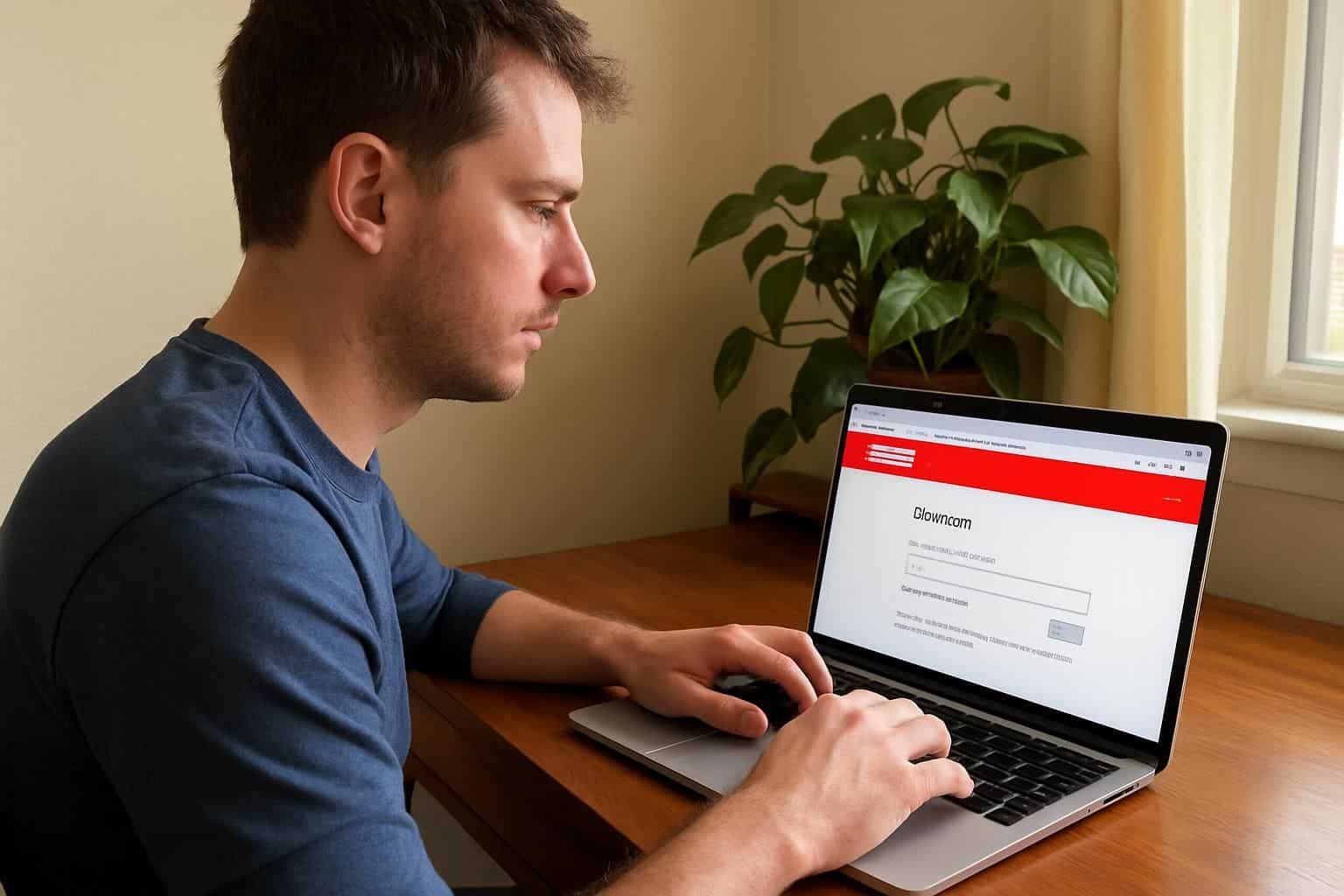
Using the Nintendo website to redeem gift cards is another easy, convenient choice—especially if your Switch isn’t close by. All you need is a device with a web browser handy to follow these quick steps:
- Launch your preferred web browser and head to ec.nintendo.com/redeem/#/ to begin.
- At the top of the page, hit the “SIGN IN” button and enter your Nintendo Account username and password.
- Once logged in, type the 16-digit download code from your Nintendo eShop gift card into the code entry field.
- Click “NEXT” to confirm the code you’ve provided.
- You’ll be asked again for your Nintendo Account password, just to verify that it’s really you.
- Press “REDEEM” to finalize adding the funds into your Nintendo account.
- You should quickly receive a confirmation email from Nintendo, verifying your redemption went smoothly.
- Funds will immediately show in your Nintendo balance, ready for use on your favorite games like Super Mario Bros., or downloadable extras.
- Redeeming on the website is especially helpful if you’d rather use a computer keyboard than tapping keys on your Switch.
- This method also accepts gift cards bought specifically for Nintendo Switch, Nintendo 3DS, or Wii U systems.
How to Add Funds Using a Nintendo eShop Gift Card
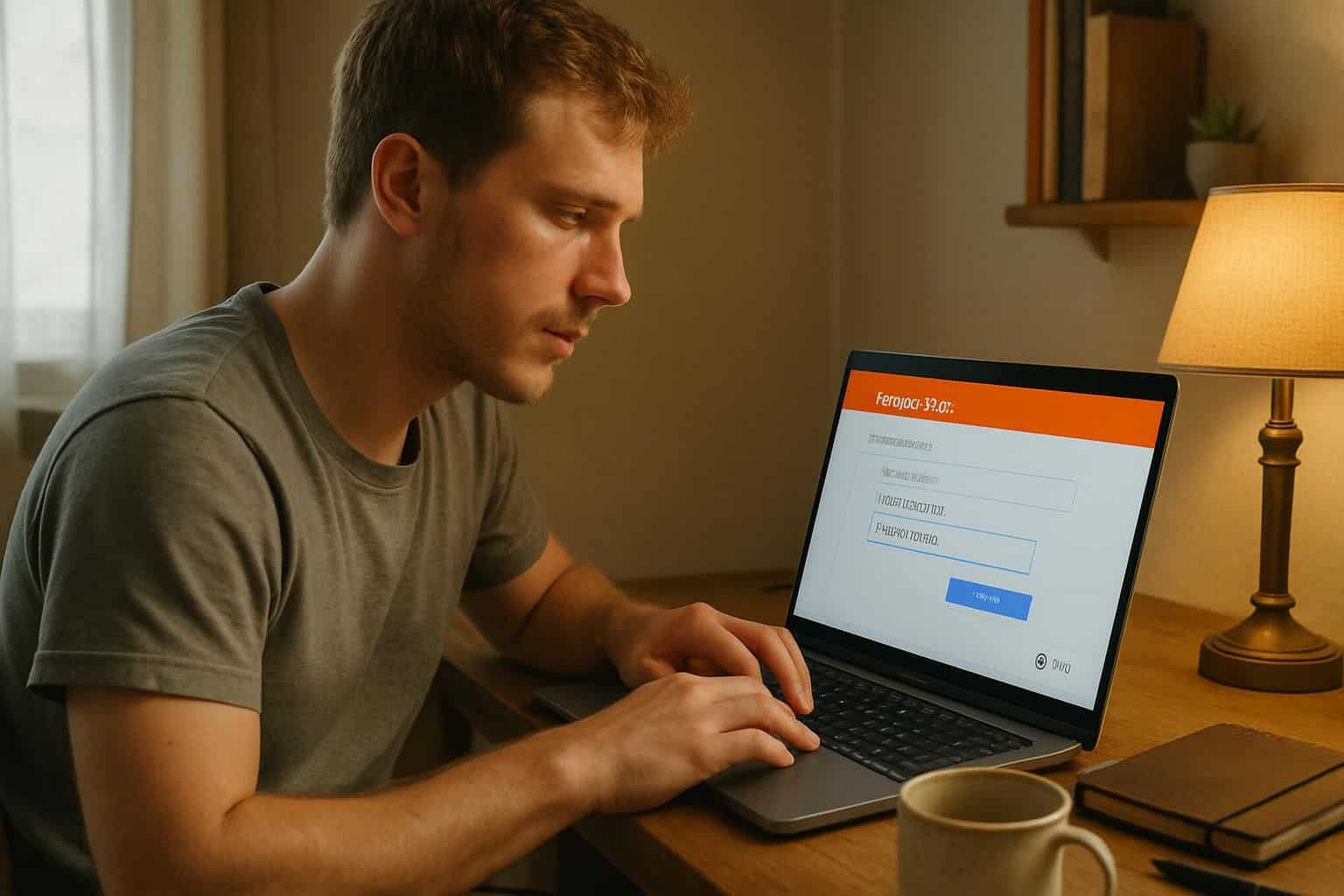
Adding funds with a Nintendo eShop gift card is quick and simple. You’ll need to access your account settings and select the “Add Funds” option to load your gift card balance.
Steps to load funds into your account
Loading funds onto your Nintendo account is easy and quick—just follow these simple steps using your gift card code:
- Go to the Nintendo eShop on your Switch by clicking the orange shopping bag icon on the home screen.
- Select your user profile from the options that pop up.
- From the menu on the left side of your screen, select “Nintendo eShop Funds”.
- Click the option labeled “Add Funds“.
- Enter your account password once you’re prompted, then tap OK to continue.
- Pick “Redeem a Nintendo eShop Card” from the listed payment choices.
- Use the keyboard displayed on the screen to enter your 16-character gift card code.
- Check carefully for any typos, then hit the confirm button.
- Your balance updates immediately, and you’re all set to start buying games.
- For even faster future transactions, you can link your PayPal account directly to Nintendo.
- After adding the funds, your updated balance appears clearly at the top of your screen.
- Steam uses a similar setup—but keep in mind Nintendo gift cards only work in Nintendo’s own digital store.
How to Check the Balance on a Nintendo eShop Gift Card

Checking your Nintendo eShop gift card balance lets you easily plan your next gaming purchase. Here’s how to quickly verify your gift card funds, without needing to add them to your account first:
- Power on your Nintendo Switch console, then head directly to the home screen.
- Tap the Nintendo eShop icon, found in the bottom menu bar on the screen.
- Enter your Nintendo account login details, if asked, using the on-screen keyboard.
- Inside the eShop, move to the left-side menu bar and select the “Redeem Code” option.
- Type your 16-digit gift card number carefully, either using your controllers or the touch-screen keyboard.
- After you input the code, the system automatically shows your current card balance before you confirm adding those funds to your account.
- If your screen displays “already redeemed” or zero balance, someone has previously used the card.
- You can also verify your gift card’s remaining balance online at the official Nintendo website, after logging into your account.
- The eShop clearly shows whether your card’s full value remains or if someone redeemed it earlier.
- Take a quick photo of your gift card code with your phone as a backup—in case you ever need to reach out to Nintendo customer support.
Using a Nintendo eShop Gift Card for Purchases
Nintendo eShop gift cards open up a world of digital purchases right from your Switch console. You can buy full games, DLC packs, and even Nintendo Switch Online subscriptions with your loaded funds.
Buying games, add-ons, and subscriptions
Using your eShop card to buy digital games is easy—and super convenient! Simply open the eShop app through your Nintendo Switch and browse thousands of available games, including popular hits like Super Mario Bros.
35. Select a title you’re excited about, then tap “Purchase” at checkout. A payment screen will appear, offering several options. Choose “Nintendo eShop Card” instead of using a credit card.
Your funds instantly apply, letting you buy entire games, add-on content, character outfits, or subscriptions for online play.
Digital eShop cards are ideal for anyone who prefers not using credit cards or social media to pay. Last month, I added $50 to my balance. With that amount, I picked up three indie titles and downloaded DLC for my favorite role-playing game—all without pulling from my checking account! You can do the same thing for buying accessories like extra controllers or grabbing a Nintendo Switch Online membership.
Plus, the money in your eShop balance won’t expire, so there’s no pressure to spend it immediately—just take your time and enjoy!
Tips for Managing Your Nintendo eShop Account

Smart account management begins with setting up your email right. Every Nintendo account needs a unique email address—this keeps your gaming data secure. To help keep things tidy, you can add separate user profiles to your Switch for each person in your family.
It’s a great approach if your kids prefer saving their own game progress.
The Nintendo Switch eShop also has easy parental controls that help you limit what your kids see and do. You can manage these controls directly on your console or through the Windows 10 app, whichever feels easier for you.
Good account management is the foundation of a smooth gaming experience.
Your payment details matter as well. The system may ask you to add credit card info while linking your Nintendo account to the eShop. Plenty of gamers prefer physical game cards instead—it’s safer than keeping payment details online.
Also, if you often chat about games with friends on Facebook or Telegram, double-check your account privacy settings. Personally, I like doing a quick account review once a month—just to quickly catch anything odd.
How Will Nintendo eShop Gift Cards Evolve in 2025?
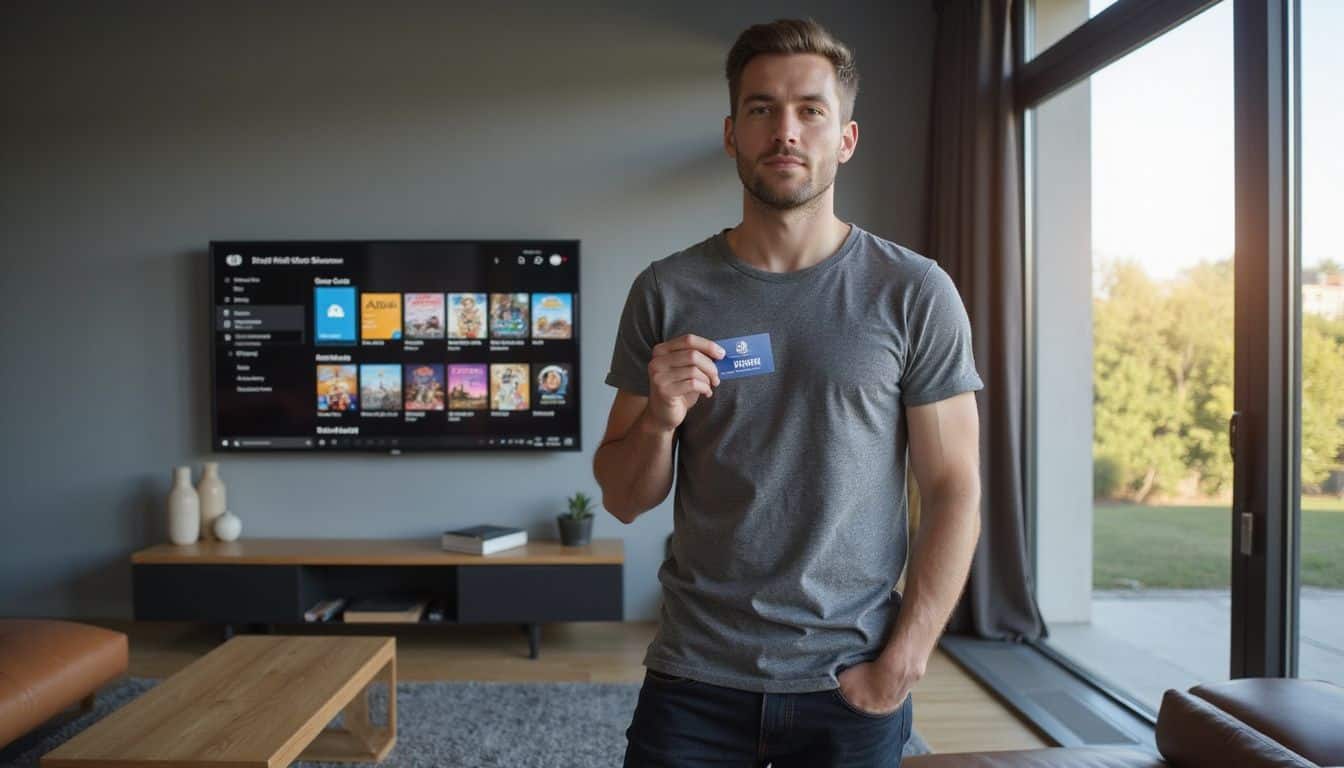
Nintendo eShop gift cards are getting some exciting upgrades in 2025. These changes will make buying games quicker and simpler for all players. Plus, they’ll come with added language options, helpful for gamers who speak other languages.
My friend checked out the beta version last month—he said the new design worked smoothly, even though Nintendo sucks at keeping their systems updated—and found the improvements promising.
The upgraded cards might even function better on Windows 11, ideal for gamers who manage their Nintendo accounts directly from PCs.
Users will also have access to feedback tools that let them directly suggest new features. That way, you can easily tell Nintendo exactly what you’d like to see improved. The updated cards may also become compatible with additional game controllers, so you can quickly scan or tap to check your balance without hassle.
These enhancements aim to solve many common issues people currently experience with digital gift cards. Nintendo plans to introduce these improvements gradually, rolling them out step-by-step throughout 2025.
People Also Ask
Can I use a Nintendo eShop gift card on a Windows 11 computer?
Yes, you can use your Nintendo eShop gift card right from your Windows 11 browser. Simply go to the official Nintendo site, sign in to your account, and enter your gift card code.
Is Windows 11 compatible with Nintendo Switch games or emulators?
Windows 11 can’t run Nintendo Switch games directly. There are some third-party emulators out there—but they demand powerful computer specs and might bring legal problems. Nintendo eShop cards work only on official Nintendo devices.
How do I check my Nintendo eShop gift card balance on Windows 11?
To see your Nintendo eShop balance, visit Nintendo’s official site with your Windows 11 computer. After logging into your Nintendo account, click the “Shop Menu”, then choose “Balance” to see your available funds.
Can I buy Nintendo eShop gift cards through the Microsoft Store on Windows 11?
The Microsoft Store on Windows 11 doesn’t offer Nintendo eShop gift cards. You can find them at authorized online sellers like Amazon, GameStop, or get them straight from Nintendo’s official website through your Windows 11 browser.
References
https://www.modephone.com/blogs/cashback/nintendo-gift-card-redeem (2022-06-10)
