Your gaming laptop feels like it’s about to melt during those intense gaming sessions, and the fan noise sounds like a jet engine taking off. Gaming laptops can reach temperatures of up to 195°F (90°C) during heavy use, which can damage your hardware and kill your performance.
This guide will show you exactly how to keep a laptop cool while gaming using nine proven strategies that work for any gaming laptop, from budget cooling pads to advanced thermal management techniques.
Your laptop’s lifespan depends on it.
Key Takeaways
Gaming laptops can reach dangerous temperatures of 195°F (90°C), with CPU and GPU being the main heat generators during intense gaming sessions.
Cooling pads can reduce laptop temperatures by 5-20°C, preventing thermal throttling and maintaining smooth gaming performance during extended sessions.
Clean laptop air vents every 4-6 weeks for gaming laptops, as dust buildup significantly blocks airflow and increases overheating risks.
Replace thermal paste every 2-3 years to maintain optimal cooling, as fresh paste can drop CPU temperatures by 10-15 degrees Celsius.
Take 10-15 minute breaks every hour during gaming marathons to allow natural cooling and prevent progressive overheating damage.
Table of Contents
Why Do Laptops Overheat While Gaming?
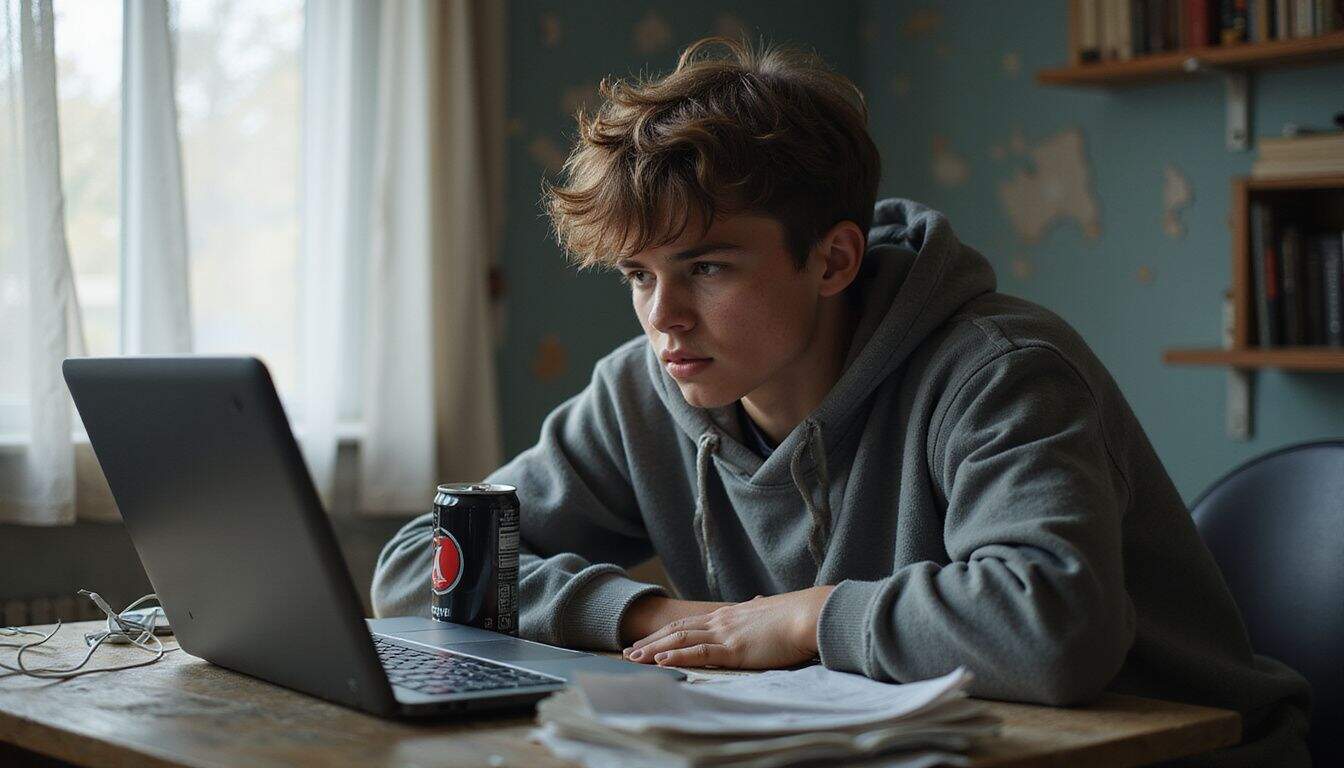
Gaming pushes your laptop’s CPU and GPU to their absolute limits, creating massive amounts of heat that can quickly overwhelm your machine’s cooling system. Poor ventilation makes this problem worse by trapping hot air inside your laptop, causing thermal throttling and potential hardware damage that every gamer dreads.
What parts of my laptop generate the most heat during gaming?

Your laptop’s CPU and GPU are the main heat generators during gaming sessions. The CPU handles all game logic, physics calculations, and system processes, while the graphic card renders every frame you see on screen.
Intel Core i9-13900HX and i9-14900HX processors can reach thermal limits around 100°C during intensive gaming, making them the hottest components in your system. AMD CPUs also generate significant heat despite their efficiency improvements.
Nvidia’s GeForce RTX 4090 GPU typically operates between 70°C and mid-80°C, though this depends heavily on your laptop’s cooling system design.
Other components contribute to heat buildup too, but they’re secondary players. Your laptop’s motherboard generates moderate heat from voltage regulation modules and chipset operations.
The battery produces heat during charging and discharging cycles, especially under heavy gaming loads. Hard drives and SSDs add minimal heat compared to your CPU and GPU. Power adapters also warm up during extended gaming sessions, though they sit outside your laptop case.
From my experience testing various gaming laptops, the CPU typically runs 10-15°C hotter than the GPU under similar workloads. The type of games you play matters too; crypto casinos don’t use many CPU or GPU resources compared to AAA titles that push both components to their limits.
How does poor ventilation cause overheating?
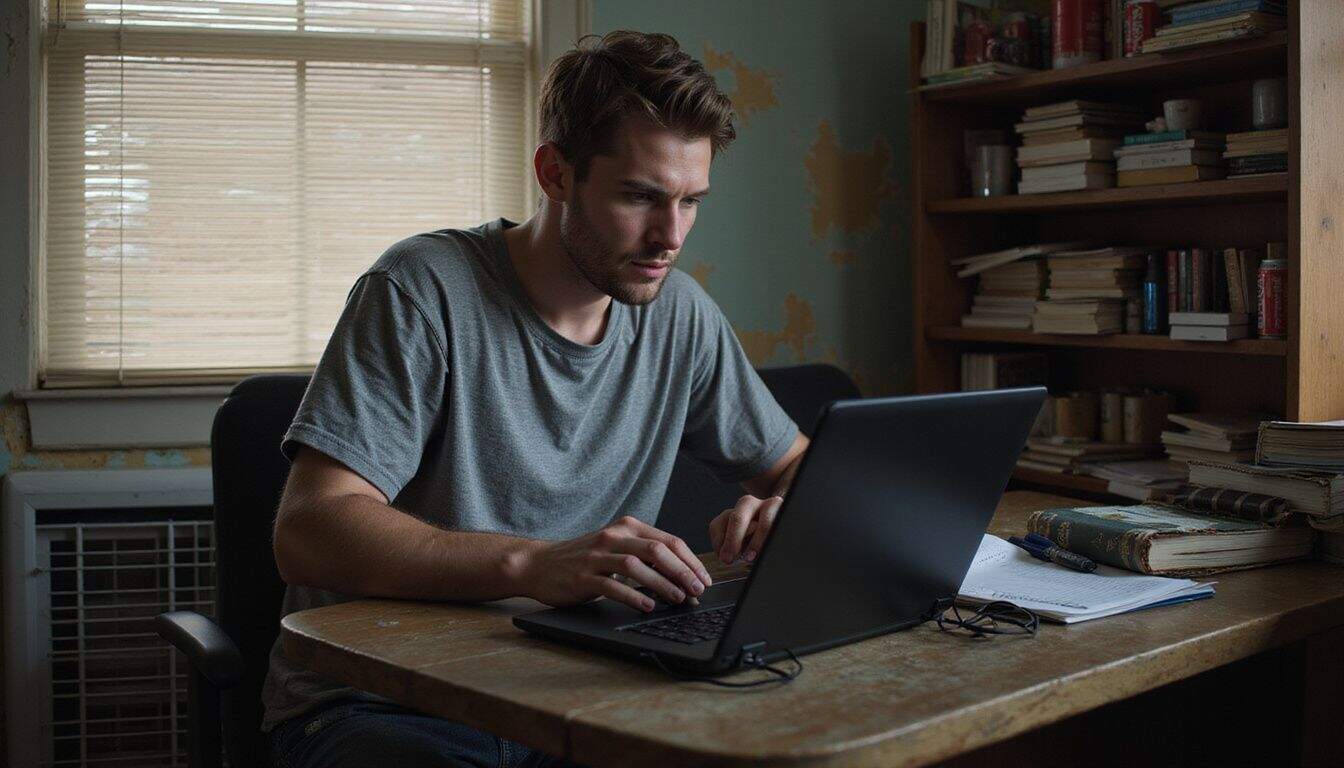
Now that you know which components create the most heat, let’s examine how blocked airflow makes things worse. Poor ventilation creates a dangerous cycle where hot air gets trapped inside your gaming laptop instead of escaping through the air vents.
The internal cooling system fails to vent hot air generated by hardware components, causing temperatures to spike rapidly during intense gaming sessions.
Blocked air vents hinder airflow, trapping heat inside the laptop and preventing proper heat dissipation. Your laptop’s ventilation system works like a chimney, drawing cool air in and pushing hot air out through strategically placed vents.
Poor positioning of the computer can restrict airflow to vents, exacerbating overheating problems that affect both performance and reliability. Fan failures prevent efficient cooling, leading to increased internal temperatures that can damage your CPU, GPU, and other critical components.
Gaming laptops need constant airflow to maintain safe operating temperatures, but dust buildup, blocked vents, or placing your device on soft surfaces creates an airtight seal that stops this crucial process.
Proper ventilation is the lifeline of any high-performance laptop, especially during demanding gaming sessions.
Essential Cooling Equipment for Gaming Laptops

Your gaming laptop generates serious heat during intense sessions, and the right cooling equipment can make the difference between smooth gameplay and thermal throttling. Smart cooling gear works alongside your laptop’s built-in fans to create better airflow, reduce temperatures, and keep your high-performance laptops running at peak speed.
How do laptop cooling pads help reduce temperature?

Laptop cooling pads work by creating additional airflow underneath your gaming laptop, which helps dissipate heat more effectively than relying on the built-in fans alone. These devices typically feature multiple fan blades that pull cool air from the environment and push it directly against your laptop’s bottom surface, where most heat sinks are located.
Most cooling pads connect through a USB port and provide active cooling that significantly improves thermal management during intense gaming sessions.
Gaming laptops generate substantial heat from high-performance components like GPUs and processors, and cooling pads can reduce temperatures by 5-20°C according to performance tests.
This temperature drop prevents thermal throttling, which occurs when your laptop automatically reduces performance to avoid overheating. I’ve personally noticed smoother frame rates and less fan noise from my gaming laptop when using a quality cooling pad during extended gaming sessions, especially with demanding titles that push the hardware to its limits.
Can external USB fans improve laptop cooling?

External USB fans can boost your laptop’s cooling performance by directing fresh air toward critical components. These compact devices plug directly into your laptop’s USB ports and create targeted airflow that helps dissipate heat more effectively than relying on internal fans alone.
Clip-on external fans attach to your laptop’s vents, pushing cool air into the system while pulling hot air away from overheating areas. During intense gaming sessions, I’ve noticed my laptop’s temperature drop by 5-10 degrees when using a well-positioned USB fan alongside my cooling pad.
USB fans work best as supplementary cooling solutions rather than standalone fixes for overheating issues. They excel at preventing heat buildup around specific problem areas like the CPU and GPU vents, making them perfect alternatives to bulky cooling pads for users with limited desk space.
Most USB fans feature adjustable speeds and flexible positioning arms, allowing you to customize airflow direction based on your laptop’s hottest zones. The combination of internal fans, a quality cooling pad, and strategically placed USB fans creates a comprehensive cooling system that keeps gaming laptops running at optimal temperatures.
External fans are like having a personal air conditioning unit for your laptop, small but mighty in their cooling power.
What are vacuum coolers and how do they work?
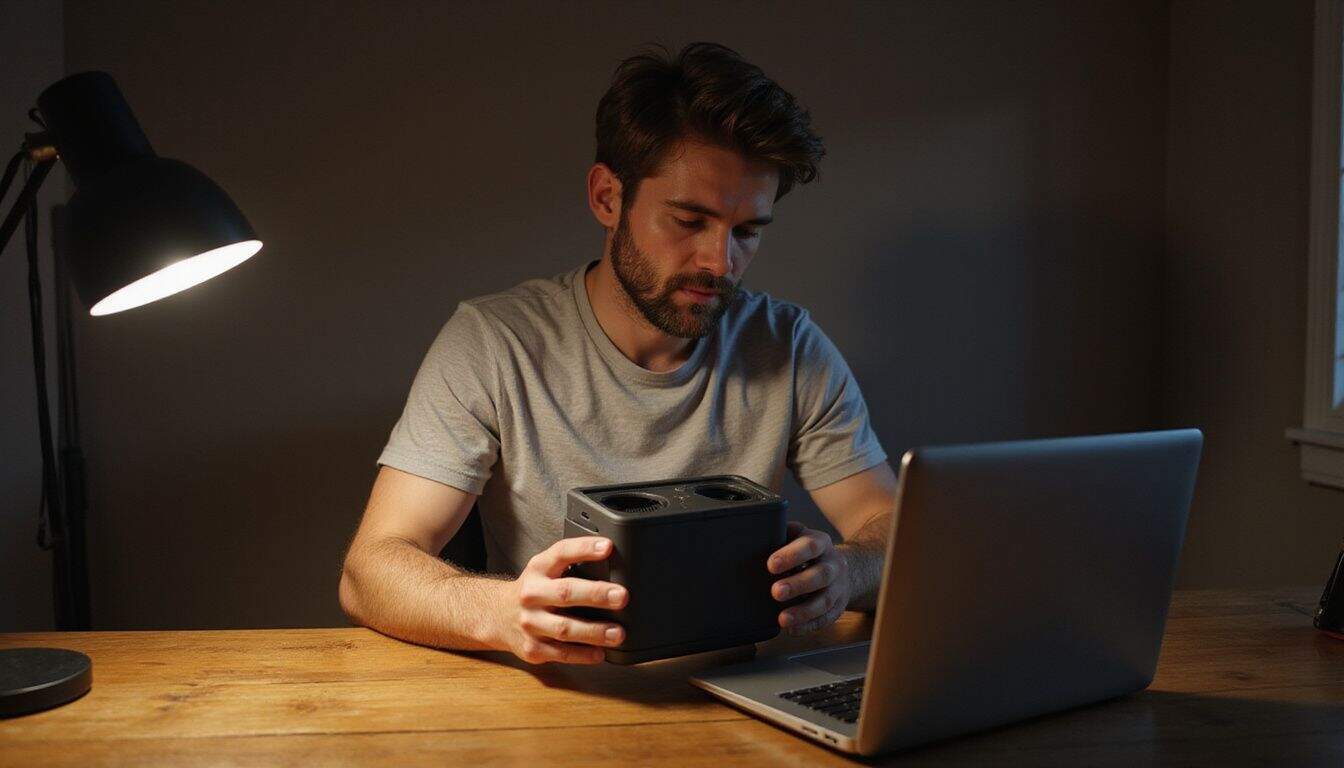
Vacuum coolers attach directly to your laptop’s vents to extract hot air, creating a powerful suction effect that pulls heated air away from internal components. These compact devices work by positioning themselves over your laptop’s exhaust ports, forming a seal that captures hot air before it can recirculate around your gaming setup.
I’ve tested several vacuum coolers on my Lenovo ThinkPad during intense gaming sessions, and they consistently reduce temperatures by 5-10 degrees compared to standard passive cooling methods.
The suction mechanism helps maintain steady airflow even when your laptop’s internal turbofans are working at maximum capacity.
Vacuum coolers prove especially valuable in dusty environments where standard vents may become obstructed with debris and particles. Regular use enhances cooling efficiency under heavy load, particularly during demanding games that push your laptop’s thermal design power to its limits.
For optimal thermal management, incorporate vacuum coolers with a cooling pad to create a comprehensive cooling system that addresses both air extraction and surface ventilation. This combination works exceptionally well for gaming laptops running resource-intensive titles that generate significant heat through the CPU and GPU components.
How do laptop stands contribute to better airflow?
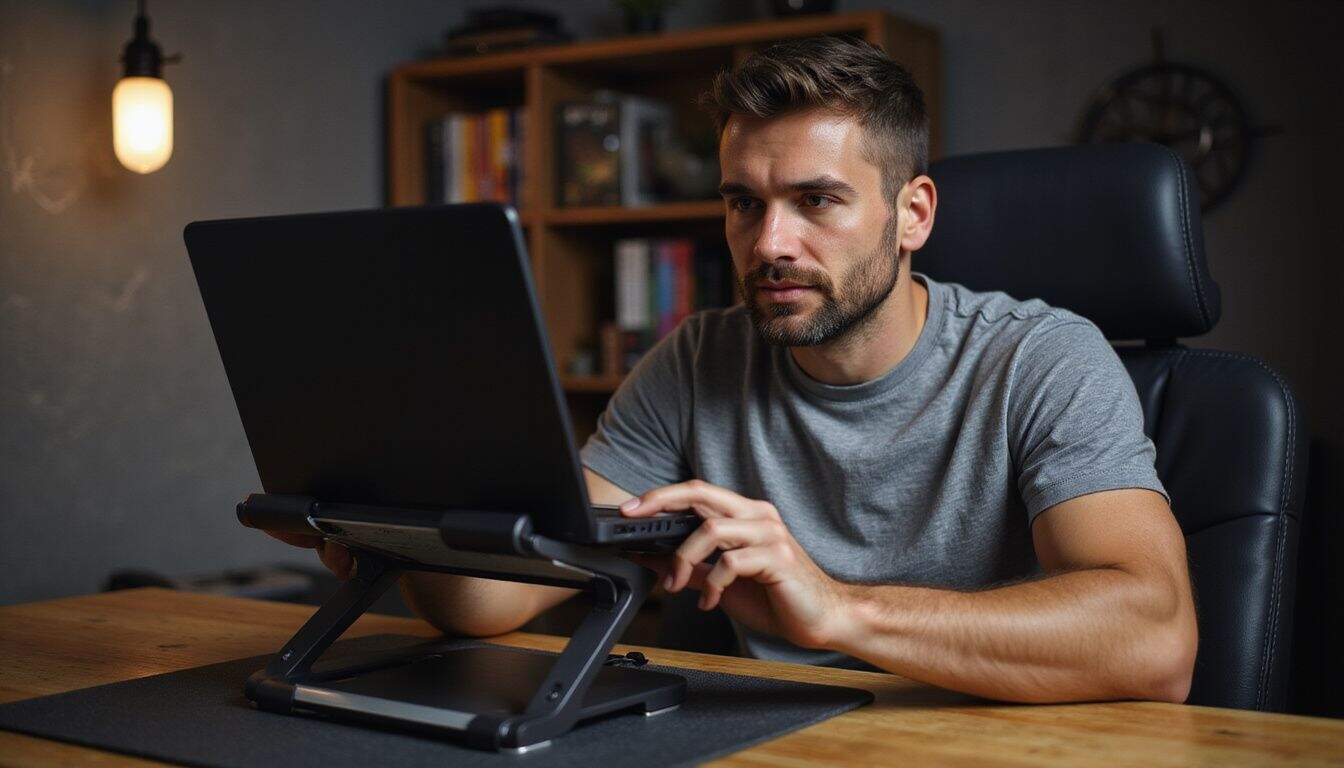
While vacuum coolers offer direct airflow solutions, laptop stands provide a different approach to thermal management. These accessories elevate laptops off flat surfaces, enhancing airflow and promoting cooling throughout your gaming sessions.
Laptop stands work by creating space between your device and the desk surface. This elevation increases surface area, facilitating quicker heat dissipation and lowering overheating risks significantly.
Proper ventilation becomes critical here, as laptops resting on soft surfaces can trap heat and restrict airflow around essential components like the CPU and graphics card. The improved airflow helps prevent overheating, protecting your gaming laptop’s performance during intense sessions.
Most stands feature adjustable tilt angles, allowing you to position your laptop for optimal cooling while maintaining comfortable viewing angles for extended gaming marathons.
When and why should I apply thermal paste?

Laptop stands boost airflow, but they can’t fix everything. Thermal paste serves as the bridge between your CPU and heatsink, transferring heat away from critical components.
Your laptop’s thermal paste deteriorates over time, losing its effectiveness after 2-3 years of regular use. Gaming laptops face even more stress, causing the paste to dry out faster.
Fresh thermal paste can drop your CPU temperatures by 10-15 degrees Celsius, making a huge difference in gaming laptop cooling performance. You’ll notice this degradation through higher temperatures, increased fan noise, and thermal throttling during intense gaming sessions.
Applying new thermal paste becomes essential for preventing overheating and hardware damage. The process requires careful disassembly of your laptop, cleaning old paste with isopropyl alcohol, and applying a thin layer of new compound.
Most gaming enthusiasts should replace thermal paste every 2-3 years to maintain optimal laptop heat management and prevent battery life degradation.
Thermal paste is the unsung hero of laptop cooling, silently transferring heat away from your CPU until it can’t anymore.
Effective Methods to Keep Your Laptop Cool
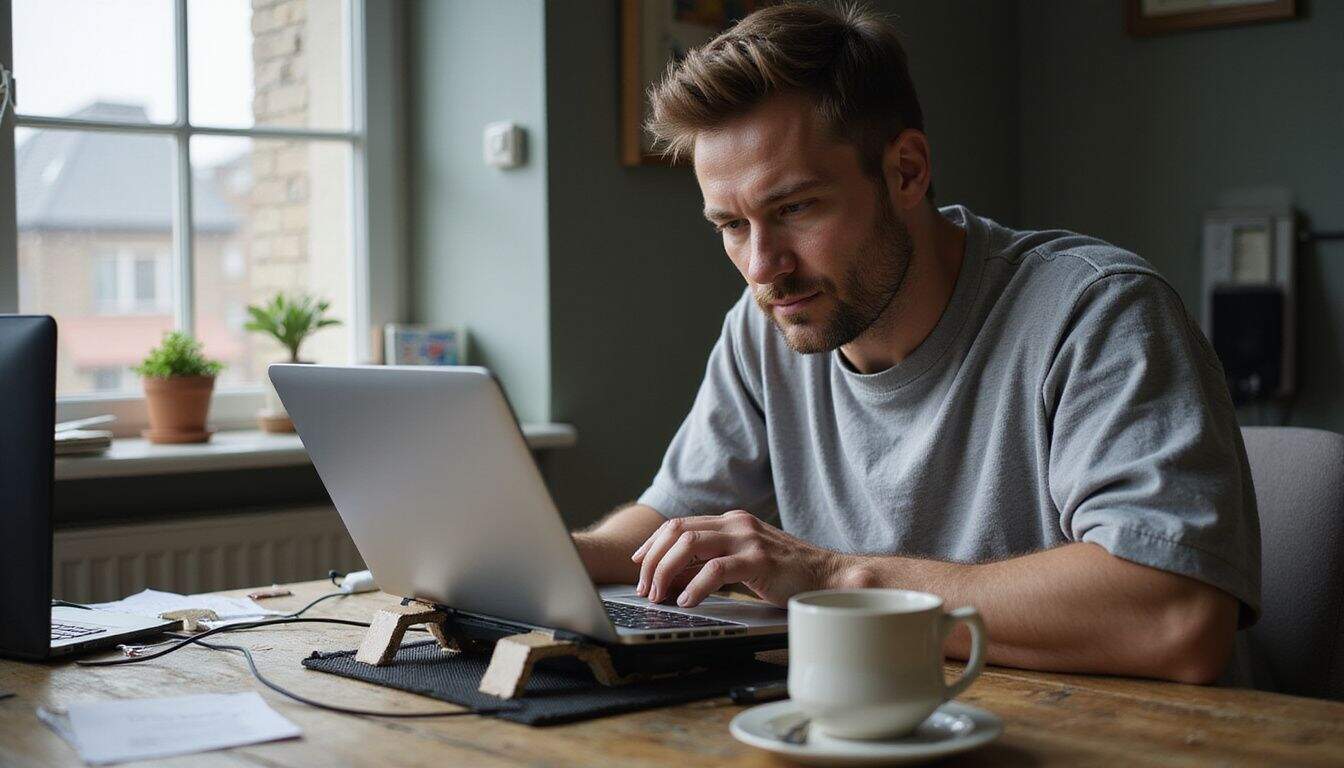
Gaming laptops run hot, and you need practical ways to cool them down fast. These proven methods will drop your laptop’s temperature and keep your gaming sessions smooth… without breaking the bank or requiring technical expertise.
Why should I elevate my laptop while gaming?
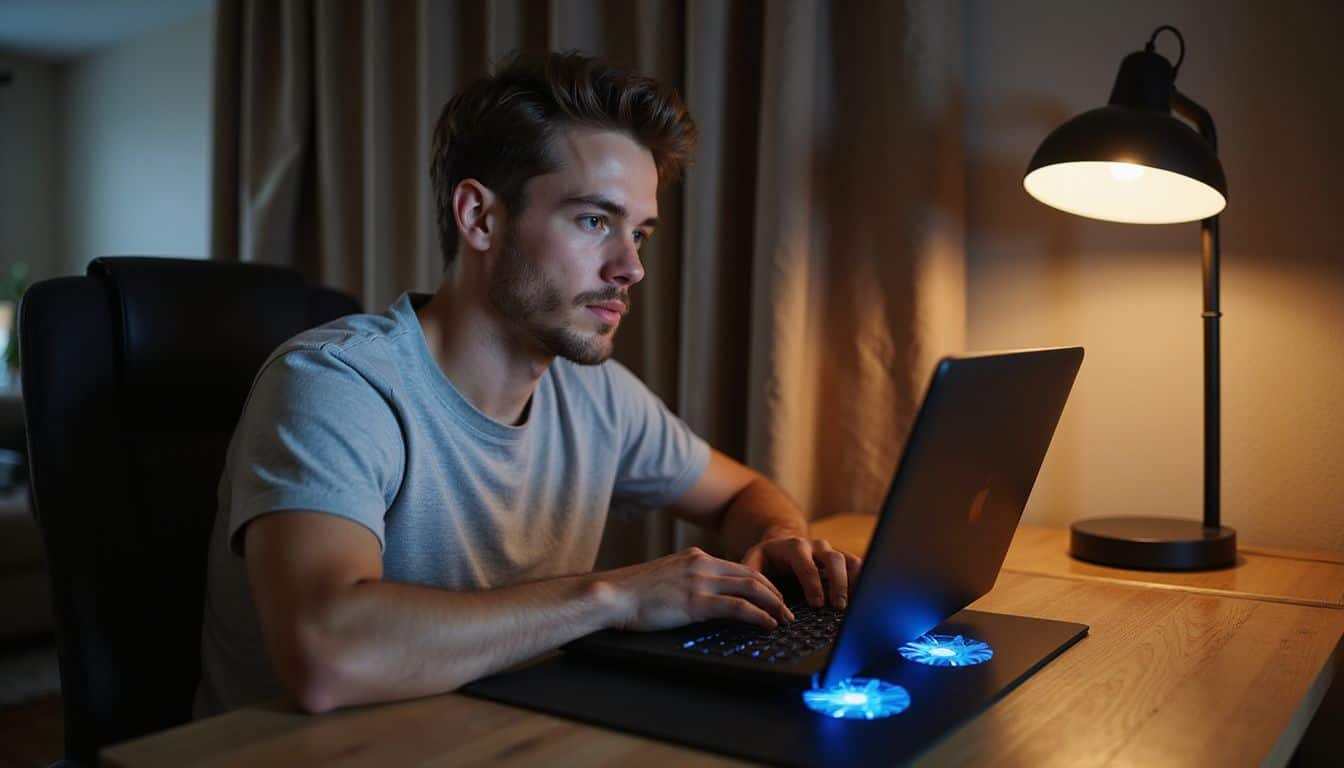
Elevated positioning of laptops improves airflow and cooling significantly during intense gaming sessions. Your laptop cooler works much better when air can flow freely underneath the device, allowing heat to dissipate more effectively through the bottom vents.
Most gaming laptops pull cool air from below and push hot air out through side or rear vents, so lifting your machine creates a natural cooling tunnel that prevents hot air from getting trapped.
Better airflow allows heat to dissipate more effectively, which directly impacts your laptop performance during demanding games. Soft surfaces like beds, couches, or your lap can obstruct airflow and increase temperatures dangerously.
Hard, flat surfaces work better, but raising your laptop even a few inches above the desk creates optimal conditions for thermal management. Budget-friendly cooling pads with built-in fans provide this elevation while adding extra airflow, making them perfect for extended gaming sessions on your gaming computer.
How do I properly use a cooling pad?

Elevating your laptop creates the foundation for proper cooling pad use. Position the cooling pad on a flat, stable surface before placing your laptop on top. Align the cooling pad fans directly with your laptop’s intake vents for optimal cooling performance.
This alignment ensures maximum airflow reaches the hottest components inside your machine.
Check your laptop’s bottom panel to locate the air intake grilles, then match them with the cooling pad’s fan positions. Most quality cooling pads feature adjustable fan speeds and user-friendly controls that let you customize airflow based on your gaming intensity.
I’ve found that starting with medium fan speed works well for most gaming sessions, then increasing to maximum during demanding titles. Clean your cooling pad regularly to maintain peak performance, just like you would with your laptop’s internal components.
How often should I clean my laptop’s air vents?

You should clean your laptop’s air vents every 3-4 months for regular use, but gaming laptops need attention every 4-6 weeks. Gaming puts serious stress on your CPU and GPU, which creates more heat and pulls more dust through the cooling system.
I’ve seen laptops drop 10-15 degrees after a good cleaning session with compressed air.
Signs of blocked vents tell you it’s cleaning time, no matter what the calendar says. Excessive fan noise means your cooling system works overtime to push air through dust-clogged passages.
Compressed air can effectively clean vents without opening the device, making this a safe DIY task for most users. Consistent cleaning ensures proper airflow for overheating prevention, especially during those marathon gaming sessions where your laptop pushes maximum performance.
Regular maintenance beats emergency repairs every time, and your laptop’s cooling system deserves the same attention as your gaming setup.
Which background apps should I close to reduce heat?
Background applications consume CPU resources and generate extra heat during gaming sessions. Steam, Discord, Chrome browsers, and Spotify constantly run processes that stress your laptop’s processor.
Close unnecessary background apps to reduce CPU load and lower temperatures immediately. Task Manager shows which programs use the most system resources, making it easy to identify heat-generating culprits.
Windows 10 systems often run multiple startup programs that drain processing power. Disable automatic startup for non-essential software like Adobe updaters, Skype, and media players.
The “Balanced” power plan reduces power consumption and heat compared to high-performance settings. Switch from high-performance power plans since they increase heat generation significantly.
Your laptop coolers work more effectively when fewer programs compete for system resources.
How can adjusting game settings lower laptop temperature?
Reducing graphics settings decreases the load on your CPU and GPU, which directly lowers system temperature. Graphics cards like NVIDIA GeForce work harder when processing complex visual effects, anti-aliasing, and shadow calculations.
These high-performance features generate significant heat that can push your laptop beyond safe operating limits. Minimizing these settings allows your components to operate at lower temperatures and reduces thermal stress on your system.
Setting a frame limit helps maintain stable temperatures, especially in older games that might exceed 60 frames per second without restrictions. VSync synchronizes your frame rate with your display’s refresh rate, limiting unnecessary frame generation and reducing heat output from your graphics processor.
Lower resolution settings also decrease the workload on your GPU, creating less thermal buildup during extended gaming sessions. These adjustments work together to keep your laptop running cooler without completely sacrificing visual quality.
Proper software monitoring is crucial once you’ve optimized your game settings for temperature control.
Why are breaks important during long gaming sessions?
Gaming marathons push your laptop’s CPU and GPU to their limits, generating intense heat that can damage internal components. Taking a 10-15 minute break every hour allows your laptop to cool down naturally, preventing thermal throttling that slows performance and causes lag.
During these breaks, your laptop’s fans can catch up with heat dissipation while the processor and graphics card return to normal operating temperatures.
Extended gaming sessions without breaks create a cycle where your laptop overheating becomes progressively worse, forcing components to work harder and generate even more heat. I’ve noticed that my Intel Core Ultra processor runs significantly cooler after short breaks, maintaining consistent frame rates throughout long gaming sessions.
These cooling periods also give you time to check your laptop’s air vents for dust buildup, adjust your coolding pad settings, or simply let the internal thermal paste work more effectively without constant stress.
How do software and driver updates affect laptop cooling?
Outdated software can consume more energy and generate excess heat during high-intensity tasks, leading to overheating. Old programs often run less efficiently, forcing your CPU and GPU to work harder than necessary.
This extra strain creates more heat inside your laptop case. Inefficient programs can contribute to overheating by consuming excessive resources, especially if they become unresponsive.
Your system struggles to manage these poorly optimized applications, which makes your cooling fans spin faster and louder.
Regularly updating software and operating systems can improve efficiency and reduce the load on hardware components. Fresh drivers help your graphics card and processor communicate better with Windows PCs, reducing wasted energy.
Updated USB drivers also prevent background processes from consuming unnecessary power. Modern software versions typically include better power management features that work with your laptop’s cooling system.
These improvements help your machine run cooler during demanding gaming sessions, keeping temperatures in the safe zone.
Monitoring your laptop’s temperature is crucial for maintaining optimal performance.
When should I use a vacuum cooler for extra airflow?
Vacuum coolers are most effective during resource-intensive tasks such as gaming or video editing to remove hot air from your laptop. Your CPU and GPU produce significant heat during these demanding activities, and a vacuum cooler extracts this heated air from critical components.
Connect the vacuum cooler directly to your laptop’s vents for better airflow, particularly during extended gaming sessions that push your hardware to its maximum capacity.
Consistent use of vacuum coolers improves cooling efficiency under high load conditions. Using your vacuum cooler together with a cooling pad enhances thermal management, creating a two-layer defense against overheating.
This configuration is especially effective for desktop replacement laptops or gaming systems that have difficulty with passive cooling alone. The blower mechanism in vacuum coolers offers active air extraction that standard cooling pads cannot provide.
Adjusting game settings can also help lower your laptop’s temperature.
Advanced Cooling Techniques

Some gamers need more powerful cooling solutions than basic pads and fans can provide. These advanced methods require technical knowledge, but they deliver serious temperature drops that can save your gaming laptop from thermal damage.
How can undervolting improve my laptop’s cooling?
Undervolting restricts the amount of voltage sent to the CPU, reducing heat generation significantly. This process forces your processor to work more efficiently while consuming less power.
Your laptop’s cooling system gets immediate relief because the CPU produces less thermal energy during intensive gaming sessions. Tools like Intel XTU can be used for undervolting and monitoring CPU performance, giving you precise control over voltage settings.
The reduced power consumption means your fans don’t need to work as hard, creating a quieter gaming experience.
Undervolting can significantly help manage your laptop’s heat without sacrificing performance. Your gaming laptop maintains stable frame rates while running cooler temperatures. This technique works particularly well with demanding games that push your hardware to its limits.
The process also extends battery life during portable gaming sessions. Most modern gaming laptops support undervolting through BIOS settings or specialized software. The cooling benefits become especially noticeable during extended gaming marathons where GPU temperature management becomes critical for system stability.
When is it necessary to replace thermal paste?
Beyond undervolting, your laptop’s thermal paste plays a crucial role in keeping temperatures down. Aging thermal paste decreases effectiveness in transferring heat from the CPU to the cooler, making replacement a critical maintenance task.
You’ll need to replace thermal paste when your laptop struggles to stay cool despite maintenance efforts, cleaning, and proper ventilation.
Several clear signs indicate thermal paste replacement time. Excessive fan noise becomes constant during gaming sessions, even with lighter games. Your laptop’s keyboard and palm rest feel abnormally hot during normal use.
Performance drops occur frequently, with games stuttering or crashing unexpectedly. The laptop’s surface temperature rises dramatically within minutes of booting up intensive applications.
I’ve personally noticed these symptoms after two years of heavy gaming, where my laptop’s CPU temperatures spiked above 85°C despite using a cooling pad and maintaining clean air vents.
What are the benefits of upgrading laptop fans?
Upgrading laptop fans improves cooling efficiency, which prevents your gaming rig from turning into a portable furnace during intense sessions. Enhanced cooling prolongs the lifespan of laptop components, saving you from costly repairs or premature replacement.
Better cooling helps prevent performance issues such as laggy graphics, ensuring your games run smoothly without those annoying frame drops that ruin your experience.
Upgraded fans reduce excessive fan noise caused by overheating, so you can focus on your game instead of listening to your laptop sound like a jet engine. Modern replacement fans often feature better blade designs and motor technology that move more air while consuming less power.
This upgrade works especially well with other cooling solutions like docking stations or external cooling pads, creating a comprehensive thermal management system that keeps your CPU and GPU running at optimal temperatures.
Optimizing Your Environment for Cooling

Your gaming setup’s surroundings play a huge role in keeping your laptop cool, and small changes can make a big difference. Smart environmental choices work alongside your cooling pad and other gear to create the perfect temperature balance for those intense gaming sessions.
How do I keep my gaming area cooler?
Your gaming space needs proper air circulation to prevent heat buildup around your laptop. External fans work great for moving stagnant air away from your setup, while keeping the area clutter-free promotes better airflow throughout the room.
I’ve found that positioning a small desk fan about three feet away creates excellent cross-ventilation without blowing dust into your laptop’s vents.
Ventilated laptop stands can enhance airflow in your gaming area by creating space underneath your device for heat to escape. Remove any unnecessary items from your desk surface, since clutter blocks air movement and traps warm air around your laptop.
Monitor the laptop’s performance for signs of overheating, like increased fan noise, which often indicates your cooling setup needs adjustment.
Why should I avoid direct sunlight and outdoor use?
Direct sunlight creates a nightmare for gaming laptops, causing heat buildup that pushes your system past safe operating limits. I learned this lesson the hard way during a summer LAN party when my laptop hit 95°C within minutes of gaming outdoors.
The sun acts like a secondary heat source, adding thermal stress on top of what your CPU and GPU already generate. Outdoor gaming also exposes your laptop to dust, humidity, and temperature fluctuations that can damage internal components over time.
Keeping your laptop in cooler, shaded areas helps maintain optimal temperatures and protects sensitive electronics from environmental damage. Indoor gaming environments give you better control over ambient temperature, especially when you’re running demanding games that push your hardware to its limits.
Your charger and other accessories also perform better in stable indoor conditions, reducing the risk of overheating-related shutdowns during crucial gaming moments.
How can I ensure proper ventilation around my laptop?
Creating proper ventilation around your laptop requires strategic placement and environmental awareness. Place your laptop on solid surfaces like desks or tables to promote airflow beneath the device; avoid soft surfaces such as beds, couches, or pillows that block air intake vents.
Keep at least three inches of clearance on all sides of your laptop, especially around the exhaust ports where hot air exits. Position your gaming setup away from walls or confined spaces that trap heated air and create thermal pockets.
Your gaming environment plays a crucial role in maintaining optimal temperatures during intense sessions. Remove any laptop skins, cases, or decorative covers while gaming since these accessories restrict natural airflow patterns.
Ensure your room has adequate air circulation through fans or air conditioning, as ambient temperature directly affects your laptop’s cooling efficiency. I’ve noticed significant temperature drops when gaming in well-ventilated rooms compared to stuffy, enclosed spaces.
Clean surfaces regularly to prevent dust accumulation that can obstruct cooling components and reduce overall system performance.
Next, let’s examine why you should remove skins or cases while gaming.
Should I remove skins or cases while gaming?
Yes, you should remove skins or cases while gaming to prevent your laptop from overheating. These accessories block crucial air vents and trap heat around your device, creating a thermal barrier that prevents proper cooling.
Most laptop cases cover the bottom vents where cool air enters, while decorative skins can insulate the chassis and reduce heat dissipation through the metal surface.
Gaming laptops generate significant heat from the CPU and GPU during intensive sessions, and any obstruction makes the cooling system work harder. Cases that block airflow force your laptop’s internal fans to spin faster and louder, yet they still struggle to maintain safe temperatures.
Removing these accessories during gaming sessions allows your laptop’s passive cooling system to function properly, letting heat escape naturally through the chassis while ensuring maximum airflow through all ventilation points.
Monitoring and Managing Laptop Temperature
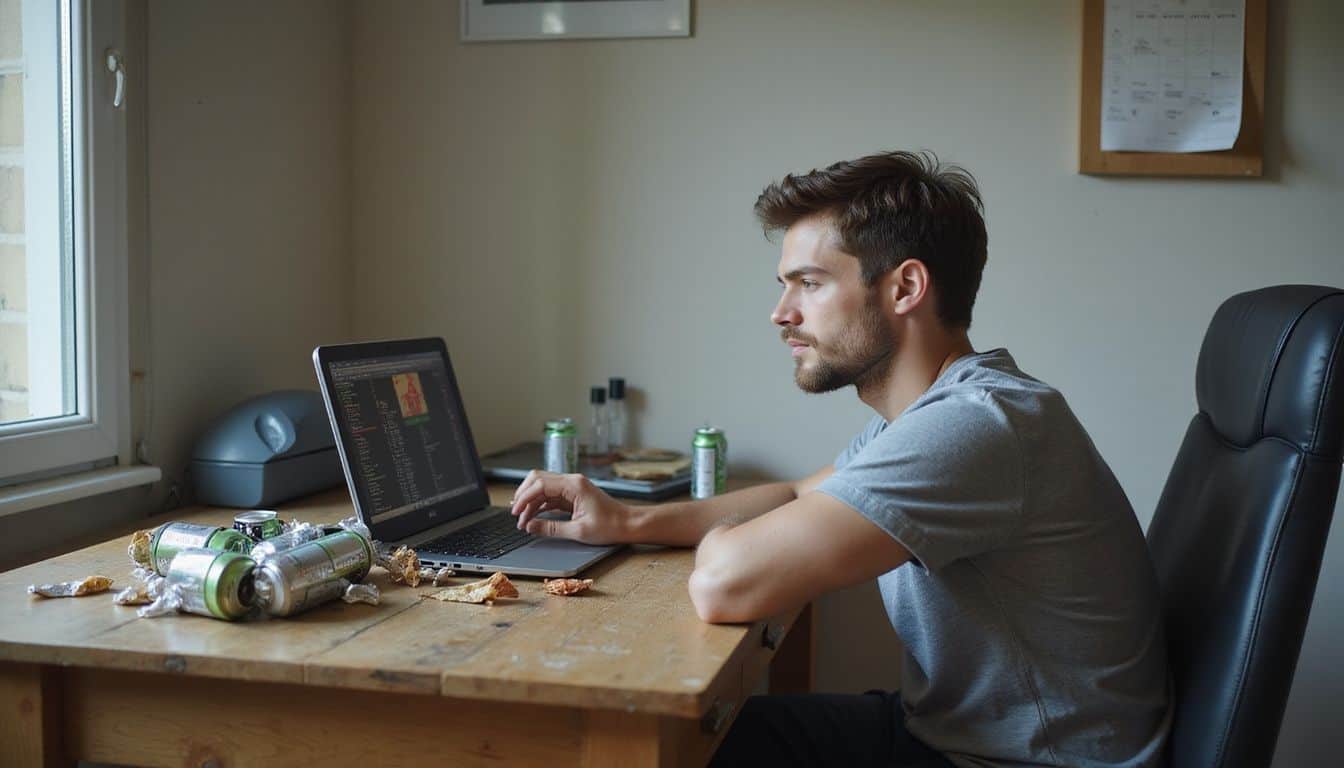
Keeping track of your laptop’s temperature helps you spot problems before they damage your hardware. Smart monitoring lets you adjust your gaming habits and cooling setup to maintain peak performance during intense sessions.
What software can I use to monitor laptop temperature?
Core Temp stands out as the top choice for monitoring CPU temperatures in real-time. This software uses Digital Thermal Sensor technology to provide accurate readings for individual CPU cores, giving you precise data about your processor’s heat levels.
AIDA64 Extreme offers comprehensive system monitoring that tracks temperature, voltage, and fan speeds all in one place. Real Temp specializes in Intel Core processors and includes alarm functionalities that alert you before overheating becomes dangerous.
CPU-Z delivers critical details about CPU performance and specifications as a free monitoring tool. These temperature monitoring applications help you track thermal performance during intense gaming sessions, especially useful for overclocking enthusiasts who push their hardware limits.
Most modern smartphones can also run companion apps that connect to your laptop for remote temperature monitoring. Smart gamers combine multiple monitoring tools to get complete thermal data, ensuring their gaming rigs stay within safe operating ranges during extended play sessions.
What is the optimal temperature range for gaming laptops?
Gaming laptops perform best when CPU temperatures stay between 60°C to 85°C (140°F to 185°F) during heavy gaming sessions. This range allows your processor to maintain peak performance without triggering thermal throttling, which slows down your system to prevent damage.
During idle periods, your CPU should rest comfortably between 30°C to 50°C (86°F to 122°F). I’ve found that keeping temperatures in this lower range extends component lifespan significantly.
Critical temperature limits exist at 105°C (221°F), where immediate damage risk occurs to your CPU. Sustained temperatures above 90°C can cause permanent hardware damage and force your laptop into emergency shutdown mode.
Modern gaming laptops from manufacturers like Logitech and systems with NVIDIA’s graphics cards include built-in thermal protection, but relying on these safety measures isn’t wise.
Passive cooling solutions and proper ventilation help maintain these optimal ranges during intense gaming marathons.
Common Cooling Issues and Solutions

Even the best cooling setups can hit roadblocks, from stubborn overheating to noisy fans that sound like jet engines. These common problems have straightforward fixes that can get your gaming laptop running cool and quiet again.
What should I do if my laptop cooling doesn’t improve?
First, check if dust blocks your laptop’s air vents and fans. Use compressed air to blow out accumulated debris from all openings. Clean the keyboard area and screen hinges where dust often hides.
Monitor CPU temperature and usage through system tools to spot processes that overload your machine. Close unnecessary programs running in the background, especially those consuming high processing power.
If cleaning doesn’t solve the problem, consider upgrading to a laptop with advanced cooling technologies. Some gaming laptops now feature thermoelectric coolers that provide superior heat management compared to traditional fans.
Check if your current cooling pad works properly, or invest in a higher-quality model with better airflow design. You might also need professional thermal paste replacement if your laptop is over two years old, as dried paste reduces heat transfer efficiency.
How can I reduce fan noise during gaming?
Fan noise during gaming often stems from dust buildup and loose components inside your laptop. Clean dust from fans and cooling vents regularly to prevent your system from working harder than necessary.
Tighten loose fans to reduce vibrations and noise that can disrupt your gaming experience. Dust particles force your cooling system to spin faster, creating more noise and reducing efficiency.
Adjust fan speed through BIOS settings or software during high-load situations to control noise levels. Most gaming laptops allow you to customize fan curves, letting you balance cooling performance with noise output.
Replace old or dry thermal paste to improve cooling efficiency, which reduces the need for aggressive fan speeds. This simple maintenance step helps your laptop run cooler and quieter during intense gaming sessions.
How do I fix connectivity problems with cooling devices?
While noise issues can frustrate gamers, connection problems with cooling devices create even bigger headaches. USB cooling pads and external fans sometimes fail to work properly, leaving your laptop running hot during intense gaming sessions.
Start by trying different USB ports on your laptop, since some ports deliver more power than others. Check all cables for damage or loose connections that might interrupt the power flow.
Update your USB drivers through Device Manager to ensure compatibility with your cooling equipment. If your cooling pad still won’t connect, test it on another device like a chromebook to determine if the problem lies with your laptop or the cooling device itself.
Use different USB ports, check cables, and update drivers as your first troubleshooting steps. Clean internal fans and check pad functionality if no cooling improvement is observed, since dust buildup can affect both your laptop’s performance and external cooling devices.
Additional Tips for Long-Term Cooling Success

Maintaining peak laptop performance during intense gaming sessions requires consistent habits that extend beyond quick fixes. Smart gamers develop routines that protect their hardware investment while maximizing cooling efficiency over months and years of heavy use.
Why is it important to turn off the laptop when not in use?
Turning off your laptop when not in use helps prevent unnecessary heat buildup that can damage your gaming rig over time. Your CPU, GPU, and other components generate heat even during idle tasks, and this constant thermal stress reduces their lifespan significantly.
I’ve seen too many gaming laptops fail prematurely because owners left them running 24/7, thinking it wouldn’t matter.
Shutting down your system extends the lifespan of internal components and reduces the risk of thermal throttling during demanding gaming sessions. Your laptop’s cooling fans, thermal paste, and heat sinks get a much-needed break, which helps maintain overall system performance and stability.
Gaming laptops with nvidia’s GPUs especially benefit from this practice, as these powerful graphics cards can run hot even with passive cooling systems in place.
What surfaces should I avoid placing my laptop on?
Beyond powering down your laptop, surface selection plays a crucial role in maintaining optimal temperatures during gaming sessions. Soft surfaces like beds, couches, and pillows create the worst possible environment for your gaming rig.
These materials block air vents completely, trapping hot air inside your laptop and preventing proper airflow circulation.
Hard surfaces provide the foundation your laptop needs for effective cooling. Carpets, blankets, and cushions act like insulation, forcing your CPU and GPU to work harder while generating excessive heat.
I learned this lesson the hard way after my laptop overheated during a marathon gaming session on my couch, requiring a complete system restart. Glass tables, wooden desks, and metal surfaces allow air to flow freely underneath your device, supporting passive cooling mechanisms that keep temperatures manageable.
How do I choose a high-quality cooling pad?
Selecting a quality cooling pad involves checking fan configuration and alignment. Multi-fan designs provide even cooling across your laptop’s surface, while larger fans deliver stronger airflow for intensive gaming sessions.
Make sure the cooling pad aligns with your laptop’s intake vents for optimal airflow, as misaligned vents waste cooling power. Consider ergonomic features like height adjustment and tilt options, which improve user comfort during long gaming marathops.
Check for additional features that match your preferences and setup needs. USB hubs add convenience for connecting your flash drive or other peripherals without losing ports. RGB lighting creates an appealing aesthetic that matches your gaming rig’s style, though it doesn’t affect cooling performance.
Fan speed controls allow you to balance noise levels with cooling power, especially important during quiet gaming sessions. These features enhance your overall gaming experience while keeping temperatures under control.
Next, we’ll discuss what surfaces work best for laptop placement during gaming.
How Will Laptop Cooling Strategies Evolve in 2025?

Smart thermal management will be the primary method of laptop cooling in 2025, with temperature sensors automatically adjusting fan speeds and power consumption. Manufacturers are incorporating real-time temperature monitoring directly into laptop software, providing gamers immediate feedback on their system’s thermal state.
Improved power efficiency will decrease energy consumption while maintaining peak performance, making gaming laptops more sustainable. Nvidia’s latest GPU architectures will work effectively with these intelligent cooling systems, optimizing heat distribution across components.
Environmentally friendly materials like aluminum will replace traditional plastic components, offering superior heat conductivity and passive cooling benefits. Specially designed fan blades will significantly reduce noise, creating quieter gaming experiences without sacrificing airflow.
These advanced cooling solutions will feature automatic adjustments based on gaming intensity, switching between active and passive cooling modes as needed. Temperature sensors will communicate with game software to prevent overheating before it occurs, protecting expensive hardware while maintaining smooth gameplay.
People Also Ask
What role does NVIDIA’s technology play in laptop cooling during gaming?
NVIDIA’s graphics cards generate significant heat during intense gaming sessions. Their newer GPU architectures include better thermal management features that help distribute heat more efficiently across the laptop’s cooling system.
How does passive cooling work for gaming laptops?
Passive cooling uses heat sinks, thermal pads, and metal surfaces to absorb and dissipate heat without fans or moving parts. This method works best when combined with active cooling solutions for optimal temperature control during gaming.
Can passive cooling alone keep a gaming laptop cool enough?
Passive cooling by itself isn’t sufficient for high-performance gaming laptops. Most gaming systems require a combination of passive cooling components and active fan systems to maintain safe operating temperatures.
What’s the difference between active and passive cooling methods for laptops?
Active cooling uses fans and pumps to move air and coolant, while passive cooling relies on natural heat transfer through materials like metal heat sinks. Gaming laptops typically need both methods working together for effective temperature management.
References
https://www.pcworld.com/article/2341988/is-your-gaming-laptop-running-hot-heres-what-you-can-do.html
https://www.crucial.com/articles/pc-users/system-maintenance-cooling
https://www.hp.com/us-en/shop/tech-takes/gaming-laptop-cooling-pad-guide
https://www.rfa.com/post/best-way-to-keep-laptop-cool (2025-04-15)
https://www.digitaltrends.com/computing/how-to-keep-gaming-laptop-cool/
https://www.hp.com/us-en/shop/tech-takes/best-laptop-cooling-pads
https://www.honor.com/sa-en/blog/how-to-stop-laptop-from-overheating/
https://www.microsoft.com/en-us/surface/do-more-with-surface/how-to-keep-your-laptop-cool (2025-01-23)
https://www.honor.com/za/blog/how-to-stop-laptop-from-overheating/ (2024-12-23)
https://ascendantusa.com/2024/12/28/laptop-overheating/
https://www.hp.com/hk-en/shop/tech-takes/post/gaming-laptop-cooling-pad-guide
https://outbyte.com/blog/normal-cpu-temperature-range-while-gaming-and-idle-for-pc-and-laptop/
https://gamemaxpc.com/cooler/5906.html (2025-05-29)
https://holoware.co/the-importance-of-cooling-systems-in-high-performance-laptops/
https://www.hp.com/us-en/shop/tech-takes/how-to-cool-down-your-laptop?pStoreID=hp_educationm (2025-01-31)
