Struggling to figure out how to copy and paste on Chromebook? Many users find Chrome OS confusing when they switch from Windows or Mac systems. This guide shows you eight simple methods that work perfectly on Chromebook devices, from basic keyboard shortcuts like Ctrl + C and Ctrl + V to advanced clipboard features.
Master these techniques in minutes.
Key Takeaways
Chromebook users can copy and paste using eight methods: keyboard shortcuts (Ctrl+C/Ctrl+V), touchpad gestures, mouse clicks, and touchscreen taps.
Chrome OS clipboard manager stores five recent copied items accessible through Search+V keyboard shortcut for enhanced productivity.
Ctrl+Shift+V removes formatting when pasting text, ensuring clean content without unwanted fonts, colors, or styling elements.
Two-finger touchpad tap opens context menus for copy-paste operations, replacing traditional right-click functionality on Chromebook devices.
Future Chrome OS updates in 2025 will expand clipboard features beyond five items with improved security and cloud integration.
Table of Contents
How to Copy and Paste Using Keyboard Shortcuts
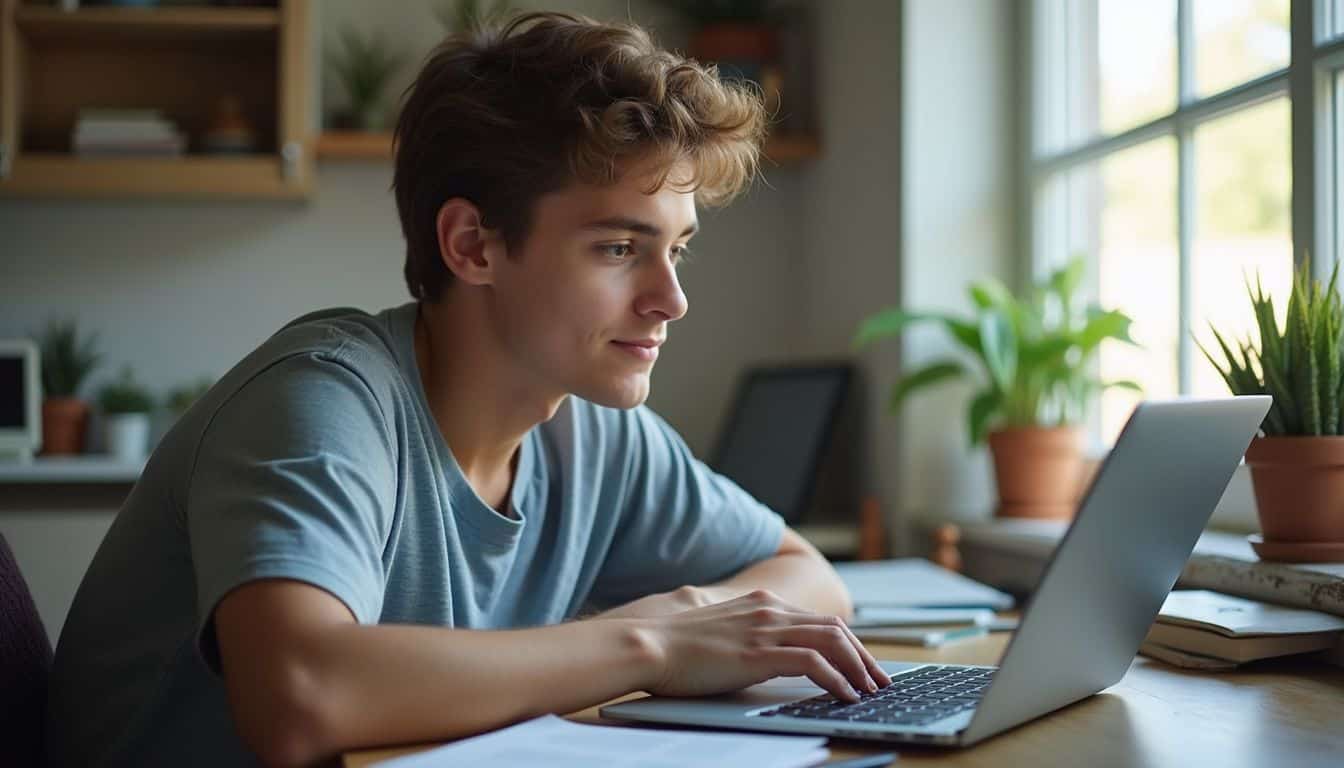
Keyboard shortcuts make copying and pasting on your Chromebook fast and simple. These Chrome OS commands work across all apps and help you move text, images, and files with just a few key presses.
The basic shortcuts: Ctrl + C and Ctrl + V
**CTRL + C** and **CTRL + V** are essential for copy-paste operations in Chrome OS. These keyboard shortcuts work across all Chromebook devices, handling text, images, and videos effectively.
Press **CTRL + C** to copy your selected content, then move your cursor to the desired location and press **CTRL + V** to paste. These shortcuts function similarly on Windows 10, Windows 11, and other Microsoft Windows systems, making it easy for users to switch between different operating systems.
These keyboard shortcuts are the quickest way to handle repetitive tasks.
Chrome OS users can use these commands consistently across Android apps, desktop applications, and web browsers. The shortcuts work the same way whether you’re using a convertible laptop, traditional laptop computer, or any other Chromebook configuration.
First highlight your target text using the touchpad, double-click method, triple-click selection, or **CTRL + A** to select all content. These basic commands remove the need for complex right-click menus and improve your efficiency across all computing tasks.
How to copy and paste without formatting: Ctrl + Shift + V
**CTRL + SHIFT + V** removes all links and formatting, such as fonts, sizes, and colors, from copied text. This powerful keyboard shortcut proves particularly useful when copying content from web pages with varying styles into your documents.
Chrome OS users can access this paste without formatting feature through multiple methods, including right-click menus and touchscreen options.
This shortcut saves time otherwise spent on manual formatting removal and ensures consistency in document appearance. Gaming laptops, desktop computers, and Chromebook devices all support this universal command.
The paste without formatting option maintains the original text content while stripping away unwanted styling elements, making it perfect for creating clean, professional documents across different platforms and applications.
How to Copy and Paste Using the Touchpad

Your Chromebook’s touchpad offers multiple ways to copy and paste content without reaching for external devices. You can highlight text by clicking and dragging across it, then use specific touchpad gestures to complete the copy and paste process efficiently.
Highlighting text with the touchpad
Chrome OS makes text selection simple through touchpad gestures. Press and hold down with one finger, then drag a second finger across the touchpad to highlight text. This two-finger drag method works across web pages and apps on Chromebook devices.
The gesture selects content precisely without needing a mouse.
Touchpad highlighting proves ideal for selecting large portions of text in lengthy documents. Users can highlight text efficiently using this standard Chrome OS gesture. This method becomes essential for copying content on Chromebooks that lack external mice.
The technique enhances productivity for users working with extensive documents or research materials.
Using two-finger tap to copy and paste
After highlighting text with the touchpad, the two-finger tap method transforms your copy and paste workflow. Tap the touchpad with two fingers to bring up the context menu immediately after selecting your desired text.
This touchpad gesture works exactly like a right-click on traditional computers, giving you instant access to essential commands.
Select “COPY” from the pop-up menu using the two-finger tap method. Move your cursor to the destination location, then perform another two-finger tap to open the context menu again.
Choose “PASTE” from the options to complete the process. This approach reduces dependency on keyboard shortcuts like Ctrl + C and Ctrl + V, making it perfect for users who prefer multi-touch gestures over traditional Chromebook shortcuts.
The two-finger tap is equivalent to a right-click, making copy-paste tasks intuitive for touchpad users.
How to Copy and Paste Using a Mouse

A mouse makes copying and pasting on your Chromebook simple and familiar for users who prefer traditional desktop methods. Right-click on selected text or images to access the copy option, then right-click again at your destination to paste the content exactly where you need it.
Right-click to copy and paste
Right-click copy and paste works perfectly for users who prefer visual menus over keyboard shortcuts. Highlight the desired text, then **right-click** the highlighted text and select “COPY”.
This method gives you full control through clear menu options that appear instantly on your screen.
Mouse right-click is suitable for users less comfortable with keyboard shortcuts and offers a visual, menu-driven approach to copy and paste. To paste, right-click at the insertion point and select “PASTE” or “PASTE WITHOUT FORMATTING“.
The “PASTE WITHOUT FORMATTING” option is accessible directly from the right-click menu, making it easy to paste clean text without unwanted styles or fonts.
Selecting text or objects with the mouse
Beyond right-click menus, your mouse serves as a precision tool for selecting content. Click and drag the cursor over the section of text you wish to copy. This method gives you exact control over what gets selected, making it perfect for grabbing specific portions from lengthy documents or web pages.
Mouse selection is effective for large documents where you need to highlight multiple paragraphs or entire sections. Hold the **Shift key** while using arrow keys to select text if you prefer keyboard navigation combined with mouse positioning.
Your mouse can also select images, videos, or other objects for copying, something touchpad gestures might struggle with on certain Chromebook devices.
Mouse selection is useful for selecting text in large documents.
How to Copy and Paste on a Chromebook Touchscreen

Touchscreen Chromebooks offer direct finger control for copy and paste operations. Touch and hold any text to start the selection process, then drag your finger to highlight the content you want to copy.
Using the touch-and-hold method
Touch-and-hold transforms how you copy content on Chromebook devices with touchscreens. Press and hold your finger on the desired text until selection handles appear around the words.
Release your hold to display the context menu, then choose “COPY” from the options. This method works perfectly for selecting images or videos too, giving you complete control over what you want to duplicate.
Pasting content follows the same simple approach on your Chromebook. Press and hold in the text area where you want to place the copied material. Select “PASTE” from the context menu that appears.
This touch-based system eliminates the need for physical keyboard input, making it ideal for tablet pc mode or situations where keyboard shortcuts feel awkward. The method enhances accessibility for users who prefer direct screen interaction over traditional keyboard combinations like ctrl + c and ctrl + v.
Selecting text or content with your finger
Selecting text or content with your finger on Chromebook touchscreens works differently than traditional laptop methods. Tap and hold directly on any text or content you want to select.
Your Chromebook will highlight the selected area and display adjustment handles on both sides. Drag these highlight handles to expand or reduce the selection area as needed. This method gives you precise control over exactly what content you want to copy.
Once you finish selecting your desired text, a context menu appears automatically on your touchscreen. Tap the copy option from this menu to store your selection in the Chromebook clipboard.
The touchscreen interface makes selecting content quick and intuitive, especially for longer documents or web pages. Your finger movements replace the need for keyboard shortcuts like ctrl + c, making the process more natural for touch-based interactions.
Chromebook Clipboard Features
Chromebooks offer a powerful clipboard manager that stores multiple copied items for easy access later. This built-in feature lets you view your recent clipboard history and manage several copied pieces of content at once, making your workflow much more efficient than traditional copy and paste methods.
Viewing recent clipboard history
Chrome OS offers a built-in clipboard manager that stores your last five copied items. Press **SEARCH + V** to access this clipboard history feature, which displays a small pop-up window showing all your recent copies.
This clipboard manager works across all Chromebook devices and proves especially useful during research sessions or content creation tasks. I’ve found this feature saves considerable time when working with multiple documents or switching between applications.
Navigate through clipboard items using the tab key or arrow keys, then press enter or click to select your desired item. Delete unwanted items by clicking the “X” button next to each entry in the clipboard manager.
The system clears clipboard history after each reboot unless you install specific browser extensions to maintain persistent storage. This multicopy clipboard functionality transforms how you handle text, links, and other content on Chrome OS devices.
The clipboard history feature on Chromebooks has revolutionized my workflow, allowing me to juggle multiple pieces of information without constantly switching between tabs or documents.
For more Chromebook troubleshooting tips, check out Why does my Chromebook keep turning off? to resolve common power issues.
Managing multiple copied items
After exploring your clipboard history, you can take full control of multiple copied items with Chrome OS’s enhanced clipboard system. Your Chromebook automatically stores up to five items each time you use Ctrl + C or any other copy method.
This built-in feature saves every text snippet, image, or link you copy without requiring extra setup.
Managing these stored items becomes simple once you open the clipboard with Search + V. The clipboard displays your five most recent copies in reverse order, with your latest copy appearing first.
You can select any item from this list and paste it directly into your current document or application. Third-party extensions like Clipboard History Pro expand this functionality beyond the standard five-item limit, offering unlimited storage and persistent history that survives system reboots.
These extensions also provide advanced features such as merging multiple clippings and searching through your entire clipboard history using keywords.
How to Copy and Paste Images
Copying images on your Chromebook works just like copying text, but you need to right-click directly on the picture or use a two-finger tap on your touchpad. Chrome OS makes it simple to grab photos from websites and paste them into Google Docs, Gmail, or any other app that accepts images.
Using right-click or touchpad to copy an image
Right-clicking an image with your mouse brings up a context menu with copy options. Two-finger tap on your Chromebook’s touchpad produces the same result. The menu shows “COPY IMAGE” and “COPY IMAGE ADDRESS” as separate choices.
Select “COPY IMAGE” to copy the actual visual file. Choose “COPY IMAGE ADDRESS” to copy the image URL instead. These options serve different needs: one grabs the visual, the other shares the link location.
After selecting your preferred copy method, place your cursor where you want the image to appear. Press **CTRL + V** to paste the copied content. The image appears directly in documents, emails, or other applications that support visual content.
URL links work differently and paste as clickable text. This dual approach gives you flexibility based on whether you need the actual picture or just its web address for sharing purposes.
Pasting images into documents or emails
After copying an image, paste it into documents or emails using **CTRL + V**. This keyboard shortcut works across most applications on Chrome OS. Pasting images is supported in applications such as Google Docs and Gmail.
Image pasting works via keyboard shortcut or right-click context menu. Both methods deliver the same result with equal efficiency.
Touchscreen users can tap and hold to paste images in supported apps. Pasting images directly into emails can enhance communication efficiency. Google Docs accepts image files through the paste function without extra steps.
Gmail users can insert copied screenshots or graphics straight into message bodies. The process takes seconds and eliminates the need to save files first.
How to Copy and Paste Links or URLs
Copying links on Chrome OS works just like copying regular text, but you have several quick methods to grab URLs from your browser. You can right-click directly on any hyperlink and select “Copy link address” to capture the URL, or highlight the web address in your browser’s address bar using Ctrl + A and then press Ctrl + C to copy it to your Chromebook clipboard.
Copying links from browsers
Copying links from browsers on Chrome OS involves a few straightforward steps that work across different input methods. Select all text in the URL address bar using your mouse or keyboard, then press **Ctrl + C** to copy the entire web address.
Right-click or use a two-finger tap to access the “COPY” option for any hyperlinks you find on web pages. This method works well for standard link copying needs on Chromebook devices.
Some users prefer browsers like Microsoft Edge for copying hyperlinks with titles, though Chrome extensions exist to provide advanced hyperlink copying features. Chrome users have requested native support for hyperlink title copying, which would improve the process.
Chrome OS handles basic link copying effectively through these standard methods, and you can paste your copied URLs using Ctrl + V into any application. Why does my Chromebook keep disconnecting from Wi-Fi? These issues won’t affect your ability to copy links once you’re connected.
The next section covers how to paste these links into other applications effectively.
Pasting links into other applications
Paste URLs into apps like Google Docs or MS Word using **CTRL + V**. This keyboard shortcut works across most Chromebook devices and applications. Right-click in the document to select “PASTE” or “PASTE WITHOUT FORMATTING” if you prefer a cleaner look without extra styling.
Chrome OS handles link pasting smoothly between different programs.
Extensions can facilitate hyperlink pasting with page titles, making your references more professional. Some users seek native features for hyperlink pasting in Chrome, similar to what Edge offers.
Pasting links is commonly used for referencing and sharing web resources in documents, emails, and presentations. The Ctrl + V command maintains the clickable nature of URLs when you paste them into compatible applications.
How Will Copy and Paste on Chromebooks Change in 2025?
Chrome OS updates in 2025 will introduce significant improvements to clipboard functionality across Chromebook devices. Expected enhancements include expanded clipboard management and persistent history beyond five items.
Users are requesting native hyperlink title copying and more advanced formatting options that exceed the current Ctrl + C and Ctrl + V basics. The expanding ecosystem of Chrome OS extensions indicates continued innovation in copy-paste features that will change how users interact with their systems.
Future Chromebooks may offer more intuitive touchscreen and voice-assisted copy-paste methods that work alongside traditional keyboard shortcuts like ctrl + shift + v for paste without formatting.
Chrome OS updates may improve copy-paste workflows and increase integration with cloud apps, making multicopy clipboard features standard across all devices. Improved security and privacy features may be added to clipboard management, protecting sensitive data during transfers.
Copy and paste functionality is expected to become more efficient and versatile in future Chrome OS releases, providing power users with the advanced tools they’ve been requesting for years.
People Also Ask
What are the basic keyboard shortcuts to copy and paste on Chromebook?
Press Ctrl + C to copy selected text or images, then use Ctrl + V to paste them. These fundamental Chromebook shortcuts work across all Chrome OS applications and websites.
How do I paste without formatting on my Chromebook?
Use Ctrl + Shift + V to paste content as plain text without any original formatting. This Chromebook clipboard feature removes bold text, colors, and fonts from copied material.
Can I use Search key combinations for copy and paste functions?
Yes, you can press Search + V as an alternative to Ctrl + V for pasting content. The Search key on Chromebook devices replaces the traditional Caps Lock key found on standard keyboards.
How do I select all text before copying on Chrome OS?
Press Ctrl + A to select all content on a page or document. After highlighting text with this shortcut, you can copy everything using Ctrl + C.
What options do I have when copying images or videos from websites?
Right-click on images to access “copy image address” or select videos to find “copy video URL” and “copy embed code” options. You can also choose “copy video URL at current time” for specific moments in video content.
Are there clipboard manager extensions available for Chromebook?
Several extensions like Multicopy Clipboard and Clipboard History Pro enhance the standard chromebook clipboard functionality. These tools store multiple copied items and provide easy access to your clipboard history.
References
https://www.techradar.com/how-to/how-to-copy-and-paste-on-a-chromebook (2024-05-30)
https://www.currys.co.uk/techtalk/computing/laptops/how-to-copy-paste-on-a-chromebook.html (2023-11-16)
https://clipboardextension.com/articles/clipboard-history-on-chromebook
https://support.google.com/chromebook/thread/11094510/how-do-i-open-the-clipboard?hl=en
https://www.wikihow.com/Copy-and-Paste-on-the-Chromebook
https://support.google.com/docs/answer/161768?hl=en&co=GENIE.Platform%3DDesktop
https://support.google.com/chrome/thread/207188880/make-urls-copied-from-chrome-hyperlinks-by-default?hl=en (2023-03-21)
