I’ve been there—mid-boss fight, the fans roar like a jet, temps spike, and you wonder if your CPU’s about to cook itself. It’s overwhelming too: advice on “good” gaming temps is all over the place, yet those numbers drive performance, frame rates, and long-term stability.
That’s why this 2025 guide cuts through the noise. We’ll pinpoint safe operating ranges, show you how to monitor temps, and share practical cooling fixes—air or liquid, desktops or laptops, budget or high?end. We’ll also touch on what’s trending in 2025: smarter boost behavior, more efficient coolers, and easier fan-curve tuning, so your system runs quieter and faster.
Ready to dial in cooler, safer gaming—and play with confidence?
Key Takeaways
Gaming CPUs should stay between 70-80°C (158-176°F) during intense sessions, with anything above 90°C (194°F) signaling potential damage.
CPU temperatures rise approximately 1°C for every 1°C increase in room temperature during idle conditions and gaming loads.
Dust accumulation can increase CPU temperatures by 5-8°C, requiring cleaning every 10 months to maintain optimal cooling performance.
Proper case airflow with front intake and rear exhaust fans can reduce CPU temperatures by 5-10°C during gaming.
Liquid cooling systems provide superior heat dissipation compared to air coolers, especially for overclocked processors and extended gaming sessions.
Table of Contents
What Is a Good CPU Temperature While Gaming?

Your gaming CPU should stay between 70-80°C (158-176°F) during intense gaming sessions, with anything below 85°C (185°F) considered safe for most processors. Temperatures above 90°C (194°F) signal trouble… your system might throttle performance or shut down to prevent damage.
What is the safe CPU temperature range in Celsius and Fahrenheit?
CPU temperatures work like a traffic light system for your processor. Safe idle temperatures range from 30°C to 50°C (86°F to 122°F), which means your processor stays cool while browsing or doing light tasks.
Gaming pushes your CPU harder, so normal CPU temperature under heavy load sits between 60°C to 85°C (140°F to 185°F). Most gaming PCs handle this range without breaking a sweat.
Critical limits hit at 105°C (221°F), where your processor starts throttling performance to protect itself. Laptops typically run hotter than desktop systems due to their compact cooling designs.
Core temp readings above 45°C to 50°C during idle state signal potential cooling issues that need attention. Modern processors from Intel and AMD handle these temperatures well, but staying within safe ranges extends your CPU’s lifespan and maintains peak gaming performance.
Speaking of performance optimization, just as finding the best online casino cashback bonus requires research and informed decisions, monitoring and managing your CPU temperature calls for similar care. Online casino platforms—whether you’re playing classic slots, live dealer tables, or the Bitcoin Crash game—typically use fewer CPU resources than high-intensity games. Their games are usually optimized to run smoothly on various devices, making them lighter on your computer’s hardware and resulting in lower CPU temperatures.
Likewise, staying aware of your processor’s temperatures and using appropriate cooling solutions ensures optimal performance, longer hardware life, and a worry-free gaming or browsing experience.
What are the maximum acceptable CPU temperature limits?
Understanding safe temperature ranges leads us to the critical question of absolute limits. Your processor faces serious danger once temperatures climb above 105°C (221°F), which poses an immediate risk of permanent damage to the silicon.
Most Intel processors hit their maximum operating temperature (Tj Max) at 100°C, while AMD processors typically max out around 90°C under heavy load.
Thermal throttling kicks in as your CPU’s built-in protection mechanism, usually starting around 100°C (212°F) and above. This safety feature automatically reduces clock speeds to prevent overheating, but it comes at the cost of gaming performance.
Your system might experience sudden reboots or complete shutdowns if temperatures continue climbing past these critical thresholds. Gaming PCs with proper cooling systems should never reach these dangerous levels, but overclocking without adequate heat dissipation can push your processor into this risky territory.
A CPU running at maximum temperature limits is like a car engine redlining constantly, it might work for a while, but permanent damage is inevitable.
How to Check Your CPU’s Temperature
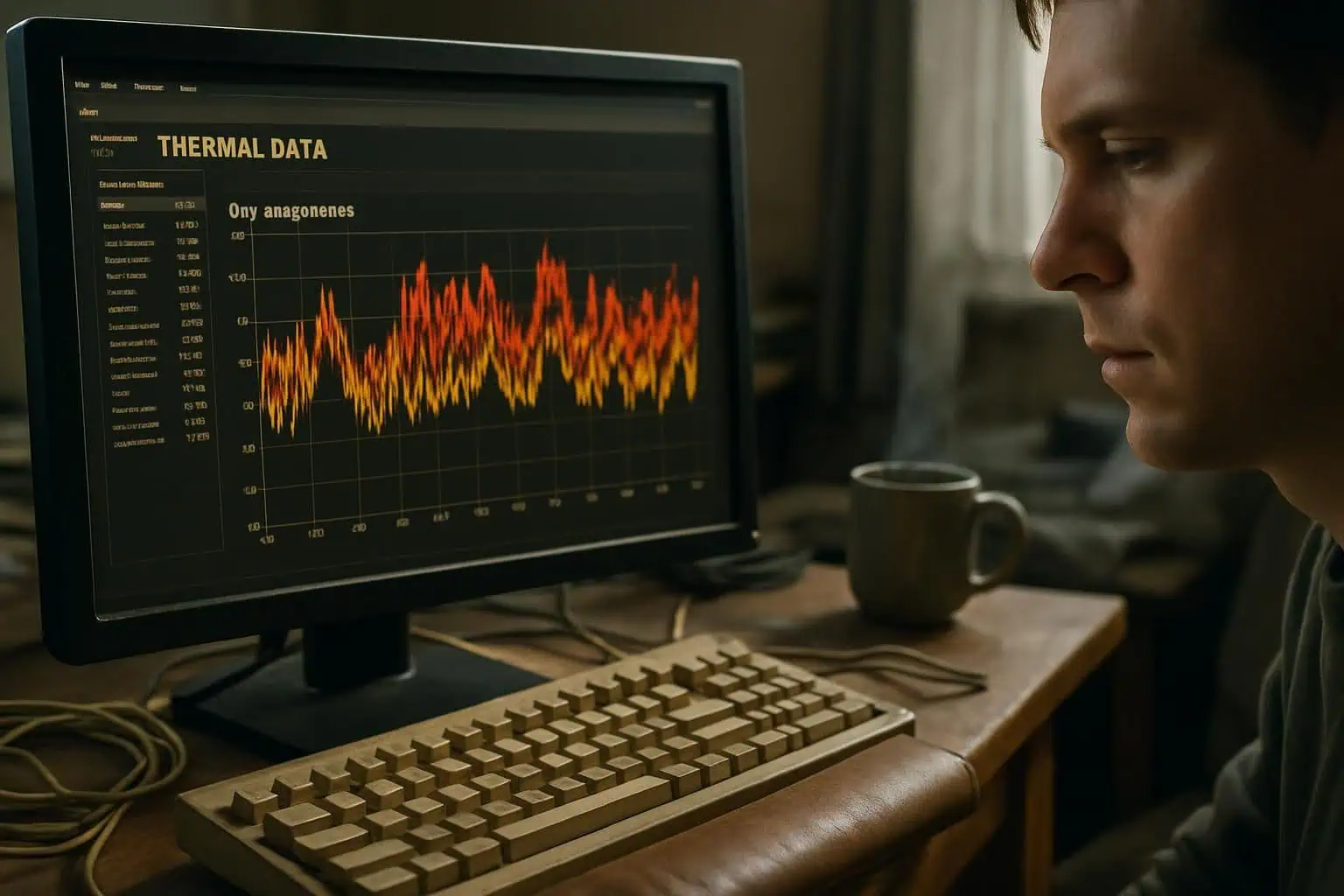
Checking your CPU’s temperature is simple once you know where to look. You can monitor your processor’s heat through BIOS settings, UEFI interfaces, or dedicated software that tracks thermal data in real-time.
How can I check CPU temperature using BIOS or UEFI?
Your computer’s BIOS or UEFI provides a direct way to check CPU temperature without installing extra software. Accessing this built-in monitoring requires rebooting your computer, which means you’ll need to restart your gaming session.
Most modern motherboards from manufacturers like ASUS and Gigabyte display real-time temperature readings right on the main screen.
https://www.youtube.com/watch?v=lJt4yTtWdKk
Navigate through the BIOS settings to find hardware monitoring or system health sections. These areas show your processor’s current temperature alongside other vital stats like fan speeds and voltages.
The method works perfectly for checking baseline temperatures before you boot up into Windows or start gaming. I’ve found this approach especially useful for verifying cooling performance after installing a new CPU cooler or applying fresh thermal paste.
What are the best CPU temperature monitoring software options?
Monitoring your CPU temperature keeps your gaming PC running smoothly and prevents overheating damage. Several reliable software options provide real-time temperature readings and system performance data.
- HWMonitor tracks temperature, fan speeds, voltages, and CPU load in one comprehensive interface. This tool displays readings from multiple sensors across your system, making it perfect for monitoring Intel Core and AMD Ryzen processors during intense gaming sessions.
- Core Temp offers lightweight, no-frills temperature monitoring without consuming system resources. The software focuses specifically on CPU temperatures and provides accurate readings for both idle CPU temperature and peak gaming loads.
- Open Hardware Monitor delivers free, open-source monitoring software with extensive compatibility. This program works well with various CPU manufacturers and provides detailed thermal data for enthusiasts who want complete system visibility.
- Camomile app provides temperature tracking with a clean, user-friendly interface. The application offers real-time monitoring capabilities and works effectively with modern gaming PCs running high-performance processors.
- Outbyte PC Repair includes temperature monitoring alongside system optimization tools. This software helps maintain optimal CPU performance while tracking thermal conditions during gaming sessions.
- Outbyte AVarmor combines security features with system monitoring capabilities. The program tracks CPU temperatures while protecting your gaming setup from potential threats.
- Outbyte Driver Updater monitors system temperatures while ensuring your drivers stay current. This tool helps maintain stable CPU temperatures by keeping system components properly updated and functioning efficiently.
Factors That Affect CPU Temperature

Your CPU temperature depends on several key factors that work together to determine how hot your processor gets during intense gaming sessions. Understanding these elements helps you identify what might be causing temperature spikes and gives you the power to make targeted improvements to your gaming rig’s thermal performance.
How does processor type impact thermal limits?
Different processor types run at vastly different thermal limits, and this directly affects your gaming experience. High-end CPUs like Intel Core i7-13700K run hotter than lower-end models due to their increased power consumption and complex architecture.
Intel CPUs typically operate with TDP ratings between 77W to 130W, while their Tj Max temperatures range from 96°C to 105°C depending on the generation. AMD processors follow similar patterns, with chips like the Ryzen 7 5800X3D and 7600X potentially reaching up to 90°C under heavy gaming workloads.
Processor architecture plays a crucial role in heat generation and thermal management. Newer gaming CPUs with smaller manufacturing processes often pack more transistors into tighter spaces, creating heat density challenges that older chips didn’t face.
The thermal design power (TDP) rating tells you how much heat your CPU cooler needs to dissipate, but real-world power consumption can exceed these numbers during intense gaming sessions.
Graphics cards and system load also influence how hard your processor works, which directly impacts junction temperature and overall thermal performance.
The processor type determines not just performance, but the entire cooling strategy needed for stable gaming temperatures.
How does cooling system efficiency affect CPU temperature?
Your cooling system efficiency directly controls how hot your CPU runs during intense gaming sessions. Stock coolers that come with processors often struggle to keep temperatures low, especially when you’re pushing your system hard with demanding games.
Aftermarket solutions like high-performance air coolers or liquid cooling systems can drop your CPU temps by 10-20 degrees Celsius compared to basic stock heatsinks. Poor cooling system performance leads to elevated CPU temperatures that can throttle your processor and hurt gaming performance.
Effective airflow in your PC case enhances cooling system efficiency by moving hot air away from your CPU and bringing cool air in. I’ve seen gaming PCs with powerful coolers still run hot because the case airflow was terrible, trapping warm air around the CPU.
Your cooling system works best when fresh air flows over the heatsinks or radiator fins, carrying heat away from the thermal design power (TDP) components. Regular maintenance of your cooling system keeps it running at peak efficiency, preventing dust buildup that blocks airflow and reduces heat transfer from your processor to the coolers.
What role does case airflow and design play in CPU temperature?
While cooling system efficiency sets the foundation for thermal management, case airflow and design determine how effectively that cooling reaches your CPU. Proper airflow aids heat dissipation throughout your gaming PC, creating a thermal pathway that prevents hot spots from forming around critical components.
The case design directly impacts how air moves through your system, with smart layouts featuring intake fans at the front or bottom and exhaust fans at the top or rear creating optimal thermal conditions.
Effective fan setup uses front/bottom intake and top/rear exhaust fans to establish a clear airflow pattern that sweeps heat away from your processor and other components. Positive air pressure minimizes dust accumulation inside your case, which keeps heat sinks and fan blades clean for maximum cooling performance.
Larger fans like 120mm or 140mm models provide better airflow at lower noise levels compared to smaller alternatives, making them ideal for gaming PCs where both performance and acoustics matter.
I’ve seen systems drop 10-15 degrees Celsius simply by reorganizing their fan configuration and ensuring proper ventilation paths through the case design.
How does ambient room temperature influence CPU heat?
Ambient temperature plays a huge role in your gaming PC’s thermal performance. Your CPU temperature rises by approximately 1.0469°C for every 1°C increase in room temperature during idle conditions.
Under heavy gaming loads, this relationship changes slightly, with CPU temps climbing about 0.9548°C for each degree your room gets warmer. This means cranking up your air conditioning or gaming in a cooler basement can directly impact your processor’s thermal performance.
Your gaming setup fights against physics here, and warmer environments make cooling systems work overtime. Higher room temperatures force your CPU cooler, whether it’s air or liquid, to battle against elevated baseline temps.
Effective cooling design becomes critical in warmer climates or during summer months. Poor case airflow combined with high ambient temperature creates a perfect storm for thermal throttling.
Smart gamers monitor both their room temperature and CPU temps using software like Task Manager or dedicated monitoring tools to maintain optimal performance during intense gaming sessions.
How do overclocking and system load affect CPU temperature?
Overclocking pushes your CPU beyond its stock settings, forcing it to work harder and generate more heat. Your processor draws extra power when you overclock, which directly translates to higher temperatures across all cores.
Gaming PCs running overclocked processors can see temperature spikes of 10-15°C above normal levels, especially during intensive gaming sessions. Power consumption increases significantly with overclocking, contributing to higher heat output that your cooling system must handle.
System load plays an equally important role in CPU temperature management. Heavy gaming workloads, streaming, and background applications force your processor to maintain high clock speeds for extended periods.
Your CPU cooler works overtime during these demanding tasks, while monitoring software becomes essential to track temperatures under load. Steam games, GeForce-powered titles, and CPU-intensive applications can push even well-cooled systems to their thermal limits, making effective cooling solutions necessary to maintain safe temperatures during overclocking.
Effective cooling solutions are necessary to maintain safe temperatures during overclocking.
How does dust accumulation impact CPU cooling and temperature?
Dust buildup creates a serious problem for gaming PCs and their cooling systems. Particles settle on CPU coolers, fans, and heat sinks, blocking airflow paths that keep processors cool.
This accumulation forces your CPU cooler to work harder while delivering less effective cooling performance. Dust acts like a blanket, trapping heat around critical components and reducing thermal efficiency.
Gaming sessions become risky when dust clogs fan blades, causing them to spin slower or make grinding noises.
Dust accumulation in CPU coolers can increase temperatures by approximately 0-15°F (5-8°C), which pushes your processor closer to dangerous thermal limits. Regular maintenance, including cleaning every 10 months, prevents this buildup from reaching critical levels.
Compressed air works well for removing dust from hard-to-reach areas, while soft brushes handle delicate components. Neglecting this maintenance leads to higher TDPs, reduced performance, and potential system instability during intense gaming sessions.
Proper case airflow design helps minimize dust entry, but periodic cleaning remains essential for optimal thermal performance.
Tips to Maintain Optimal CPU Temperature While Gaming

Keeping your gaming CPU cool requires smart choices and regular maintenance habits. These practical strategies will help you achieve stable temperatures and protect your processor from thermal damage.
How can better fans or liquid cooling improve CPU temperature?
Better fans create stronger airflow that pulls heat away from your CPU cooler more effectively. High-performance case fans move hot air out of your gaming PC while drawing cool air in, which helps maintain lower temperatures during intense gaming sessions.
I’ve tested various fan configurations in my builds, and adding two intake fans at the front plus one exhaust fan at the rear typically drops CPU temps by 5-10 degrees Celsius. Quality fans with higher RPM ratings and better blade designs push more air through your system, though they might run louder than stock options.
Liquid cooling systems provide superior cooling performance compared to traditional air cooling solutions. These systems use coolant to transfer heat away from your CPU through radiators and pumps, which dissipates heat more efficiently than air coolers alone.
All-in-one liquid coolers can handle higher thermal loads from overclocked processors and maintain stable temperatures even during extended gaming marathons. The larger radiator surface area in liquid cooling setups allows for better heat dissipation, especially when paired with quality radiator fans that enhance heat transfer efficiency from the CPU.
What are the best ways to ensure proper case airflow?
While upgrading your CPU cooler helps control temperatures, proper case airflow makes all the difference in keeping your gaming PCs running cool. Case airflow creates a path for hot air to escape while bringing fresh, cool air inside your system.
Set up a positive pressure configuration to reduce dust accumulation and improve cooling efficiency. Install front and bottom intake fans to pull cool air into your case, then position top and rear exhaust fans to push hot air out.
This setup creates a steady airflow pattern that prevents hot spots around your CPU and GPUs. Clean your PC case every 1-3 months to prevent dust buildup that blocks airflow, and install dust filters on intake fans to keep particles from entering your system.
Many gaming enthusiasts discover that adding just one extra intake fan can drop CPU temperatures by 5-10 degrees Celsius during intense gaming sessions. Check out our guide on how to build a gaming setup for more cooling tips that work with different case designs and fan configurations.
How can keeping the room temperature cool help CPU performance?
Your gaming PC generates heat from multiple components, and a cool room temperature acts as your first line of defense against overheating. Maintaining a cool room temperature prevents overheating, reducing lag and stuttering that can ruin your gaming experience.
Cooling prevents thermal throttling and potential automatic shutdowns during gaming, which means your CPU can maintain peak performance without dropping clock speeds to protect itself.
Relocating the PC away from heat sources enhances cooling efficiency by giving your CPU cooler a better starting point. Your CPU cooler works harder in a warm room because it must fight against higher ambient temperatures.
Gaming PCs perform better when room temperatures stay between 68-72°F, allowing your thermal design power (TDP) limits to work as intended. Hot rooms force your fan control systems to work overtime, creating more noise and potentially shortening component lifespan.
Why is regular system cleaning important for CPU temperature?
Dust accumulation acts like a thermal blanket on your gaming PC components, blocking airflow and trapping heat around your CPU cooler. Regular system cleaning prevents this dust buildup that obstructs cooling components and forces your processor to work harder.
Clean systems ensure efficient operation during high-load gaming scenarios, keeping temperatures within safe limits. I’ve seen gaming PCs drop 10-15 degrees Celsius after a thorough cleaning, especially around the CPU cooler fins and case fans.
Dirty components create a domino effect that impacts your entire system’s thermal performance. Dust clogs intake fans, reduces airflow through radiators, and creates hot spots that can trigger thermal throttling during intense gaming sessions.
Gaming PCs with poor maintenance often experience system reboots or performance drops due to overheating. Clean systems maintain reliable performance and prevent the long-term damage that comes from sustained high temperatures.
Speaking of thermal management, knowing the right temperature monitoring tools can help you track these improvements after cleaning.
How can avoiding prolonged overclocking protect CPU temperature?
Prolonged overclocking increases CPU heat generation significantly, pushing your processor beyond its designed thermal limits. Your CPU works harder than intended, which creates excess heat that standard cooling systems struggle to manage.
This extra heat buildup can damage internal components over time, reducing your processor’s lifespan and causing performance throttling during intense gaming sessions. Overclocks force your CPU to consume more power, generating thermal radiation that overwhelms even quality cpu coolers.
Avoiding extended overclocking sessions helps maintain optimal thermal performance for your gaming PCs. Your processor stays within safe temperature ranges, preventing thermal damage and ensuring consistent frame rates.
Stock settings allow your CPU’s voltage regulation systems to work efficiently, reducing heat output naturally. Short overclocking bursts for specific games cause less thermal stress than running overclocks continuously for hours.
Smart gamers monitor their gaming CPU temperature closely and return to stock speeds when temperatures climb too high. Proper CPU maintenance includes knowing when to dial back those aggressive settings to protect your hardware investment.
When to Be Concerned About High CPU Temperatures

Your CPU starts throwing warning signs when temperatures climb past safe limits during intense gaming sessions. Watch for sudden frame drops, system crashes, or that dreaded blue screen — these red flags mean your processor is crying for help and needs immediate attention.
What are the signs of CPU overheating during gameplay?
Your gaming sessions can turn into a nightmare if your CPU starts overheating. Increased frequency of freezes during gameplay becomes the first red flag that something’s wrong with your processor’s thermal management.
Random crashes occurring unexpectedly will interrupt your gaming experience, often happening right in the middle of intense action sequences. System experiencing random restarts forces you to lose progress and can corrupt save files.
Performance drops become noticeable as your CPU throttles itself to prevent damage. Frame rates plummet even on games that previously ran smoothly on your gaming PCs. Blue screen errors appear with thermal-related messages, indicating your processor has reached dangerous temperatures.
Strange artifacts or graphical glitches may show up on screen as the CPU struggles to maintain stable operations. Loud fan noise from your CPU cooler running at maximum speed signals that your cooling system is working overtime to manage heat buildup.
What long-term effects can high CPU temperatures have on performance?
High CPU temperatures create serious long-term damage to your processor’s performance and lifespan. Consistent temperatures above 80°C (176°F) cause thermal throttling, where your CPU automatically reduces clock speeds to prevent overheating.
This throttling becomes more frequent over time, leading to permanent performance drops during gaming sessions. Exceeding 90°C (194°F) can damage the CPU and significantly reduce its lifespan, causing irreversible harm to the silicon pathways inside your processor.
Extended exposure to extreme heat degrades the CPU’s internal components, creating microscopic cracks in the die and solder connections. Gaming PCs that run hot for months or years develop unstable performance, random crashes, and reduced turbo boost capabilities.
Your processor’s TDP (thermal design power) ratings become meaningless as the chip struggles to maintain base clock speeds. The CPU cooler works harder but can’t compensate for the accumulated thermal damage, creating a cycle where performance continues to decline even after temperatures return to normal ranges.
Recommended Temperature Guidelines for Major CPU Brands
Intel processors run best between 65-75°C during gaming sessions, while AMD Ryzen 5 chips handle temperatures up to 80-85°C without breaking a sweat. Each CPU brand sets its own tjmax limits, so checking your specific processor’s thermal specifications helps you avoid the dreaded meltdown scenario that can damage your gaming pcs permanently.
What are the ideal temperature ranges for Intel processors?
Intel processors perform best between 60°C to 75°C (140°F to 167°F) during gaming sessions. Most modern Intel CPUs, including the 13th Gen i9-13900K and i7-13700K, can safely reach their TjMax of 100°C (212°F) without permanent damage.
The 12th Gen i9-12900K and i7-12700K share the same 100°C thermal limit, as do the 11th Gen i9-11900K and i7-11700K processors. Even older chips like the 9th Gen i9-9900K maintain this 100°C ceiling despite their lower 95W TDP compared to the 125W rating of newer generations.
Your CPU cooler plays a crucial role in maintaining these safe ranges during intense gaming sessions. Temperatures above 85°C (185°F) signal that your cooling solution needs attention, whether through better airflow or upgrading to liquid cooling.
Gaming PCs with proper thermal management rarely exceed 80°C under normal loads, keeping your processor running smoothly for years. Now let’s look at how AMD processors compare to these Intel temperature guidelines.
What are the ideal temperature ranges for AMD processors?
AMD Ryzen processors operate best within specific temperature ranges that vary by workload. During idle periods, these chips typically run between 28°C to 45°C, which translates to roughly 82°F to 113°F.
Under heavy gaming loads, expect temperatures to climb between 50°C to 75°C (122°F to 167°F). Most modern AMD processors can handle temperatures up to 85°C to 95°C before thermal throttling kicks in, though sustained operation at these peaks isn’t ideal for long-term performance.
Gaming enthusiasts should target the 50°C to 75°C range during intense sessions for optimal performance. A quality cpu cooler paired with proper case airflow keeps most Ryzen chips well within these parameters.
I’ve found that maintaining temperatures below 80°C during extended gaming marathons prevents any performance drops while preserving the processor’s lifespan. Temperature monitoring software helps track these metrics in real-time, giving you peace of mind during those marathon gaming sessions.
How Will CPU Temperatures for Gaming Evolve in 2025?
Gaming PCs will encounter new thermal challenges as processors become more powerful in 2025. Innovations in CPU architecture will result in better thermal efficiency, decreasing heat generation during gaming sessions.
Intel’s next-generation processors will incorporate improved thermal management systems that work with liquid cooling solutions. AMD processors will also integrate advanced thermal designs that help maintain lower temperatures under heavy loads.
These architectural improvements will make gaming rigs run cooler, even during intensive gameplay. Enhanced thermal management in gaming PCs will be essential to prevent lag and maintain performance during prolonged gaming sessions.
CPU cooler technology will progress significantly, with new designs that move heat away from processors more effectively.
Overclocking capabilities will still require adequate cooling to prevent overheating and ensure stable performance. Effective cooling solutions, like liquid cooling and high-quality thermal paste, will be crucial for maintaining optimal CPU temperatures during intensive gaming.
Power supply units will produce less heat while delivering more stable power to gaming systems. Thermal imaging technology will become more accessible, allowing gamers to monitor their system temperatures with infrared thermometers.
Temperature monitoring software will provide real-time data that helps prevent thermal throttling during gaming marathons. Gaming enthusiasts will need to invest in better cooling systems to handle the increased heat output from more powerful processors.
New companies will develop innovative cooling solutions that combine traditional air cooling with advanced thermal management techniques.
People Also Ask
What’s a good CPU temperature while gaming in 2025?
Most gaming PCs should keep CPU temps between 65-80°C during intense gaming sessions. Your CPU cooler plays a huge role in maintaining these safe temperatures, and modern processors can handle brief spikes up to 85°C without damage.
How can I check my CPU temperature accurately?
You can use software monitoring tools, or grab an IR thermometer (temperature gun) for external readings. Software gives you real-time internal temps, while a temperature gun helps check case airflow and external component heat.
Why do gaming laptops run hotter than desktop PCs?
Gaming laptops pack powerful components into tight spaces, making cooling much harder than desktop systems. The compact design limits airflow, and laptop keyboards can even feel warm during extended gaming sessions.
What cooling solutions work best for hot CPUs?
Upgrade your CPU cooler first, then consider undervolting to reduce heat without losing performance. Quality PSUs also run cooler and create less overall system heat, while better case fans improve airflow around all components.
When should I worry about my CPU getting too hot?
Temperatures above 85°C during gaming signal potential problems that need attention. If your system starts throttling performance, crashes during games, or feels extremely hot near the keyboard area, it’s time to improve your cooling setup.
References
https://outbyte.com/blog/normal-cpu-temperature-range-while-gaming-and-idle-for-pc-and-laptop/
https://www.pandasecurity.com/en/mediacenter/how-to-check-cpu-temp/ (2025-06-16)
https://www.hp.com/th-en/shop/tech-takes/post/how-to-check-cpu-temperature
https://us.norton.com/blog/performance-tips/check-cpu-temperature (2025-06-18)
https://coolifycool.com/how-to-improve-pc-airflow-in-2025-a-simple-guide-to-better-cooling-and-performance/ (2025-03-24)
https://www.hp.com/us-en/shop/tech-takes/how-to-overclock-pc-cpu (2025-01-31)
https://www.servermania.com/kb/articles/gpu-temperature-range-guide (2025-06-27)
https://www.tomshardware.com/how-to/how-to-check-cpu-temp-temperature
https://www.exitlag.com/blog/normal-cpu-temp/
https://www.intel.com/content/www/us/en/support/articles/000005597/processors.html
https://www.buildcomputers.net/amd-cpu-temperature.html
https://community.amd.com/t5/general-discussions/cpu-temp-question/m-p/742417
