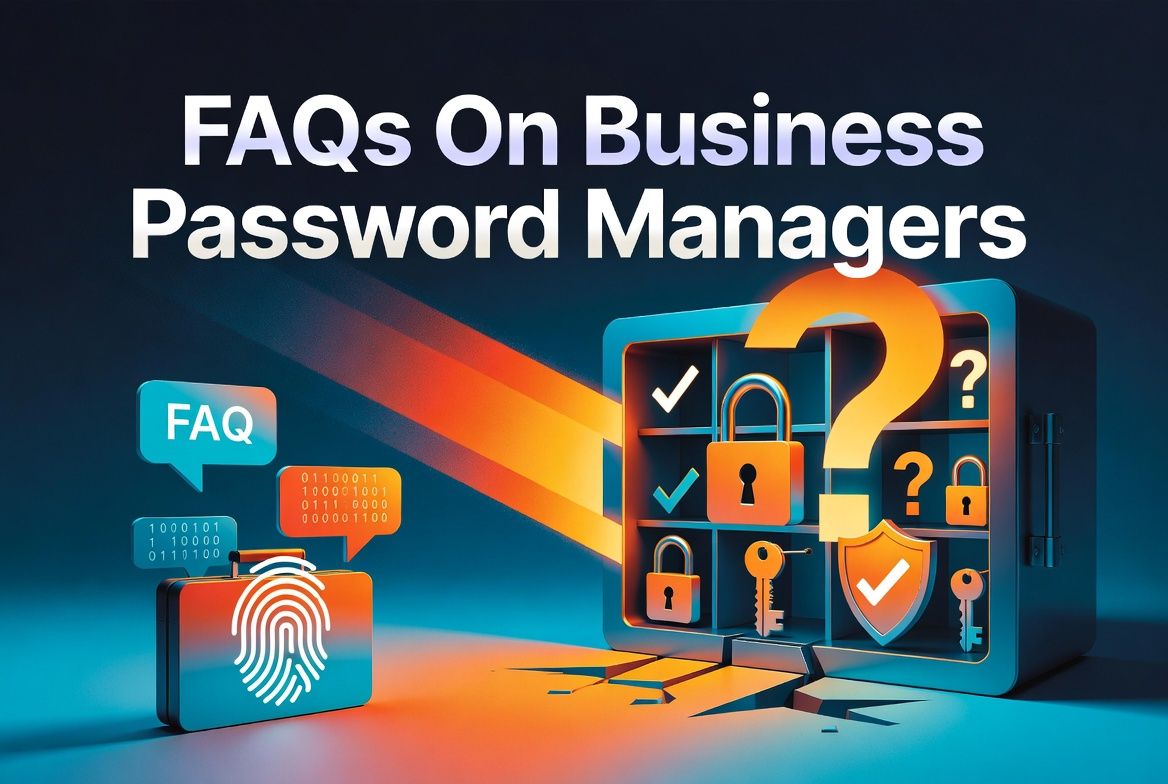Is your list of passwords getting a little wild? I know mine was. It felt like every new app and every new team member added another layer of complexity and another worry about keeping our company data safe.
It’s a common frustration for so many business owners. You’re trying to grow something great, but the constant hum of digital security risks is always in the background.
After a lot of research and testing different options like Proton Pass, I discovered something that changed everything for me. A good business password manager isn’t just another tool, it’s a system that creates strong, unique passwords for everything and keeps them in one secure place.
I want to walk you through some of the most common questions I had. My goal is to give you straightforward answers that explain what’s safe, what’s smart, and what’s actually worth your time. Let’s go through it together.
Key Takeaways
A strong business password manager like Proton Pass or Keeper uses AES-256 encryption and zero-knowledge architecture. This means only you can see your passwords, not even the provider’s own support staff can access them.
The 2024 Verizon Data Breach Investigations Report found that 68% of breaches involved a human element, like falling for phishing or simple errors. Using generated passwords (at least 16 random characters) and dark web monitoring helps block these kinds of attacks.
Paid plans from top providers like NordPass and 1Password can start as low as $1.99 to $7.99 per user each month. These prices often cover essential features like multi-factor authentication, cloud syncing across devices, and breach alerts.
Password managers help businesses meet compliance regulations like GDPR, HIPAA, SOX, and PCI DSS by offering audit logs and centralized control over who can access sensitive information.
Admin dashboards allow you to spot risky behaviors, such as reused passwords, which reduces human error and frees up your IT team from constantly having to reset lost passwords.
Table of Contents
What Is a Business Password Manager?

A business password manager is basically a super-secure digital safe for all of your company’s passwords, credit card details, and other sensitive notes. It generates incredibly strong passwords, stores them safely using military-grade AES-256 encryption, and automatically fills them in for you on websites and apps.
But it goes way beyond just logins. I use it to store Wi-Fi passwords, software license keys, and even server credentials.
Business-level tools give me things like access controls and role-based permissions, so I can make sure every team member only has access to the accounts they absolutely need for their job.
I save a ton of time with features like multi-factor authentication and centralized management for my whole team. My go-to is Proton Pass for Business because it lets me set up secure policies without giving me a headache.
One Friday last month, an employee lost their laptop at a coffee shop. Because we used end-to-end encryption through our business password manager, I wasn’t worried. No client data was at risk, even if that device ended up anywhere from Boston to Barcelona.
This kind of software is your best defense against brute force attacks and phishing, creating long, random passwords no one could ever guess.
How Do Password Managers Work?
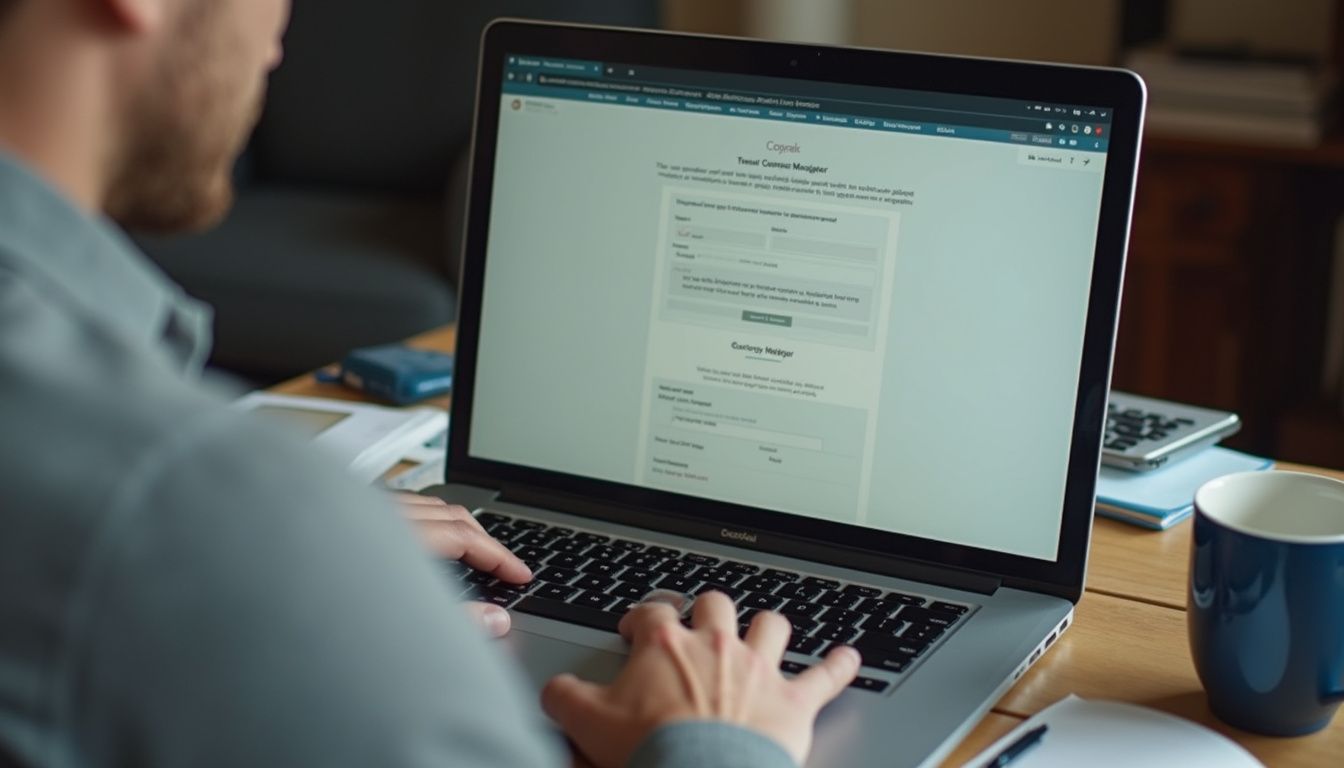
So, how do these tools actually keep everything so secure? It really comes down to a few key ideas.
Password managers like Proton Pass are built on something called zero-knowledge architecture. This is a fancy way of saying that no one at the company can see your stored passwords, not even a support technician. All the encryption and decryption happens right on your device, not on their servers.
Everything you save is locked inside an encrypted password vault. The only way to unlock it is with your one master password or by using biometric authentication like your fingerprint.
“A good lock keeps out more than burglars, it saves you from headaches,” as my old IT teacher used to say.
If one of your accounts ever shows up in a data breach, tools like “Have I Been Pwned” can be integrated with some password managers to send you an instant alert. Cloud syncing then safely shares your updated passwords between your laptop and phone without ever exposing them as plain text.
Access management also becomes much simpler. With role-based permissions, I can limit who on my team can see certain passwords, ensuring sensitive data is only accessible to those who need it.
Are Password Managers Safe for Business Use?

I absolutely trust password managers for my business, and there are some solid reasons why.
First, they protect everything with AES-256 encryption, which is the same standard used by banks and the U.S. government for top-secret information. It’s virtually unbreakable with today’s technology.
The zero-knowledge architecture means I’m the only one who holds the key. No one at the provider, not even the CEO, can access my stored data. This gives me total control over the confidentiality of my databases, web applications, and anything else my team uses.
Security gets even stronger with features like multi-factor authentication (MFA) to protect the master password. Many top providers go a step further to prove their security. For example, Keeper holds multiple certifications like SOC 2 and ISO 27001, and is even FedRAMP Authorized for use in government agencies.
I also rely on the breach detection tools that come with paid plans. They scan dark web forums for leaked credentials, so I get an alert if any of my team’s logins are compromised. It feels much safer than leaving sensitive info scattered across sticky notes or spreadsheets.
Can Password Managers Be Hacked?

As secure as password managers are, it’s true they still carry some risk. No system is completely invincible.
The 2022 LastPass breach was a major wake-up call for the industry. During that incident, hackers were able to copy a backup of customer vault data. While the passwords inside were encrypted, it highlighted the absolute importance of having a strong, unique master password. That was the last line of defense.
This is why adding layers of protection is so critical. Here’s what I focus on:
- Use Two-Factor Authentication (2FA): I always enable 2FA on my password manager account. This means that even if someone steals my master password, they can’t get in without a second code from my phone or a hardware token.
- Keep Recovery Codes Safe: I keep my backup recovery codes stored offline in a secure location. If I lose my phone, these codes are the only way back into my account.
- Beware of Phishing: Hackers often try to trick you into giving up your master password through fake emails or websites. I’m always cautious about where I enter my credentials.
Ultimately, password managers drastically limit the damage if one part of your security fails. By using role-based permissions and multi-step verification, you prevent a single mistake from turning into a company-wide disaster.
Essential Features of Business Password Managers
Good password managers come packed with tools like end-to-end encryption and zero-knowledge architecture, which make your data privacy much stronger. Many, including Proton Pass, also add dark web monitoring and multi-factor authentication to keep your business even safer.
What Is End-to-End Encryption?
End-to-end encryption means my data is locked before it ever leaves my computer, and only I hold the key to unlock it.
In a business password manager like Proton Pass, all my passwords get encrypted on my device with AES-256 technology. No one else can read them, not even the provider. This is the core of zero-knowledge architecture; they literally have zero knowledge of what I’m storing.
This level of security is essential for meeting compliance rules like PCI DSS, HIPAA, and GDPR. It’s the same technology used by secure messaging apps like Signal to protect conversations. These tools use something called public-key cryptography, which allows me to share credentials safely with my team without risking a leak.
If you need to send bank information securely, this is the method that keeps those sensitive details protected from start to finish. All of the top business solutions rely on strong ciphers like AES-256 as the industry standard for serious password protection.
How Do Password Generators and Strength Audits Work?
Password generators are a lifesaver. They take all the guesswork out of creating a secure password. I use them to create strong, random passwords that are at least 16 characters long and filled with a mix of letters, numbers, and symbols.
This means no more using pet names or birthdays by accident. Each account gets its own unique string of characters that’s incredibly difficult for hackers to crack.
Strength audits are like a regular health checkup for my passwords. These tools scan my entire vault for any weak or reused logins and flag them for me to fix. Some services, like Pass Monitor from Proton Pass, even check the dark web to see if any of my credentials have been stolen in a data breach.
A 2025 study found that a shocking 94% of passwords are reused across multiple accounts. Stats like that make me so grateful for these automated security checkups. If a tool finds a problem, I know exactly what to change before it becomes a real issue.
What Is Centralized Control and Role-Based Permissions?
After creating strong passwords, I still need a way to manage who can access what. That’s where centralized control comes in. If an employee leaves my company or changes roles, I can instantly revoke their access from a single dashboard. No more chasing down old logins.
The All Pass Hub, for instance, allows for unlimited users and gives me one central place to manage every account.
Role-based permissions are like giving out keys to specific rooms in an office. I can decide which vaults or accounts different team members can access based on their job. For example, I can create a “Marketing” vault and a “Finance” vault and only give access to the relevant people.
Proton Pass lets me create custom roles and set rules to keep sensitive data protected. Audit logs are also a huge help, as they show me exactly who accessed what and when. This is incredibly useful for compliance checks and making sure everyone is following our password policies.
How Does Multi-Device Sync Operate?
Paid password managers use secure cloud technology to sync passwords across all of my logged-in devices. I can go from my desktop at work to my phone in a taxi and have all the same up-to-date logins on my tablet at home.
Top platforms like RoboForm report zero downtime for their device sync, so I never have to worry about being locked out. Both Keeper and Proton Pass offer great support for desktop and mobile platforms, which is a must for me since my team uses a mix of devices.
It’s always a good idea to check for compatibility before choosing a provider. Some browser-based tools can be a bit clumsy when syncing between Chrome, Firefox, or Safari. For businesses with strict IT policies, some solutions like Proton Pass even offer local data storage as an alternative to the cloud.
Can Password Managers Sync Across Multiple Devices?
Yes, almost every quality business password manager syncs across multiple devices. I can run the app on my phone, tablet, and computer and always have the same set of passwords ready to go.
This feature is a huge time-saver and essential for keeping remote and hybrid teams in sync. This functionality is usually included in paid plans, while free versions might limit you to just one or two devices.
I appreciate that Proton Pass supports both cloud-based and on-premise synchronization, which gives me flexibility depending on my company’s tech setup. RoboForm is known for its high form-fill success rate across different browsers, which is great if you often switch between Chrome and Firefox.
For larger teams, a solution like All Pass Hub can scale to support unlimited users while still syncing quickly. It’s definitely worth checking the syncing options before you commit to a service, especially if you plan on growing your team.
Cloud-Based vs. On-Premise Password Managers: Which Is Best?
Choosing between a cloud-based and an on-premise password manager can feel like deciding between takeout and a home-cooked meal. Both have their benefits, so I’ve put together a table to help compare them based on my own research and experience.
| Cloud-Based Password Managers | On-Premise Password Managers |
|---|---|
|
|
|
|
|
|
How Much Does a Business Password Manager Cost?
The cost of a business password manager can vary, but it’s often more affordable than you might think.
Some basic plans, like those from All Pass Hub, can start as low as $0.99 per user each month. Proton Pass for Business is also very reasonably priced, at around $2 monthly per user for their basic plan and $5 for more advanced features like security audits.
Keeper’s business plan starts at $2.99 per user each month but requires a minimum of five users and annual payment. For more feature-rich options, 1Password charges around $7.99 per user for its full business package, also billed annually.
When you weigh these costs against the potential fallout from a data breach, the investment makes a lot of sense. The average cost of a data breach in the U.S. reached a staggering $10.22 million in 2025, according to a report from IBM. Suddenly, a few dollars a month seems like a pretty good deal.
What Benefits Do Password Managers Provide to Businesses?
Password managers like Proton Pass are great at plugging the biggest holes in your password security. They help you stop using weak passwords and sharing them in risky ways, which allows even small startups to keep their information safe without a huge effort.
How Do Password Managers Improve Security and Compliance?
I’ve seen firsthand how a single weak password can create huge problems. According to the 2024 Verizon DBIR, 68% of breaches involve some form of human error, which is a stat that always sticks with me.
Tools like Proton Pass use end-to-end encryption and a zero-knowledge setup to keep my master password completely private. This kind of security architecture ensures only authorized people can see sensitive information.
Meeting regulatory standards like GDPR, HIPAA, SOX, and PCI DSS is also much easier with a password manager. Role-based access control lets me manage who has access to what with just a few clicks, and audit logs track every action for easy review.
Keeper is a good example of a provider that meets high standards like SOC 2, ISO 27001, and FedRAMP. Features like dark web monitoring also help me catch stolen credentials before they can be used against my company.
How Do They Streamline Access Management?
Centralized controls have made my life so much easier. With Proton Pass, if an employee leaves the company, I can remove their access to all accounts in seconds. No more worrying about security gaps.
The admin dashboards allow me to see which passwords are being shared, who is using them, and if there’s any unusual activity. This means a lost password doesn’t have to turn into a major security incident.
Integrating with tools like Active Directory makes onboarding and offboarding new employees a smooth process. And Rippling provides detailed audit trails that show every access change, which is great for meeting compliance requirements.
Managing hundreds of accounts is no longer a headache because everything is stored in one secure vault. My IT team saves hours on password resets, and I have peace of mind knowing our access is properly managed.
How Do Password Managers Reduce HumanError?
I save so much time and stress by letting my password manager do the heavy lifting. The built-in password generators prevent me from falling into the common trap of reusing weak or simple passwords.
A 2025 study revealed that 94% of people reuse passwords across different platforms, which is a huge security risk.
Proton Pass can automatically spot reused logins, flag easy-to-guess combinations, and run quick strength audits on my entire vault. If one of my passwords shows up in a data breach or during dark web monitoring, I get an alert immediately. This gives me a chance to fix the issue before it escalates.
Admin controls also help prevent employees from accidentally sharing sensitive details with the wrong people, which significantly cuts down on the slip-ups that can put our information security at risk.
How Do Password Managers Boost Productivity?
Fast logins have completely changed my workday. Password managers like Proton Pass automatically fill in my usernames and passwords, so I’m not wasting time typing or searching for sticky notes. The automatic capture of new credentials is also a huge time-saver; everything just gets saved as I go.
A Forrester study on 1Password found that employees can save an average of 30 minutes per week, and IT teams can reclaim 2-4 hours that would have been spent on password-related issues. That’s a real return on investment.
Secure password sharing also helps my team move faster, especially with remote workers who need access to various systems throughout the day. Everyone works from the same up-to-date vaults, with proper access management in place.
With auto-fill features that work across all my devices, from my laptop to my phone, I can get what I need quickly, no matter where I’m working from.
Are Password Managers Compatible with Other Security Tools?
The business password manager I use fits seamlessly with my other security tools. Most modern platforms, including Proton Pass, allow you to enable multi-factor authentication using hardware tokens or an authenticator app for an extra layer of security. API access also makes it possible to create custom integrations.
Support for single sign-on means I can connect it to my company’s identity provider, like Okta or Azure AD, for a smoother login experience. This is made possible through a protocol called SCIM (System for Cross-domain Identity Management).
Platforms like Rippling take it a step further by combining password management with endpoint security and compliance tracking all on one admin dashboard. These integrations help me keep all our passwords secure while enforcing our strict password policies and data protection standards.
Should Businesses Use Browser-Based Password Managers?
From my experience, browser-based password managers just don’t cut it for business needs. They often have weak security and lack essential features like multi-factor authentication, dark web monitoring, and secure password sharing tools.
Cross-browser compatibility can also be a headache. If your team switches between Chrome and Firefox, you’ll likely run into syncing issues.
The biggest problem is the missing business-focused features. You won’t find centralized access management, admin controls, or encrypted document storage. This makes them a risky choice for any company that handles sensitive data.
I chose Proton Pass because it offers stronger encryption and role-based permissions, which are things browser plugins simply don’t provide. For any smart business owner, it’s worth investing in a dedicated solution that offers real protection for every important login.
How Can I Migrate to a New Password Manager?
Switching from browser-based tools to a dedicated password manager is a big step up for business security. The thought of moving hundreds of logins can seem overwhelming, but if you break it down, it’s very manageable.
- Start by exporting all your credentials from your old tool using its data export function, which is usually in the settings.
- Check if your new password manager, like Proton Pass, supports direct imports from your old one. This can save a lot of time.
- Use the built-in import tools that most business managers provide. They often support CSV files and other common formats.
- Run a quick test of the encryption features before importing all of your sensitive information.
- Assign a small pilot group to try out the new system first to catch any potential issues.
- Set up new master password rules and update your access policies before adding the rest of your team.
- Schedule some time for guided onboarding sessions to help your staff get comfortable with the new tool.
- Confirm that your chosen solution supports multi-device sync so your team can access their passwords wherever they work.
- Establish a clear migration timeline so everyone knows what to expect.
- Have IT support ready to help with any hiccups that may come up as people get settled in.
- Make sure two-factor authentication and biometric options are enabled for everyone to boost protection from day one.
- Double-check that all imported entries and shared folders are working as they should.
- Take advantage of any dark web monitoring tools to spot compromised passwords right after you’ve finished the setup.
Switching tools might sound complicated, but following these steps can make the process smooth and secure.
How Can I Ensure Employees Use Password Managers Effectively?
After migrating to a new password manager, the next challenge is making sure my team actually uses it. It doesn’t matter how great a tool like Proton Pass is if no one buys in.
- Provide clear and simple training with short videos and guides on how to do basic tasks like creating strong passwords or setting up two-factor authentication.
- Choose user-friendly software with an intuitive dashboard. Proton Pass, for example, is great at avoiding confusing tech jargon.
- Set strong master password requirements from the start. Research from the National Institute of Standards and Technology (NIST) suggests focusing on length over complexity, recommending at least 8-16 characters.
- Enable two-step verification across all accounts whenever possible to block a huge number of cyberattacks.
- Create written password policies that cover things like password sharing and access management so everyone is on the same page.
- Give admin controls to key staff members so they can monitor usage and spot any weak practices.
- Encourage feedback through regular check-ins to identify any confusing steps or bugs.
- Share quick tips about features like multi-device sync during weekly meetings to show practical uses.
- Foster a culture where security is a shared responsibility, not just an extra task.
- Offer direct support through chat groups or a help desk to handle any troubleshooting.
What Risks Do Businesses Face Without Password Managers?
Weak or reused passwords are an open invitation for trouble. The 2024 Verizon DBIR reported that stolen credentials were a factor in 31% of breaches over the last decade. A single mistake, like sending a password in an email, can lead to credential theft.
The financial risk is also huge. According to IBM’s 2025 report, the average cost of a data breach in the U.S. is now $10.22 million. That’s a number that could be devastating for any business.
People are creatures of habit, and studies show that the vast majority of people reuse passwords across multiple sites. Without strict controls and access management tools like Proton Pass, phishing attacks are more likely to succeed, and insiders could misuse shared credentials with no oversight. It also creates major compliance gaps if you can’t track who is accessing what.
Are Generated Passwords Really Secure?
Yes, generated passwords are a huge step up in security. A good password manager will create random strings of at least 16 characters with a mix of uppercase and lowercase letters, numbers, and symbols.
This randomness is key because it stops attackers from being able to guess passwords based on personal information like birthdays or pet names. Each generated password is unique to a single account, so a breach at one site doesn’t create a domino effect.
Tools like Proton Pass take it even further. Their Pass Monitor feature alerts me if any of my credentials show up on the dark web. I can also unlock my vault with biometric authentication, like a fingerprint or face scan, which adds another layer of security.
Because generated passwords don’t follow predictable patterns, they are incredibly difficult to crack. It’s like trying to find a needle in a haystack, except the haystack is the size of a planet.
What Happens If a Password Is Compromised?
If a password gets into the wrong hands, I take immediate action. The first thing I do is change that password with the help of my password manager. Proton Pass will send me an alert as soon as it detects that my credentials have been exposed, which gives me a valuable head start.
Next, I enable two-factor authentication or set up one-time passwords for extra security. I also use tools like “Have I Been Pwned” to check if any other compromised data is linked to my email address.
For credit card information, I prefer to use services like Apple Pay or Google Pay, as they keep my payment details protected even if a login is discovered. I also make a habit of deleting old, unused profiles to reduce my digital footprint. The less information I have out there, the better.
It’s also a good practice to use random answers for security questions and store them in your password manager. This makes it much harder for cybercriminals to break back in.
How Do Password Managers Support Two-Factor Authentication?
I always set up two-factor authentication (2FA) in my password manager to add an extra layer of security. After I enter my master password, I’m required to provide a second form of verification, like a code from an authenticator app or by tapping a hardware token like a YubiKey.
Some tools also allow me to use my fingerprint or a face scan for this step, which makes getting into my accounts both secure and fast.
As an admin, I can make 2FA mandatory for all my employees, ensuring everyone is following the same security standards. Business solutions like Proton Pass can also store time-based one-time passwords (TOTP), which means I don’t have to juggle multiple apps just to sign in.
If someone on my team loses their phone or hardware key, backup codes and recovery options make sure we don’t get locked out. Having all of these 2FA codes stored securely in our password manager keeps everything organized and boosts our overall password security.
Can Password Managers Help Meet Regulatory Compliance?
Meeting compliance regulations like GDPR, HIPAA, SOX, and PCI DSS can feel like a major challenge. I’ve found that password managers are a huge help because they store passwords in encrypted vaults and provide robust access management controls.
The built-in audit logs give me a clear record of who accessed what account and when, which makes audits much less stressful. I can also set password policies that enforce rules for password complexity and length, so no one can get away with using “Password123.”
Role-based permissions allow me to control access to sensitive data without a ton of paperwork. Top providers like Proton Pass and Keeper have achieved key certifications like SOC 2, ISO 27001, and even FedRAMP, which gives auditors peace of mind.
Features like two-factor authentication (2FA) also help check off major security requirements listed in regulations like Article 32 of the GDPR. With all of our activity tracked through centralized controls, closing compliance gaps feels much more manageable.
Top Business Password Managers
Proton Pass is a standout choice with its strong password security, easy access management, and smooth two-factor authentication. Keep reading to see how it and other top options might fit your business needs.
What Are the Features of 1Password?
1Password is another top contender that keeps my team’s passwords safe with AES 256-bit encryption, zero-knowledge architecture, and a unique, locally generated Secret Key. I appreciate their SOC 2 Type 2 certification, which means they’ve been audited by an outside party on how they protect data.
Every password is scrambled before it leaves my device, and only people who know both the master password and have the Secret Key can get in. The platform syncs across all devices
, including iOS, Android, and Chrome OS, and works with browsers like Firefox and Edge.
The admin controls are very straightforward. I can set specific role-based permissions for each user to maintain tight access management. It also integrates directly with identity providers like Okta and Azure AD for automated user provisioning.
Pricing for their business plan is around $7.99 per user each month, and it comes with a free trial. With strong multi-factor authentication options, it makes sharing passwords simple without sacrificing security.
What Does LastPass Offer Businesses?
LastPass provides over 100 customizable security policies that I can tailor to my team’s specific needs. I like its centralized management and directory integration, which makes password sharing simple yet secure.
The cross-device sync ensures that no one gets locked out, even if they switch from their laptop to their phone. LastPass also offers Single Sign-On, allowing my team to access all their necessary apps with a single login.
The real-time dark web monitoring helps ease my concerns about potential data breaches by alerting me to any issues before they can cause damage. The security dashboard shows alerts quickly, and audit logs let me review who accessed what and when.
After their 2022 breach, I pay extra close attention to admin controls and regular audits with any provider. It’s always smart to be cautious, even with trusted names. These features, when used together, can significantly boost password security for everyone on my team.
How Does Keeper Serve Business Needs?
Keeper is excellent for password security, access management, and compliance. I’ve seen it work especially well for businesses in regulated industries because it meets high standards like SOC 2, ISO 27001, and FedRAMP.
It uses strong 256-bit AES encryption and a feature called BreachWatch to monitor the dark web for any exposed logins. This allows my team to react quickly if their credentials are compromised.
The admin control panel lets me set detailed password policies and track all activity through audit logs. This is incredibly helpful during audits or for spotting risky behavior early. The business plan requires a five-user minimum and is billed annually, but it includes up to 100GB of secure file storage and self-destructing messages, which is a nice added perk.
For larger companies that need even tighter control over their data, Keeper also offers self-hosted deployment options.
How Do I Choose the Best Password Manager for My Business?
Picking the right password manager can feel tricky, but my own search taught me to focus on a few key things to ensure both safety and ease of use for my team.
- I always make sure it uses strong end-to-end encryption, like AES-256, to keep our passwords secure.
- Features like multi-factor authentication (MFA), including support for biometrics, are a must for adding extra layers of protection.
- Centralized control with admin dashboards and audit logs gives me a clear view of password sharing and access management.
- Easy deployment is important. Proton Pass let me start with a small pilot group before rolling it out to everyone.
- Compliance tools that help my business meet regulations like HIPAA or GDPR are essential.
- The ability to set password policies that enforce strong, random passwords helps reduce human error.
- Role-based permissions allow me to give people access to only what they need.
- Multi-device sync across Windows, Mac, iOS, and Android is crucial for a flexible team.
- Dark web monitoring alerts me if any employee credentials show up where they shouldn’t.
- Single sign-on (SSO) capability can save a lot of time and boost productivity.
- I always compare pricing models to make sure there are no hidden costs, especially as my team grows.
- Built-in password generators are non-negotiable for creating strong passwords that resist brute-force attacks.
- An easy-to-use interface is more important than you might think. People won’t adopt clunky software, no matter how secure it is.
- I look for a provider that offers zero-knowledge architecture, so I know only I have access to my master password.
- Integration with our existing security tools helps everything run smoothly.
I hope these steps help you weigh your options clearly and find a solution that works for you.
What Emerging Trends Are Shaping Business Password Management?
After looking at all the options, I started to notice some exciting trends that are changing the game for password security. Passkeys and passwordless login are becoming more common and will likely be everywhere by 2026. This technology removes the need for long, complicated passwords altogether.
Many business password managers are now incorporating biometric authentication, like face or fingerprint scans, to keep master passwords even more secure.
Artificial intelligence is also playing a bigger role, helping to spot risky logins and potential breaches before they become a problem. Hybrid cloud and on-premise setups are giving companies more flexibility to control sensitive access while still meeting strict compliance rules.
Platforms are also bundling more features into one easy-to-use dashboard, including two-factor authentication, single sign-on (SSO), and breach detection. Proton Pass has made sharing passwords safer with its Hide My Email aliases, which keeps private addresses protected.
I’ve also noticed that All Pass Hub is a great scalable choice for growing teams that need strict central controls without breaking their budget.
How Will Business Password Management Change in 2025?
I expect security tools like Proton Pass to continue making password sharing even safer with default settings like end-to-end encryption and zero-knowledge architecture. Most password managers will likely support multi-factor authentication, dark web monitoring, and detailed audit logs as standard features by 2025.
Guided onboarding will help new employees get up to speed quickly, and I’ve already seen prices dropping, with some plans starting as low as $0.99 per month for teams.
Clearer policies around access management and role-based permissions will also help boost employee trust and compliance efforts. Companies will have more options to choose between cloud and on-premise platforms based on their specific needs.
Password management is no longer just an add-on; it’s becoming an essential tool for business resilience, efficiency, and building digital trust.
People Also Ask
How does a password manager boost password security for businesses?
It stores all your logins in a vault protected by military-grade AES-256 encryption, which is the same standard trusted by banks. Since the 2025 Verizon DBIR found that stolen credentials were a factor in 22% of all breaches, this single step removes a huge business risk. I find it gives me incredible peace of mind.
Can teams use password sharing without risking access management issues?
Yes, business tools like 1Password and Keeper allow you to create shared vaults where you control exactly who sees what. You can grant team members specific permissions, such as read-only or full admin rights, ensuring credentials are only used as intended.
What’s the deal with two-factor authentication and biometric authentication in these tools?
Two-factor authentication adds a vital extra step, often with an app like Google Authenticator, and a Microsoft study found this can block over 99.9% of automated cyberattacks. Biometrics like Face ID are then used to conveniently unlock the manager on your phone, so you don’t have to type your complex master password every time.
How do business password managers help spot threats like dark web leaks?
Most top-tier managers include a dark web monitoring feature, like 1Password’s “Watchtower” or Dashlane’s “Dark Web Insights,” that automatically scans for your credentials in new data breaches. If your information appears in a leak, you get an immediate alert so you can change the password before it can be exploited.
Is zero-knowledge architecture really reliable for protecting company secrets?
Yes, this architecture means that not even the service provider can decrypt your company’s data, making it extremely reliable even if the provider itself is breached.