Ever wonder if you really need an antivirus for macOS? It’s a question I get a lot.
Many of us were told for years that Macs are basically bulletproof, thanks to Apple’s built-in tools. But here’s the thing, malware attacks on Macs are climbing every single year.
This guide will walk you through 7 critical security gaps I’ve learned to watch out for, so you can spot threats before they hijack your data or turn your speedy Mac into a paperweight.
Ready to see if your Mac is as safe as you think? Let’s go through it together.
Key Takeaways
Macs are facing a serious uptick in threats. Security researcher Patrick Wardle reported 22 new macOS malware families in 2024 alone, showing that hackers are creating new ways to target Apple devices.
Built-in tools like XProtect and Gatekeeper are a good first step, but they often miss brand-new malware, phishing attacks, and sneaky adware like Atomic Stealer or Shlayer.
Apple’s XProtect works off a list of known threats and its updates can lag. In contrast, third-party antivirus software provides real-time scanning, constantly refreshed malware databases, and better anti-phishing technology for browsers like Safari and Chrome.
Phishing emails are designed to trick you into handing over passwords, and they can bypass even Safari’s built-in protections. Criminals also use disguised updates or downloads that aren’t always caught by Apple’s defenses.
Keeping your macOS updated is absolutely critical. Skipping security patches leaves known vulnerabilities open, and third-party antivirus apps can help plug the gaps while you wait for Apple’s official fixes.
Table of Contents
Built-in Security Features in macOS
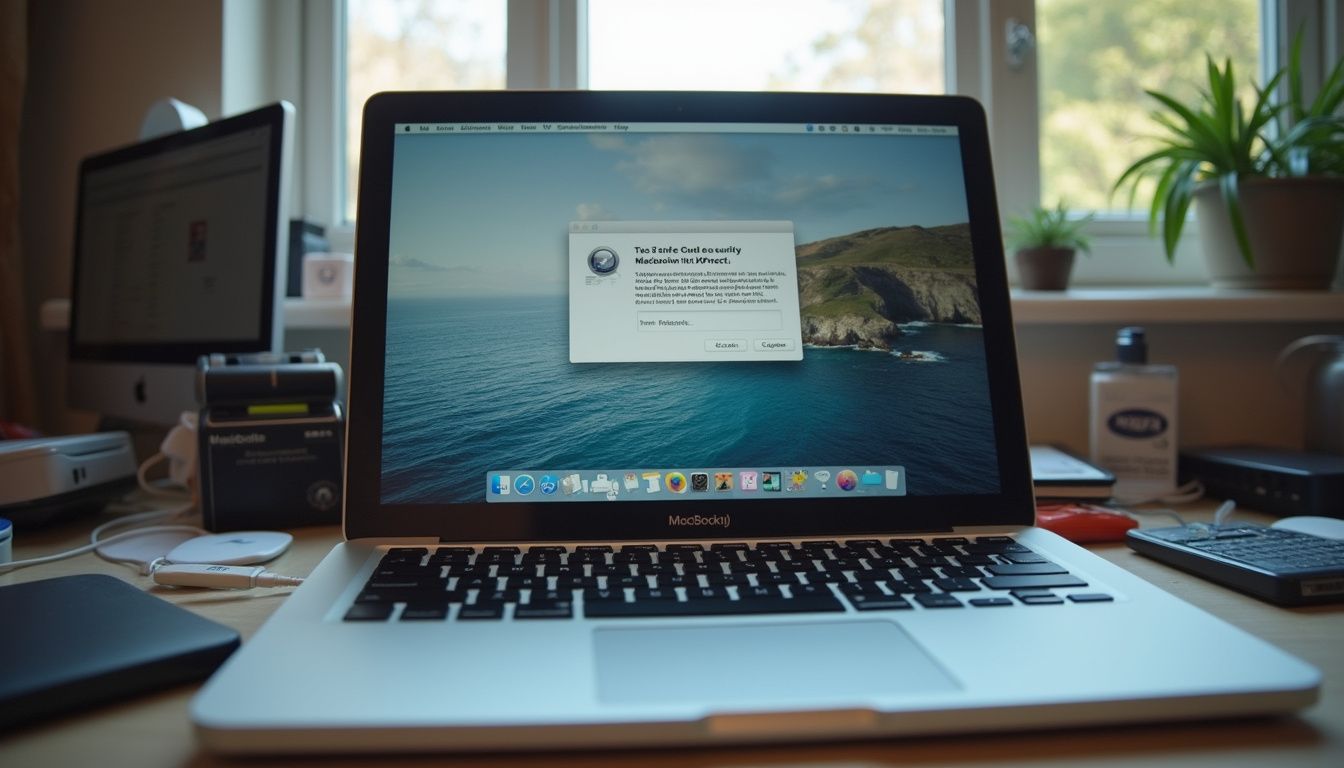
Apple definitely doesn’t leave you empty-handed. Your Mac comes packed with digital defenses like Gatekeeper and XProtect. From Face ID to your iCloud Keychain, these tools create a solid security foundation.
What is XProtect and how does it work?

XProtect is Apple’s silent gatekeeper. This built-in antivirus tool works in the background, scanning apps you download from the internet or anywhere outside the App Store. If it spots any known malicious code, you’ll get a pop-up telling you to move that file to the trash.
It’s designed to be invisible, pulling updates automatically as new threats emerge. You never have to touch a thing.
But here’s the catch: XProtect relies on a “signature-based” system. It’s like a bouncer with a list of known troublemakers. If a new threat isn’t on the list, it might get right past the velvet rope. This is how sneaky malware like OSX/Flashback and Atomic Stealer have slipped past its defenses in the past before Apple could issue an update.
Because of this, I started using Moonlock’s macOS antivirus (read more about it) alongside XProtect. For anyone wanting stronger, real-time protection, adding a third-party antivirus tool can fill in the weak spots left by automatic scanners.
Even the smartest tech needs a backup plan, especially when hackers are always changing their game.
How does Gatekeeper protect your Mac?

Gatekeeper acts as another layer of defense by blocking unauthorized applications. Introduced in macOS Catalina, it checks every app you download for a digital signature from Apple. This prevents unsigned software from unknown developers from running unless you specifically allow it in your system settings.
Every time you launch an app, Gatekeeper checks it again to make sure nothing has been sneakily updated with malicious code.
However, determined attackers have found ways to bypass this checkpoint. Some malware, like the Shlayer adware, has exploited vulnerabilities to get past Gatekeeper by disguising itself within a script that macOS didn’t properly flag. It’s a constant cat-and-mouse game, which is why many geeks add third-party antivirus software for an extra shield against these evolving security threats.
What is sandboxing and why is it important?
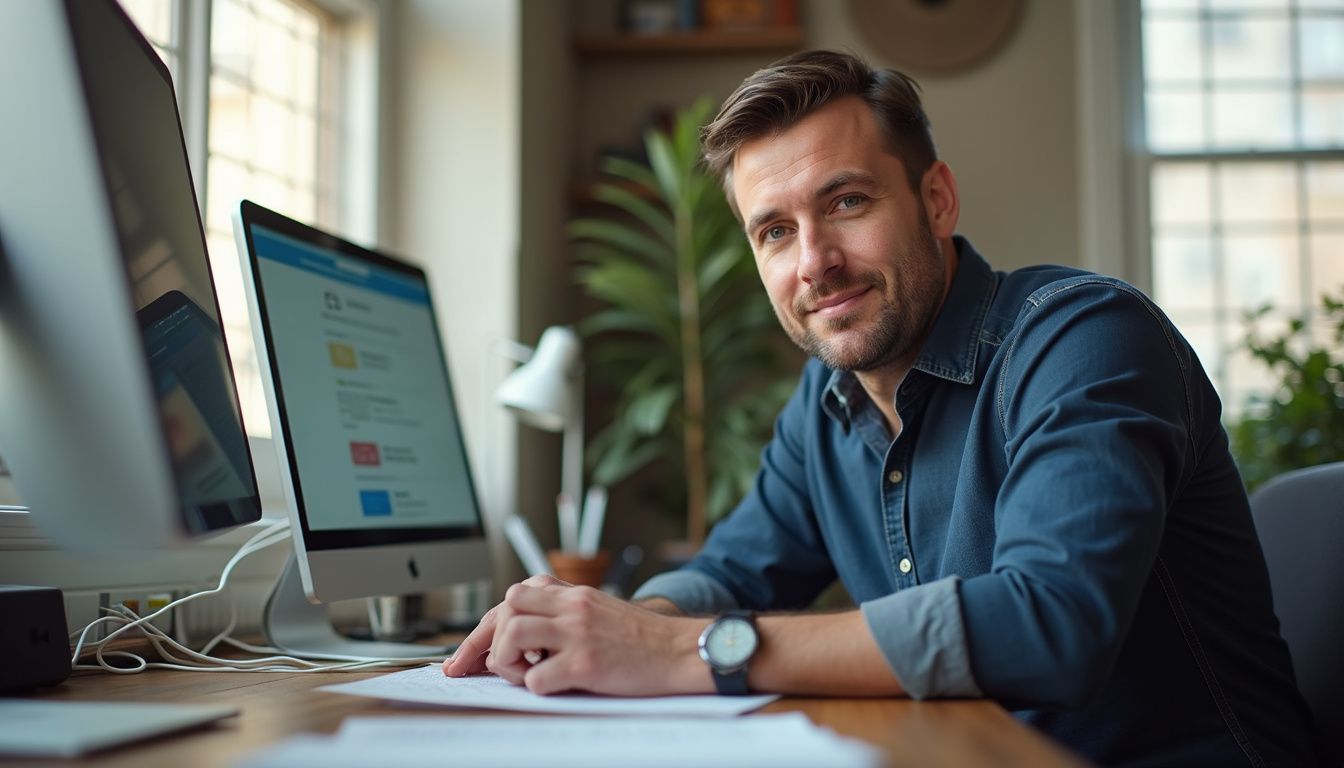
Think of sandboxing in macOS as a digital quarantine for every app. Even if an application gets Gatekeeper’s approval, sandboxing walls it off from your critical system resources, personal files, and other apps.
This means even if a piece of malicious software does sneak onto your system, the app sandboxing feature prevents it from accessing your entire hard drive. It’s like letting a stranger into your home but locking all the important rooms. This isolation is crucial for blunting attacks from new malware payloads.
This has been a core part of Apple’s layered security strategy since Mac OS X Mavericks. Paired with features like System Integrity Protection and FileVault encryption, it gives you more peace of mind, even if you accidentally download something shady. Still, your actions matter, regular security updates patch holes that scammers are always trying to exploit.
How does FileVault encryption secure your data?
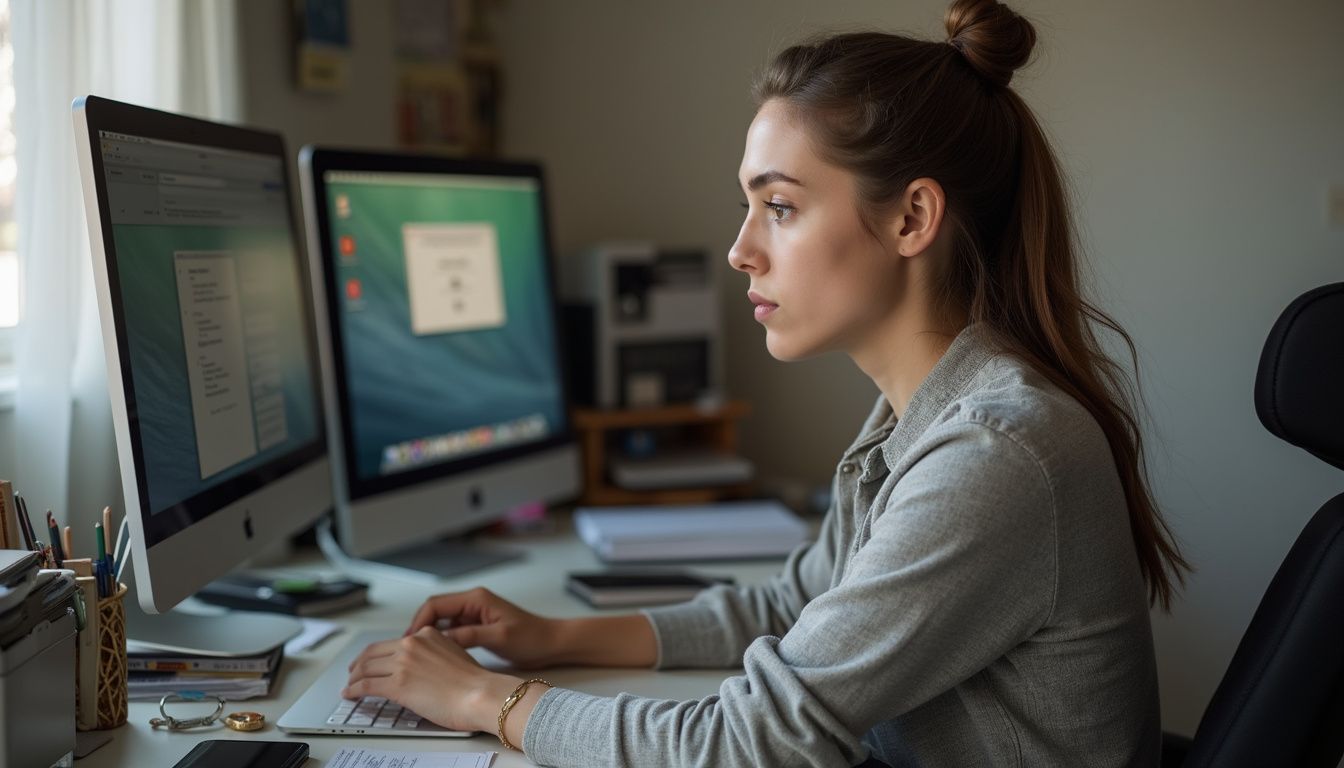
FileVault is like a digital safe for your entire hard drive. It scrambles all your files using strong XTS-AES-128 encryption with a 256-bit key. This means if someone steals your Mac, they’ll face a digital brick wall without your login password or the special Recovery Key.
To access anything, you have to log in first. If you lose your password and that Recovery Key, not even Apple can get your data back. As someone who has set up FileVault on multiple Macs, I can’t stress this enough: store that key somewhere safe and offline, like in a password manager or a physical safe.
The phrase “forget the password, lose the data” isn’t just an IT joke. It’s the reality of using powerful full-disk encryption tools like FileVault.
What Safari security features should Mac users know?
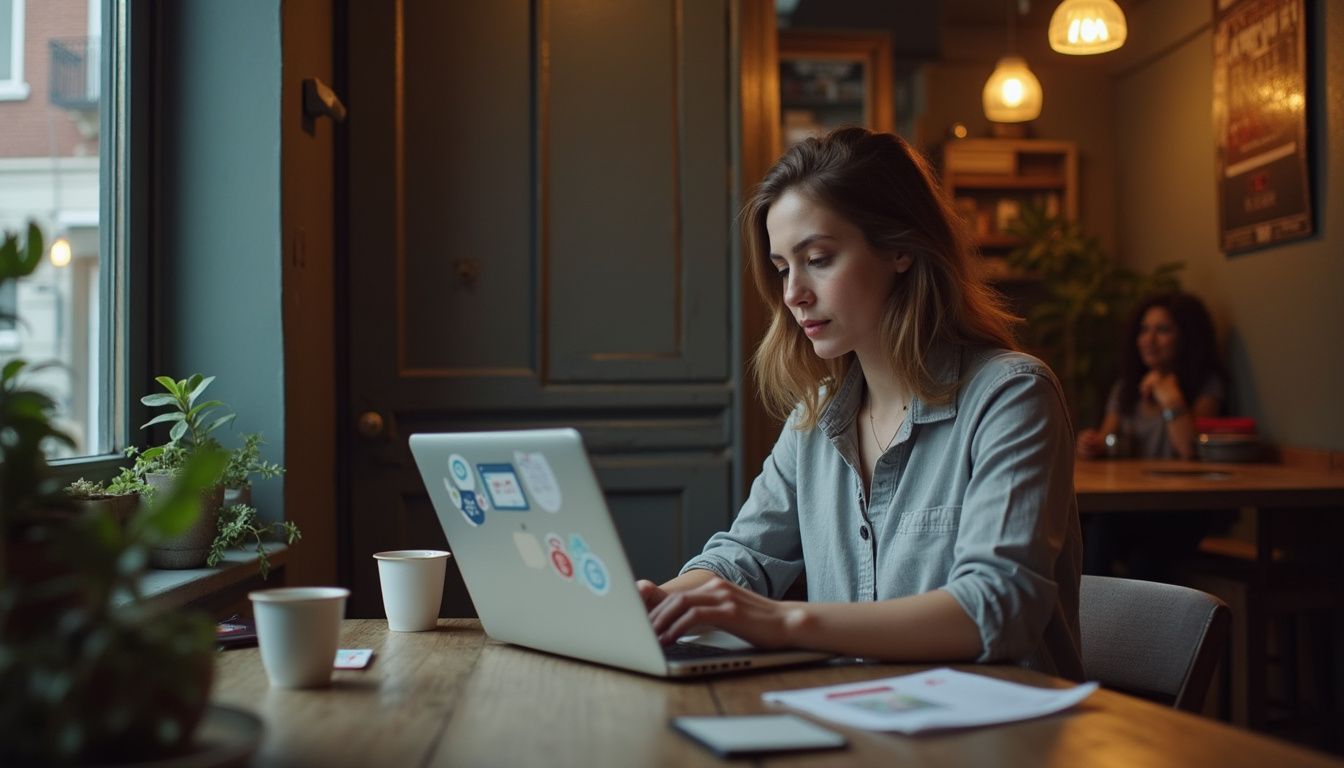
Safari has some great built-in tools to keep you safe online. Its anti-phishing technology does a good job of flagging fake websites trying to steal your Apple ID or passwords. Every time an alert pops up for a suspicious site, it feels like macOS is giving me a digital bodyguard.
Here are a few other key features:
- Intelligent Tracking Prevention: This hides your IP address from trackers and marketing bots trying to follow you across the web.
- Privacy Report: You can see a running list of all the web trackers Safari has blocked, which is surprisingly satisfying.
- Private Browsing: Wipes your cookies and history after each session and even removes tracking codes from URLs.
While these features manage many threats well, they don’t catch everything. New zero-day exploits and sophisticated malware programs can still create gaps that only dedicated third-party antivirus software or VPNs like ExpressVPN can fully cover.
How does iCloud+ enhance Mac security?
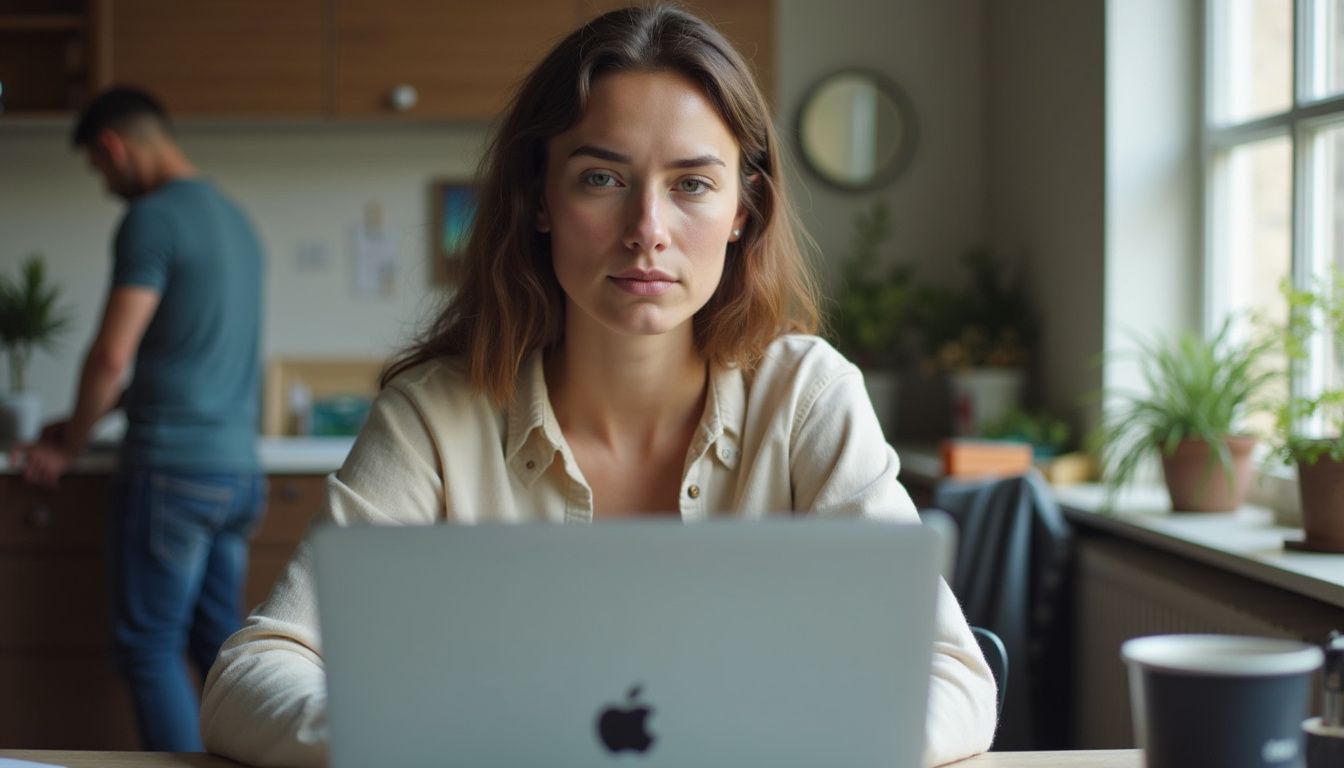
If you’ve upgraded to iCloud+, you get a few extra privacy shields that are pretty slick.
Private Relay is a big one. It encrypts your internet traffic in Safari, hiding your browsing habits from your internet provider and even from Apple. It’s not a full VPN, but it’s a great step for everyday privacy.
The Hide My Email feature is another favorite of mine. It lets you create random, disposable email addresses for signing up for apps and websites. This keeps your real email out of spam lists and makes it harder for companies to track you.
And of course, two-factor authentication (2FA) for your Apple ID is a must. It creates a powerful barrier against anyone trying to access your sensitive data. These tools are fantastic for plugging privacy holes that a basic malware scanner might miss.
What common threats can Mac users face?

Even with all of Apple’s defenses, malicious code can sneak onto your Mac through shady downloads and fake login pages. Phishing emails, smishing texts, and spyware are often designed to slip right past your inbox filters before you even notice.
How do viruses and malware affect Macs?

Hackers are increasingly targeting Macs with a nasty mix of viruses, ransomware, spyware, and adware. Their goal? To steal your sensitive information or lock your files until you pay up. While Gatekeeper and XProtect offer basic antivirus protection, they can’t always stop new malicious applications or zero-day exploits.
A common trick is social engineering, where you’re tricked into running a hidden payload disguised as an Adobe Flash Player update or a fake QuickTime installer. Info-stealing malware has become a huge problem, with a reported 101% increase in the second half of 2024. Strains like Atomic, Poseidon, and Cthulhu can swipe passwords, contacts, and even iCloud data without you knowing.
When infected, Macs often slow down, and you might see more ads popping up in Safari or Google Chrome. Antivirus software with real-time scanning is your best defense against these constantly evolving threats.
Even a powerful M1-M4 chip can’t outsmart a crafty trojan hiding behind a fake system update.
What are phishing attacks and how to recognize them?

While viruses try to break in, phishing attacks try to trick you into handing over the keys. These scams use fake emails and messages that look like they’re from legitimate brands, like Apple or your bank, to steal your passwords or credit card numbers.
These attacks work because many Mac users still believe their devices are completely immune to threats. A classic example is an email warning you about a “suspicious sign-in” with a link that leads to a perfect copy of Apple’s website, built to steal your credentials.
Here are a few red flags to watch for:
- Suspicious Sender Address: Check if the email is from a strange or misspelled domain.
- Urgent Language: Phishing emails often create a sense of panic, urging you to act immediately.
- Generic Greetings: Be wary of emails that start with “Dear Customer” instead of your name.
- Links That Don’t Match: Hover your mouse over any links to see the actual URL before you click.
Safari’s built-in tools might flag some of these, but many still get through. Antivirus software with dedicated internet security features provides an extra layer of defense against these tricky sites.
How can adware and spyware impact your Mac?
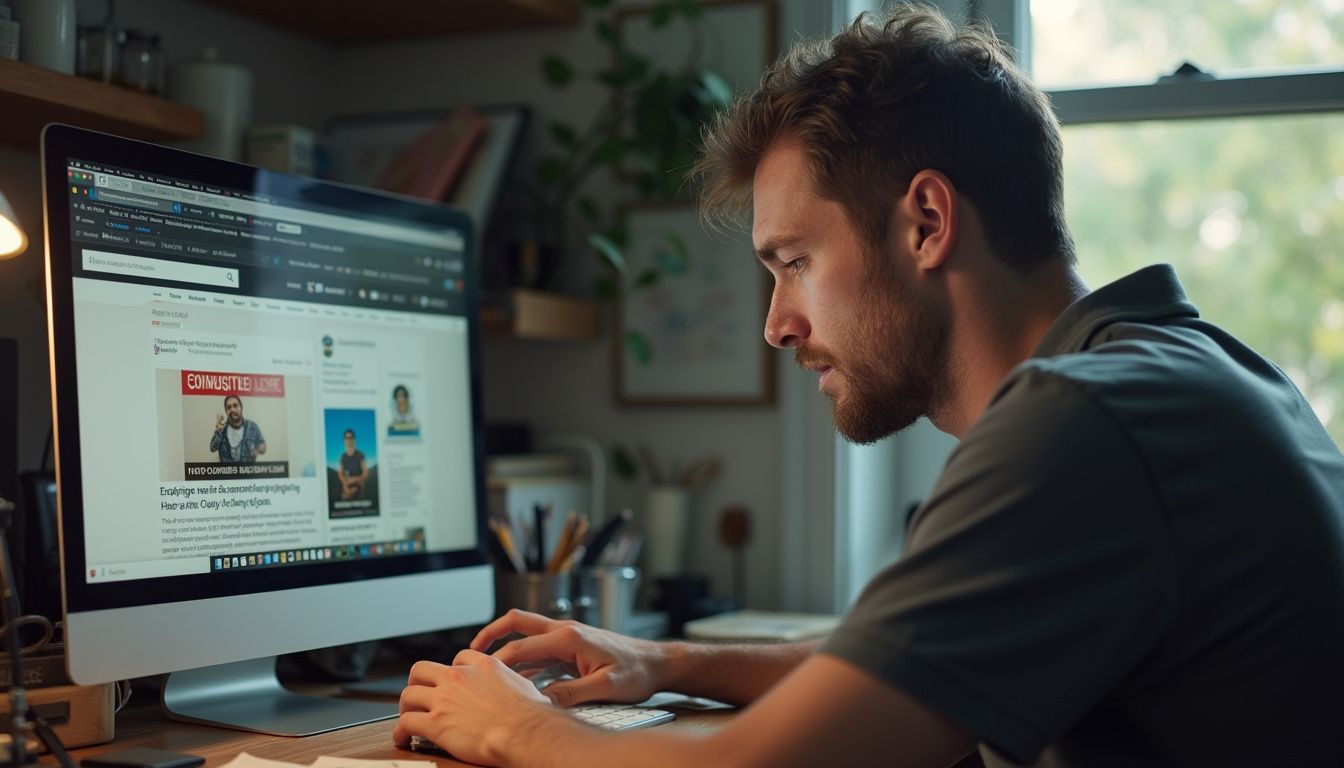
Phishing might be the bait, but adware and spyware are what really cause damage. Annoying adware like Shlayer or AdLoad can sneak past macOS defenses, hijacking your browser, flooding your screen with pop-ups, and installing unwanted toolbars.
Even a brand new MacBook Pro can slow to a crawl when it’s buried in pop-up ads.
Spyware is much more sinister. Keyloggers can snatch your passwords and private messages as you type them, especially if you download software from risky sources. A 2024 report from Moonlock noted a huge surge in discussions on the darknet about using AI tools to create Mac malware, lowering the barrier for inexperienced hackers to build effective spyware.
This is why many geeks rely on paid antivirus software. It provides real-time detection and regular malware database updates from security labs like AV-Comparatives, offering protection you won’t find in your basic system settings.
What are zero-day exploits and why are they dangerous?

Spyware can open the door to one of the most dangerous threats out there: zero-day exploits. These are attacks that target software flaws that Apple doesn’t even know about yet. Hackers discover these hidden weaknesses and use them to drop malware before a security patch can be released.
In August 2025, Apple had to rush out an emergency update for a zero-day (CVE-2025-43300) that was being used in “extremely sophisticated attacks. ” The flaw allowed an attacker to corrupt a Mac’s memory just by having the user process a malicious image file. By the time a patch is out, the damage is often already done.
This is where built-in tools like XProtect really struggle. They can’t protect you from a threat they don’t know exists. Relying only on Apple’s protections is risky because these brand-new security vulnerabilities can be exploited for weeks or months before they are discovered and fixed.
Limitations of macOS Built-in Security
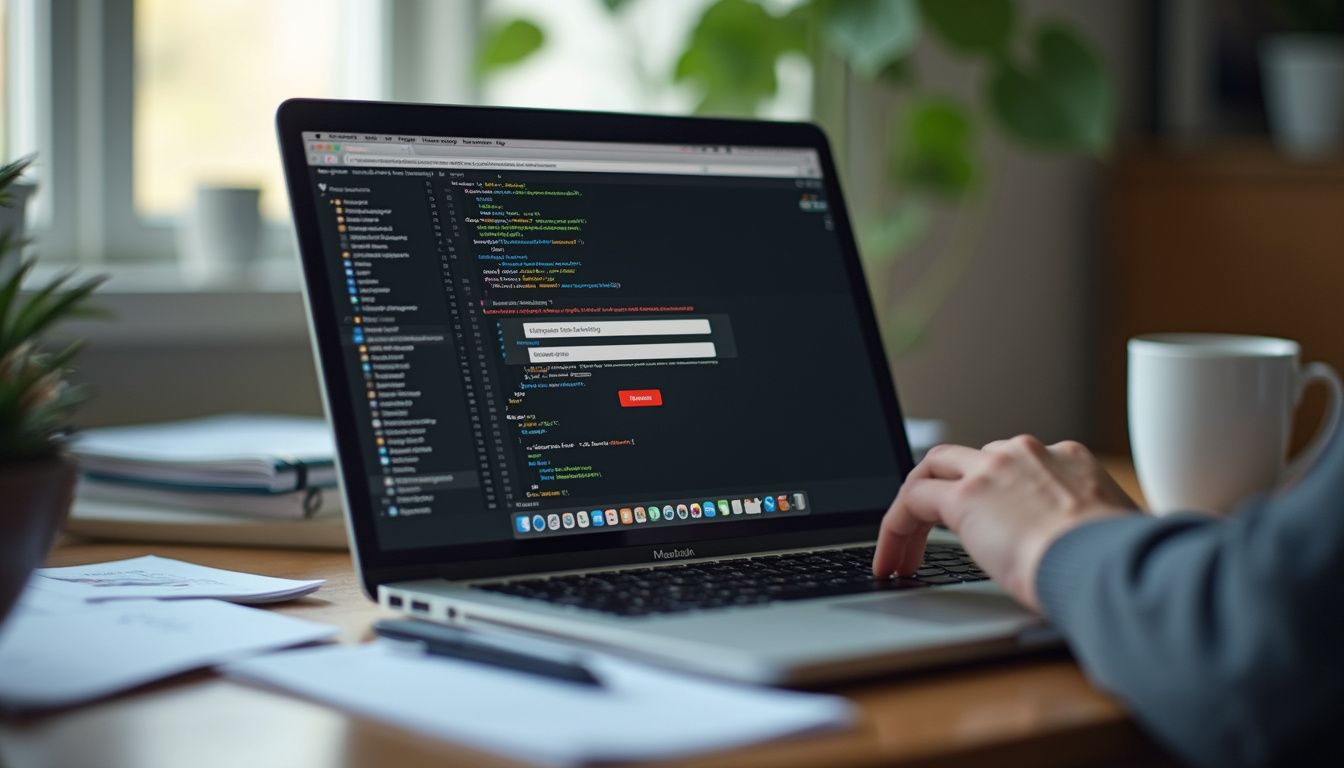
As great as Apple’s built-in defenses are, they have some real limitations. They can miss some of the nastiest threats, like sophisticated phishing sites and brand-new malware. Even with app sandboxing and regular security patches, clever viruses can still find a way in.
Why does macOS lack advanced malware detection?
macOS relies heavily on tools like XProtect and Gatekeeper, but these use older methods for spotting threats. Security researchers found 21 new Mac malware families in 2023, and another 22 in 2024. This shows just how fast attackers are moving compared to the pace of Apple’s security updates.
XProtect works by checking files against a static list of known malware signatures. It doesn’t use behavioral threat detection, which is a more advanced technique that looks for suspicious *actions* an app might take, even if it’s not on a blacklist.
This means newer strains of adware or ransomware can often slip past the built-in defenses, forcing geeks who want full protection to use dedicated antivirus software with more modern detection engines.
How limited is macOS protection against phishing and malicious sites?
That gap in advanced detection spills over into how macOS handles phishing and malicious sites. While Safari does have some anti-phishing technology, it can’t match the real-time protection you get from paid antivirus software like Surfshark Antivirus or Bitdefender.
Safari often relies on lists of known bad sites from Google Safe Browsing. The problem is that phishing sites pop up and disappear in minutes. By the time a site gets added to a blacklist, it may have already tricked hundreds of users.
This shortfall leaves Mac users vulnerable to new threats like Atomic Stealer, which can get through before security updates are released. Relying only on built-in tools creates significant gaps that third-party antivirus can bridge with live, up-to-the-minute threat detection.
Why can’t macOS handle evolving threats effectively?
While macOS does a decent job against known threats, its security features struggle with new tricks. Attackers are now creating malware faster than Apple’s tools like XProtect and Gatekeeper can keep up.
The number of new Mac malware families shot up from just 8 in 2021 to 22 by 2024. Hackers are constantly finding new ways to bypass app sandboxing, especially if users download software from outside the official App Store or skip regular security updates.
AI-driven malware is also a growing concern. These new threats can change their own code to avoid detection by signature-based tools like XProtect. As cybercriminals get smarter, using a good antivirus program with constant updates is becoming less of an option and more of a necessity for anyone who wants to stay protected.
Benefits of Using Third-Party Antivirus for macOS

This is where third-party antivirus apps really shine. They’re designed to catch the threats that macOS sometimes misses. Plus, they often come with extras like advanced anti-phishing tools and parental controls, giving your Mac a much-needed security boost.
How does third-party antivirus provide comprehensive threat detection?
Antivirus software is built to spot fresh and sneaky malware that can fly right under the radar of Apple’s built-in security. These tools use a combination of techniques to hunt down threats before they can cause any damage.
Here’s what they typically offer:
- Real-time Scanning: Actively monitors files as they are created, downloaded, or opened.
- Heuristic Analysis: Looks for suspicious characteristics in code to identify brand-new malware that isn’t in any database yet.
- Web Filtering: Blocks access to known phishing sites and malicious URLs directly in your browser.
- Smarter Firewalls: Gives you more granular control over which apps can access the network.
This creates a powerful second layer of defense that works alongside macOS features like sandboxing and FileVault. It helps fill the critical gaps that attackers are always looking to exploit.
Can antivirus protect against zero-day exploits?
Comprehensive threat detection is crucial, but zero-day exploits are a different beast entirely. They can slip past built-in shields like XProtect and Gatekeeper because, by definition, there’s no patch available yet. I’ve personally seen Atomic Stealer get through before an official fix was released, which really made me reconsider relying only on Apple’s protections.
This is where a good third-party antivirus can make a huge difference. They often use behavior-based monitoring to catch unknown malware. Instead of looking for a known signature, they watch for suspicious activity.
If an unknown app suddenly tries to encrypt your files or access your keychain, the antivirus will flag it and shut it down, even if it’s a brand-new threat. They also push security updates much faster than native tools, which is critical when you’re dealing with a new exploit.
What enhanced online privacy tools do antivirus apps offer?
Modern antivirus suites are about more than just malware. They often bundle a whole host of privacy tools that throw up roadblocks against online snoops. I’ve seen them block tracking scripts in real-time, which is like having an invisible tripwire for advertisers.
Many top-tier antivirus programs now include:
| Privacy Feature | What It Does for You |
|---|---|
| Built-in VPN | Encrypts your internet connection, which is essential for staying safe on public Wi-Fi. |
| Webcam Protection | Alerts you if an application tries to access your camera without permission. |
| Anti-Tracker Tech | Blocks ad trackers and data miners from following you across websites. |
| Parental Controls | Helps you filter harmful content and manage your kids’ screen time. |
These tools go far beyond what macOS provides on its own, giving you much tighter control over your digital footprint.
Why are regular malware database updates important?
Malware evolves incredibly fast. Attackers are constantly creating new viruses and info-stealers, always looking for a way to get past your defenses. I’ve seen people get hit by phishing attacks that their antivirus missed simply because its database was a week out of date.
Regular malware database updates are what keep your third-party antivirus software sharp. They are the lifeblood of your protection, ensuring the software can spot the latest threats before they have a chance to grab your data.
While Apple’s XProtect gets updated, it often lags behind the top antivirus solutions in both speed and scope. Only constant updates to threat databases allow software to react quickly enough to stop dangerous malware, spyware, or zero-day exploits targeting Macs.
How to Choose the Right Antivirus for macOS

Picking the right antivirus for your Mac is about more than just finding a cool logo. You’ll want to look for something that integrates well with macOS features and offers the right balance of protection without slowing your system down.
Why choose macOS-specific antivirus software?
Malware creators are now designing threats specifically to get around Apple’s native defenses. Because of this, you’ll want an antivirus that’s built from the ground up for Macs. A generic, cross-platform tool might not understand the nuances of macOS.
macOS-specific antivirus software, like Intego Mac Internet Security X9 or Bitdefender Antivirus for Mac, offers much deeper integration with system settings and Safari protections. They are optimized for Apple’s architecture, so they’re less likely to cause performance issues.
With targeted malware like Atomic Stealer on the loose and phishing scams getting more sophisticated, these extra layers of Mac-focused protection are a smart investment.
What are real-time scanning features and why do they matter?
Real-time scanning is your digital security guard. It actively checks files and apps the moment you open or download them. This proactive approach is critical because it blocks threats *before* they have a chance to execute and cause damage.
While XProtect does scan new files, it only checks against its known malware list. A good third-party real-time scanner goes deeper, using heuristic analysis to spot suspicious behaviors from unknown threats. It’s the difference between having a security guard who only checks IDs and one who also notices when someone is acting suspiciously.
When you’re choosing a paid antivirus, make sure it has aggressive real-time threat detection. It’s one of the most important features for staying safe from modern, fast-moving malware.
Which additional security features should you consider?
Once you’ve confirmed a tool has solid real-time scanning, look for other features that can make a big difference. I once dodged a nasty info-stealer attack because my third-party firewall blocked a suspicious outbound connection that macOS missed.
Here are a few other must-have features to look for:
- Web Filtering: To block you from landing on phishing or malicious sites in the first place.
- Customizable Firewall: For more control over your network traffic than Apple’s built-in option.
- Automated Threat Quarantine: To quickly isolate malware before it can spread.
- VPN Service: An essential tool for protecting your privacy on public Wi-Fi.
Anti-phishing technology is another big one. It can block fake login pages even if they look identical to the real thing, saving you from accidentally giving up your credentials to a scammer.
How to use user feedback and ratings to pick antivirus software?
User feedback is your best friend for figuring out how an antivirus performs in the real world. A long list of one-star reviews complaining about system slowdowns or missed threats is a major red flag.
Look for detailed comments on tech blogs or forums. Users are often the first to point out issues with clunky parental controls or buggy security updates. Also, check out independent test labs like AV-Comparatives and AV-TEST. They regularly publish reports on how well different antivirus products perform against Mac-specific malware.
In their 2025 tests, for example, products like Bitdefender and Norton consistently received perfect or near-perfect scores for protection. This kind of crowdsourced wisdom and expert analysis is far more reliable than marketing hype.
Myths About Mac Security
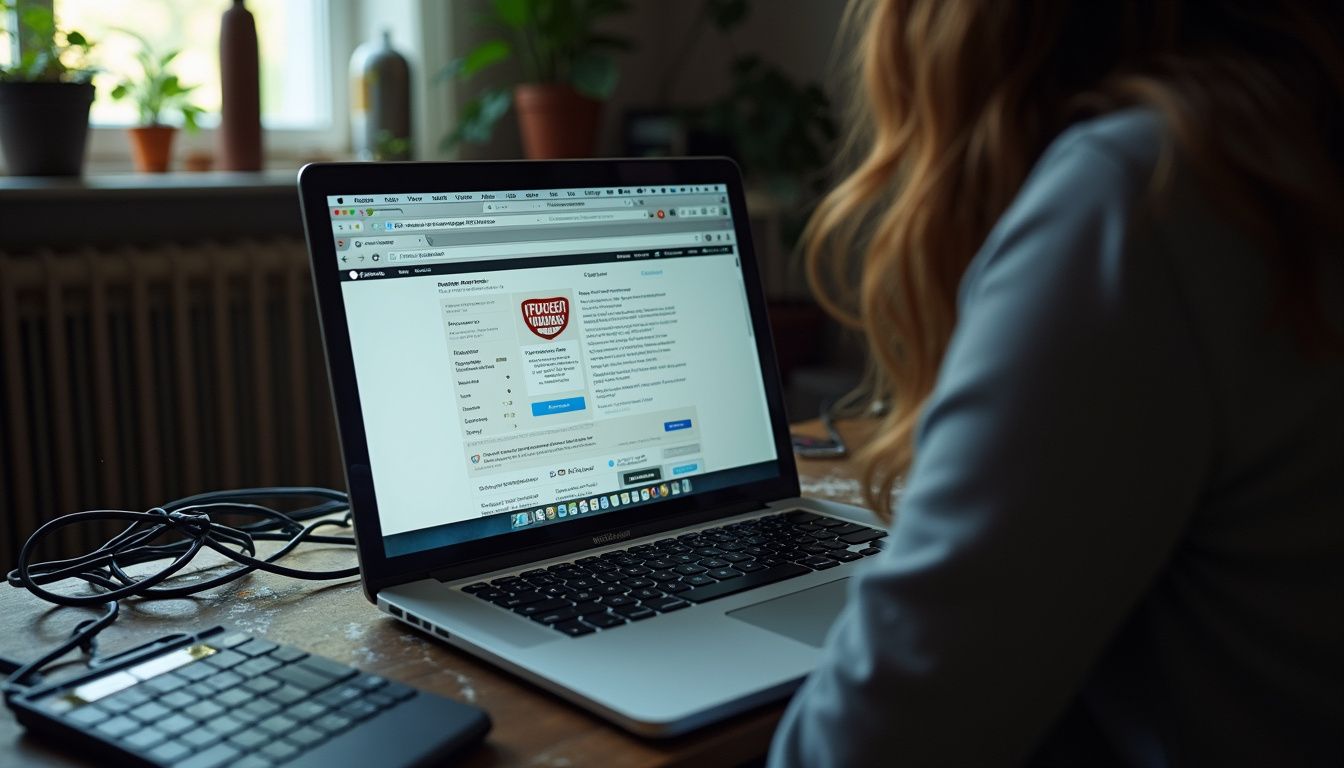
A lot of people still think Macs are untouchable when it comes to viruses, thanks to tools like XProtect. But the reality is a little more complicated. Let’s bust a few of these common myths.
Is it true that Macs don’t get viruses?
This is the biggest myth of all. Macs absolutely can, and do, get viruses and other malware. Security researchers have been tracking a sharp increase in malware families specifically designed to attack macOS.
The numbers don’t lie. According to research from Patrick Wardle, 22 new macOS malware families were discovered in 2024 alone, including stealers, backdoors, and ransomware. While built-in tools like XProtect and Gatekeeper are helpful, hackers are constantly finding new ways to get around them.
So yes, while Macs have a strong security foundation, they are far from invincible.
Is built-in security really enough for Mac protection?
Apple’s built-in
defenses like XProtect and Gatekeeper are a great starting point, but they are not a complete solution. I once saw a colleague’s Mac get infected with adware that sailed right past Apple’s filters because it was bundled with a legitimate-looking download from outside the App Store.
The main gaps are:
- Zero-Day Exploits: Built-in tools can’t protect against vulnerabilities that haven’t been discovered yet.
- Advanced Phishing: They struggle to keep up with the thousands of new phishing sites that pop up daily.
- New Malware Strains: Signature-based tools like XProtect are always a step behind brand-new malware.
Relying only on the built-in features is getting riskier every year, especially for anyone who frequently downloads apps or files from the internet.
What are the signs your Mac might be infected?

If your Mac starts acting strangely, it could be a sign that something malicious is running in the background. Keep reading to learn about the subtle clues that hackers hope you’ll ignore.
Why does your Mac slow down unexpectedly?
One of the most common signs of a malware infection is a sudden drop in performance. High CPU usage from a hidden process can bring your Mac to a grinding halt, causing apps to launch slowly or crash altogether.
Malware like info-stealers or adware can sneak in through dodgy downloads and run silently in the background, hogging your system resources. If your Mac is suddenly sluggish for no apparent reason, it’s a good idea to open up Activity Monitor and check for any unfamiliar processes that are using a lot of CPU power.
Ignoring regular security updates also leaves you vulnerable to spyware that can quietly drain your Mac’s memory.
What do frequent pop-ups or ads indicate?
If you’re suddenly being bombarded with pop-ups and ads, it’s a huge red flag. This is a classic sign of an adware infection. These aggressive banners and browser redirects aren’t just annoying, they’re a sign that something has bypassed your Mac’s built-in security.
Look out for other telltale signs, like new toolbars in Safari that you didn’t install, or your default search engine suddenly changing. These are all signs that your browser has been hijacked.
At this point, a good third-party antivirus software with strong anti-phishing technology is your best bet for cleaning up the infection and getting your browser back under your control.
How to spot unusual network activity on your Mac?
Another subtle sign of an infection is strange network activity. You can check this by opening Activity Monitor and clicking on the “Network” tab. If you see a process with a weird name sending or receiving a lot of data, especially when you’re not doing anything, that’s highly suspicious.
My own Mac once started leaking data because a sneaky script was uploading information in the background. I caught it because my upload totals were way higher than normal overnight.
Paid antivirus software is great for this, as it will often flag suspicious network spikes automatically. Keeping your system updated also helps shut down the backdoors that spyware uses to siphon off your private data.
Steps to Protect Your Mac From Malware

Good digital hygiene can protect you from most threats. By combining smart habits with your Mac’s built-in security features, you can throw a major wrench in any cybercriminal’s plans.
Why keep macOS updated regularly?
Hackers never sleep, and your security settings shouldn’t either. Apple regularly pushes out security updates to patch vulnerabilities that have been discovered by researchers. I once ignored a system update thinking XProtect had my back, and a week later my Mac was crawling with adware. Lesson learned.
These security patches are like closing and locking the windows during a storm. If you leave one open, you’re going to have a problem. The number of Mac malware types is growing fast, so skipping an update can leave you wide open. The best thing you can do is enable automatic updates so you’re protected from new exploits as soon as a fix is available.
Why download apps only from trusted sources?
This one is huge. Attackers love to hide malware in fake apps that look like legitimate tools or games. The Mac App Store is your safest bet because Apple screens every program for known dangers before it’s listed.
If you download apps from outside the App Store, you’re taking a much bigger risk. Mac-specific malware has been on the rise, and info-stealers like Atomic Stealer often target users who sideload pirated or unverified software. Even seasoned geeks can be fooled by a convincing copycat app.
Want real peace of mind? Stick to official sources, whether you’re downloading a new game or a coding tool. It’s the easiest way to avoid a major headache.
How to stay safe when using public Wi-Fi?
Public Wi-Fi is a minefield for your personal data. When you’re at a coffee shop or airport, you should always assume someone is trying to snoop on your connection. The best way to protect yourself is by using a VPN (Virtual Private Network).
A VPN encrypts all your internet traffic, creating a secure tunnel that’s invisible to hackers. I never do any online banking or shopping on a public hotspot without one.
It’s also a good idea to make sure your Mac’s firewall is turned on in your system settings and to avoid installing any software updates while connected to public Wi-Fi. Save those for your secure home network.
Why use strong passwords and passkeys?
Strong passwords and passkeys are your first line of defense. Attackers love weak, reused, or easy-to-guess passwords. I once got a warning from Safari that one of my old, recycled passwords had shown up in a data leak, it was a real wake-up call.
Even better than passwords are passkeys. This new technology, supported by macOS, uses your Face ID or Touch ID to create a unique, un-phishable cryptographic key for each site. You never have to type or remember a password again.
And always, always enable Two-Factor Authentication (2FA) wherever it’s offered. It adds another powerful layer of security, making it much harder for someone to get into your accounts even if they do manage to steal your password.
How Will Mac Security Evolve in 2025?

The security landscape is always changing, and Macs are right in the middle of it. Malware threats are climbing fast, with new families jumping from 8 in 2021 to 22 by early 2024. Mac users are facing much sharper risks as hackers deploy advanced attacks like the Atomic Stealer family and even AI-generated malware.
Apple knows this and is constantly working to beef up its defenses. Expect to see them strengthen app sandboxing rules and expand anti-phishing technology across the entire operating system. Features like Lockdown Mode and the wider adoption of passkeys will also play a huge role in fighting zero-day exploits.
While a dedicated antivirus program might not be necessary for every single user, it provides an essential shield against both old-school malware and the new, sophisticated attacks that are targeting our data. Staying one step ahead will mean combining Apple’s powerful tools with our own smart habits.
People Also Ask
Why should I consider antivirus software for MacOS if Apple claims Macs are safe?
While Apple’s built-in tools are a good start, the rise of malware like Atomic Stealer and Shlayer shows that attackers can still get through. Dedicated antivirus software provides a crucial layer of real-time protection using threat databases that are often updated more frequently than Apple’s native XProtect.
Can app sandboxing protect me from all viruses on my Mac?
App sandboxing is strong, but malware can bypass it by tricking you into granting permissions, effectively asking you to open the cage door yourself.
Is two-factor authentication (2fa) enough to keep hackers out of my Mac?
Two-factor authentication is essential, but it doesn’t stop info-stealers like Atomic Stealer which bypass it entirely by stealing active session cookies from your browser after you have already logged in.
How do Safari protections fit into my overall Mac security plan?
Safari’s protections are excellent for blocking dangerous websites and trackers as you browse, but they don’t scan files you’ve already downloaded or protect you from malware that arrives via email or other non-browser sources.
