Ever get that nagging feeling your DJI drone might be sharing a bit too much every time you fly?
You’re not the only one. Many pilots worry about where their flight logs, photos, and videos are going.
That’s where DJI drone privacy mode comes in. It’s a powerful way to lock down your flight data so it never touches the cloud or unknown servers without your permission. Think of it as putting your drone on airplane mode.
I’m going to walk you through the essential privacy controls, from flipping on local data mode to clearing old logs from your SD card or the DJI Pilot app. Let’s make sure your drone never tattles.
Key Takeaways
DJI’s Local Data Mode (LDM) is a key feature that cuts off all internet connections from the flight app, stopping flight log uploads to cloud servers. As of June 2024, U.S. users can no longer sync flight logs with DJI’s servers anyway, making local storage the default.
Industry-standard AES-256 encryption secures flight data on popular models like the Mavic 3 and Matrice series. To prevent replay attacks, the session keys reset every time you power on the drone.
You can still use maps while offline in LDM. By pre-loading map tiles from services like MapTiler via the DJI Pilot 2 app, you can navigate safely without an internet connection or even a DJI account login.
You have full control to delete personal logs locally through in-app settings and can easily opt out of data-sharing initiatives like the Product Improvement Program.
DJI’s 2025 Security White Paper confirms the company’s commitment to security, highlighting its ISO 27701 certification from the British Standards Institution (BSI) and audits by firms like FTI Consulting that found no unexpected data uploads.
Table of Contents
What is DJI Drone Privacy Mode?
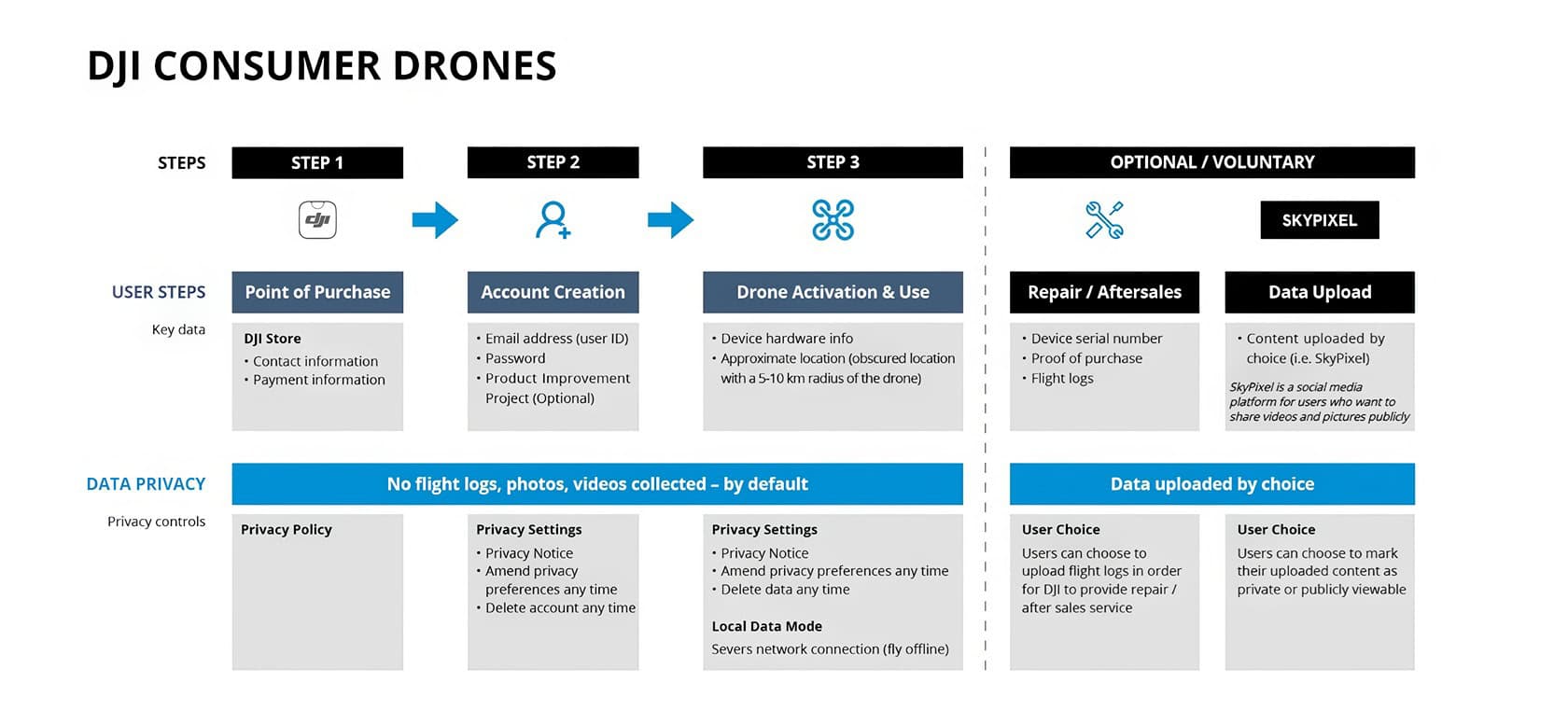
DJI Drone Privacy Mode gives you direct command over your data. When you activate Local Data Mode (LDM) in your DJI flight app, like DJI Fly or DJI Pilot, it builds a digital fence, cutting off all connections to the cloud via Wi-Fi or a SIM card.
This means no geospatial information gets uploaded to any private cloud. Your take-off location is even scrambled within a 5 to 10-kilometer radius for an extra layer of privacy. Your maps continue to work offline because they are smartly stored on your tablet, iPad, or smartphone.
DJI lets you tweak these privacy settings easily on Android devices or Windows tablets. If you ever want a completely clean slate, you can use the “Reset All” function or contact DJI support to have your personal logs and passwords wiped from their servers.
All of this is protected by AES-256 encryption, which keeps your flight records safe from man-in-the-middle attacks and ensures only authorized users can access the data through role-based authentication.
“Locking down data is as simple as flicking a switch in the settings menu.”
Key Features of Local Data Mode (LDM)

Local Data Mode effectively kicks your DJI drone’s flight app off the internet, blocking nosy apps and potential snoops. Your map services can still function offline, so your Mavic 3 or Matrice won’t be left flying blind.
How does disconnecting the flight app from the internet enhance privacy?
Cutting the DJI flight app from the internet immediately stops all automatic data uploads. The application no longer sends flight logs, geospatial data, or footage from your digital camera to cloud databases or web services like Amazon Web Services.
When Local Data Mode is on, telemetry and log files are only stored on the drone itself. This makes it impossible for cookies or third-party trackers to monitor your activity in real-time.
It’s a popular strategy. A 2024 survey by Teledyne FLIR revealed that 85% of drone professionals consider data security an important factor when choosing a drone platform. Many pilots fly in airplane mode or use a device without a SIM card just to be safe.
With no Wi-Fi connection, your digital signatures and cryptographic keys stay local. Nothing leaves your hardware unless you manually reconnect and choose to upload it. However, be aware that you will lose internet-dependent safety features, like real-time No-Fly Zone updates from DJI’s GEO System, so the responsibility for airspace compliance is all on you.
How can I use map services offline with Local Data Mode?
You can still access your maps in Local Data Mode by importing the data beforehand. Using the DJI Pilot 2 app, you can download map tiles from a provider like MapTiler to use offline. Just make sure to enable the “Allow Map Services” option inside LDM, which permits a connection only to the certified map provider’s servers while blocking everything else.
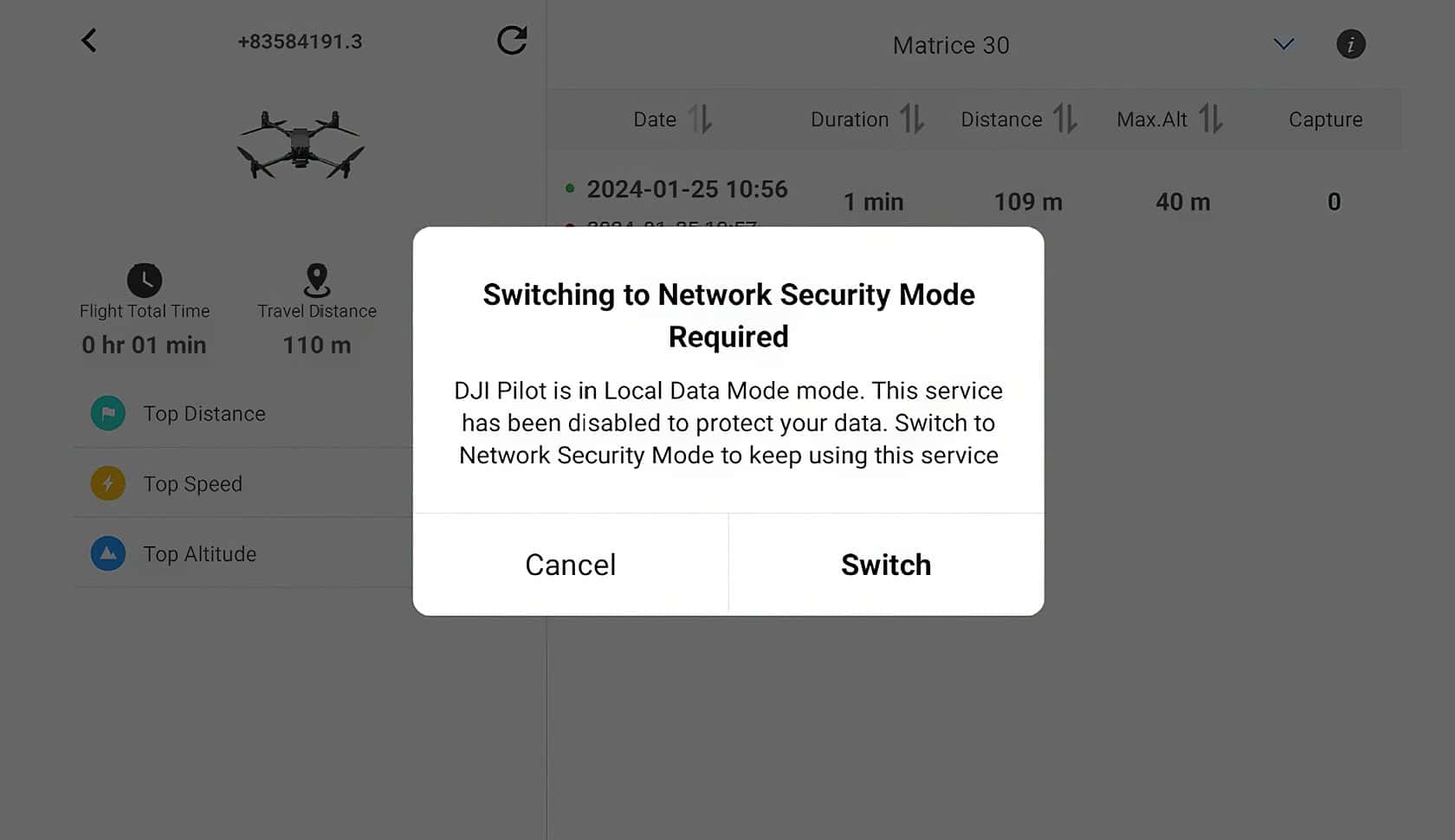
A huge plus is that you don’t need a DJI account login to use offline maps, which simplifies flight planning when you’re on a disconnected network.
Pilots rely on these offline features for missions in remote areas or for jobs that require heightened user privacy, like flying a Mavic 3 Classic or a Matrice 30 for enterprise work. Even firmware updates are handled securely, you can download the files from DJI’s website to an SD card and install them directly.
LDM’s tight control keeps private keys and geospatial data shielded while still letting pilots see their routes.
Your map data remains local, preventing any sensitive information from being uploaded. This approach gives you the visual guidance you need without the risk, which is critical when operating under the strict security audits common with Mavic 3 Enterprise fleets.
Additional Privacy Controls in DJI Drones

DJI drones give you multiple layers of security, including AES-256 encryption and role-based access control. You can fly your Matrice or Mavic 3 knowing your maps, logs, and Bluetooth settings are under your command.
How do I disable data sync and delete logs?
To stop data syncing, just activate Local Data Mode in your DJI Fly or DJI Pilot app. This immediately cuts all internet traffic from the app, blocking any cloud computing data sync. As of June 27, 2024, the “Sync Flight Data” option was removed for U.S. users, meaning uploading logs to DJI’s servers is no longer possible from within the app.
Before this change, users were prompted to download any logs they wanted to keep. Now, the only records that exist are the ones on your controller or SD card. The cloud versions are gone for U.S. consumer pilots.
You can easily delete photos, videos, and logs locally with a single tap in the app. For enterprise users with models like the Matrice 300 RTK or Mavic 3 Enterprise, there are even more robust options, like one-click log deletion from the Pilot 2 app and AES-encrypted SD cards.
What is AES-256 encryption and how does it protect my data?
Think of AES-256 encryption as a military-grade digital vault for your drone’s data. It scrambles the information transmitted between your controller and the drone using a key so complex that it would take today’s supercomputers billions of years to crack.
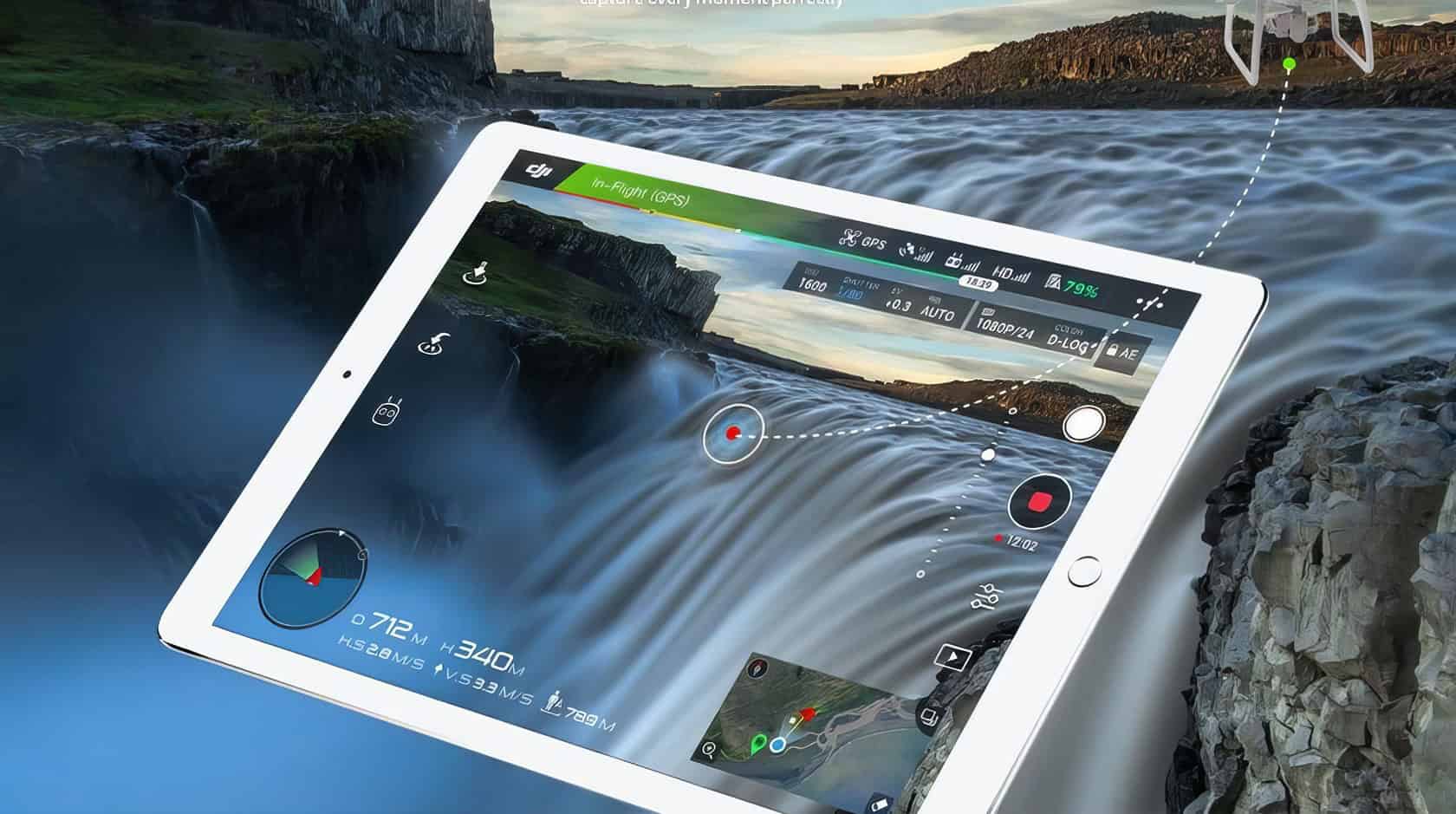
This security standard is used across DJI’s lineup, from consumer drones like the Mini 4 Pro and Air 3 to enterprise models like the Mavic 3 Enterprise and Matrice 350 RTK. To prevent snooping, a random number generator creates a fresh, unique session key every time you start up the drone.
This encryption protects sensitive data like your subscription email, flight logs, and location data. Independent security audits have repeatedly verified these measures. For example, a 2024 audit by FTI Consulting on the Mavic 3T and Pilot 2 app found zero unexpected data transmissions.
“Security is not a product but a process.” — Bruce Schneier
On top of that, role-based access control (RBAC) ensures only authorized users can decrypt data, while secure boot sequences and cryptographically signed firmware prevent tampering from the moment you turn the drone on.
How do I opt out of the Product Improvement Project?
It’s simple. Just head to the “Settings” page in your DJI mobile application, find the privacy settings menu, and look for the Product Improvement Project. Flip the toggle switch to turn it off.
This action stops your drone from sending any diagnostic or usage data back to DJI Technology. Your choice is always presented clearly during the initial app setup and can be changed at any time.
Opting out has no impact on the core functions of your drone. Your flight features, AES encryption, offline map services, and other security protections will continue to work exactly as they did before. Your digital signature and data remain yours alone.
How to Enable Local Data Mode

Switching on Local Data Mode on your DJI drone is like adding a digital deadbolt to your flight data. Let’s walk through how a few simple taps can seriously boost your data security.
What are the steps to activate Local Data Mode?
Activating Local Data Mode on your DJI drone is straightforward and instantly blocks the flight app from connecting to the internet. This halts all automatic data transfers and ensures your logs stay local.
- Power on your DJI drone and remote controller, then open the DJI Fly app on your device.
- Tap on “Profile” in the corner of the main screen.
- Go to “Settings” to find the privacy controls.
- Scroll down and select “Privacy,” then tap on “Local Data Mode.”
- Toggle “Local Data Mode” on. You’ll see an alert explaining that this will disconnect you from internet-based services, like map updates and live weather.
- Confirm the action. The app will then restart and sever all external data connections.
- Your flight data is now stored locally, protected by AES-256 encryption. If you need more space, you can find compatible SD cards on amazon.com.
How do I manage map services while using Local Data Mode?
After you’ve enabled Local Data Mode in the DJI Pilot 2 app, you’ll want to make sure you can still navigate. Managing maps offline is easy and keeps you off the grid while maintaining situational awareness.
- Pre-load Your Maps: Before you head out, connect to Wi-Fi and use the “Offline Maps” feature in the DJI Fly or Pilot 2 app to download the areas where you’ll be flying.
- Enable Map Services: In the Local Data Mode settings, you can find a switch for “Allow Map Services.” Turning this on creates an exception that lets the app connect only to certified map providers like MapTiler, while all other internet traffic remains blocked.
- Fly Without an Account: You don’t need to be logged into a DJI account to use pre-loaded offline maps, which is great for privacy.
- Update Firmware Offline: For maximum security, you can download firmware updates from DJI’s website directly to an SD card. Then, you can perform a secure SD card transfer to update your drone without ever connecting to the internet.
I’ve used this method myself for flights in restricted areas. By importing MapTiler’s offline tiles, I had flawless navigation, and our internal security audits confirmed that no data left the device.
Benefits of Using DJI Privacy Mode
Flipping on DJI Privacy Mode is one of the smartest things you can do to lock down your information. It’s all about giving you peace of mind so you can focus on getting the perfect shot.
How does DJI Privacy Mode enhance data security?
DJI Privacy Mode puts you in control by letting you fly without your data ever hitting cloud servers. The main feature, Local Data Mode (LDM), achieves this by completely cutting off the flight app’s internet connection.
This means your photos, flight logs, and GPS locations stay securely on your device. I use this all the time on my own DJI drone, and it gives me confidence knowing my footage remains offline and private.
Even when you are connected, the DJI Fly app uses the HTTPS protocol for secure data traffic, adding another layer of defense. For government and enterprise clients, DJI offers “Government Edition” drones that provide even stricter data security protocols, ensuring no flight logs are ever created on the device. If you want to [avoid drone surveillance](https://www.geekextreme.com/how-to-avoid-drone-surveillance/), enabling these controls is a crucial first step.
How does it protect against unintentional data sharing?
After securing your data, the next win is preventing accidental leaks. Local Data Mode on a DJI drone is like a digital lockdown for your information.
By turning off all data services, the DJI Fly app is physically unable to send flight logs or operator information to cloud servers in the background. No internet means no accidental uploads. Your sensitive locations and flight paths stay right where they belong, on your device.
The app even adds a random offset to your coordinates for another layer of privacy. Nothing is stored on DJI’s servers, from location points to user habits. If you ever need to be sure, you can wipe all personal data by using the “Reset All” option in the settings.
For enterprise users, models like the Mavic 3 Enterprise and Matrice 300 RTK take it a step further with password protection for the drone’s onboard storage. This keeps your files secure even if your gear is physically compromised on a job site.
How Will DJI Drone Privacy Features Evolve in 2025?
DJI has continued to advance its privacy features into 2025. The company’s latest Security White Paper, now over 70 pages long, details enhanced technical protections and gives users even more control.
A major milestone is the company achieving ISO 27701 certification for its DJI FlightHub 2 platform, a globally recognized standard for privacy information management. This adds to a long list of positive third-party audits, including a 2024 review by FTI Consulting that again found zero unexpected data transmissions from DJI drones.
The policy for U.S. users remains firm: personal flight data cannot be synced to DJI servers, keeping flight records strictly local. For enterprise pilots, features like fully encrypted logs and the option for on-premise cloud solutions via FlightHub 2 On-Premises mean sensitive information never has to leave their own network.
While the political landscape includes a potential review deadline in late 2025 under the NDAA, DJI continues to build on its security framework. All current models, from the Mini 4 Pro to the Matrice series, still rely on rock-solid AES-256 encryption. My own tests with an Inspire 3 in LDM confirm that the log files remain completely airtight and never leave local storage.
People Also Ask
How does DJI Drone Privacy Mode protect my flight data?
DJI’s Local Data Mode prevents the DJI Fly app from communicating over the internet, ensuring flight logs, cached video feeds, and GPS data remain exclusively on your device and the drone’s SD card. This means no data is sent to DJI’s servers.
Can I still use all DJI drone features with Privacy Mode on?
No, you lose features requiring an internet connection, like updating maps, unlocking geofenced fly zones, or applying for new firmware updates directly through the app.
What are the 7 essential controls in DJI Drone Privacy Mode?
The primary control is a single toggle called “Local Data Mode,” which blocks all internet traffic from the app for comprehensive privacy.
Why should I care about flight data privacy with my DJI drone?
Your flight logs contain precise GPS coordinates that can map your home, routes, and other sensitive locations which could be exposed if your account is compromised. This mode is critical for commercial operators flying over sensitive infrastructure or conducting confidential projects.
References
https://www.dji.com/trust-center/resource/consumer-privacy-controls
https://mavicpilots.com/threads/local-data-mode.149857/ (2024-12-22)
https://viewpoints.dji.com/blog/dji-to-disable-flight-record-sync-in-the-us
https://enterprise.dji.com/data-security
https://stockrc.com/pdfdoc/DJI%20Security%20White%20Paper.pdf
https://dronexl.co/2025/06/26/dji-2025-security-white-paper-drone/ (2025-06-26)
