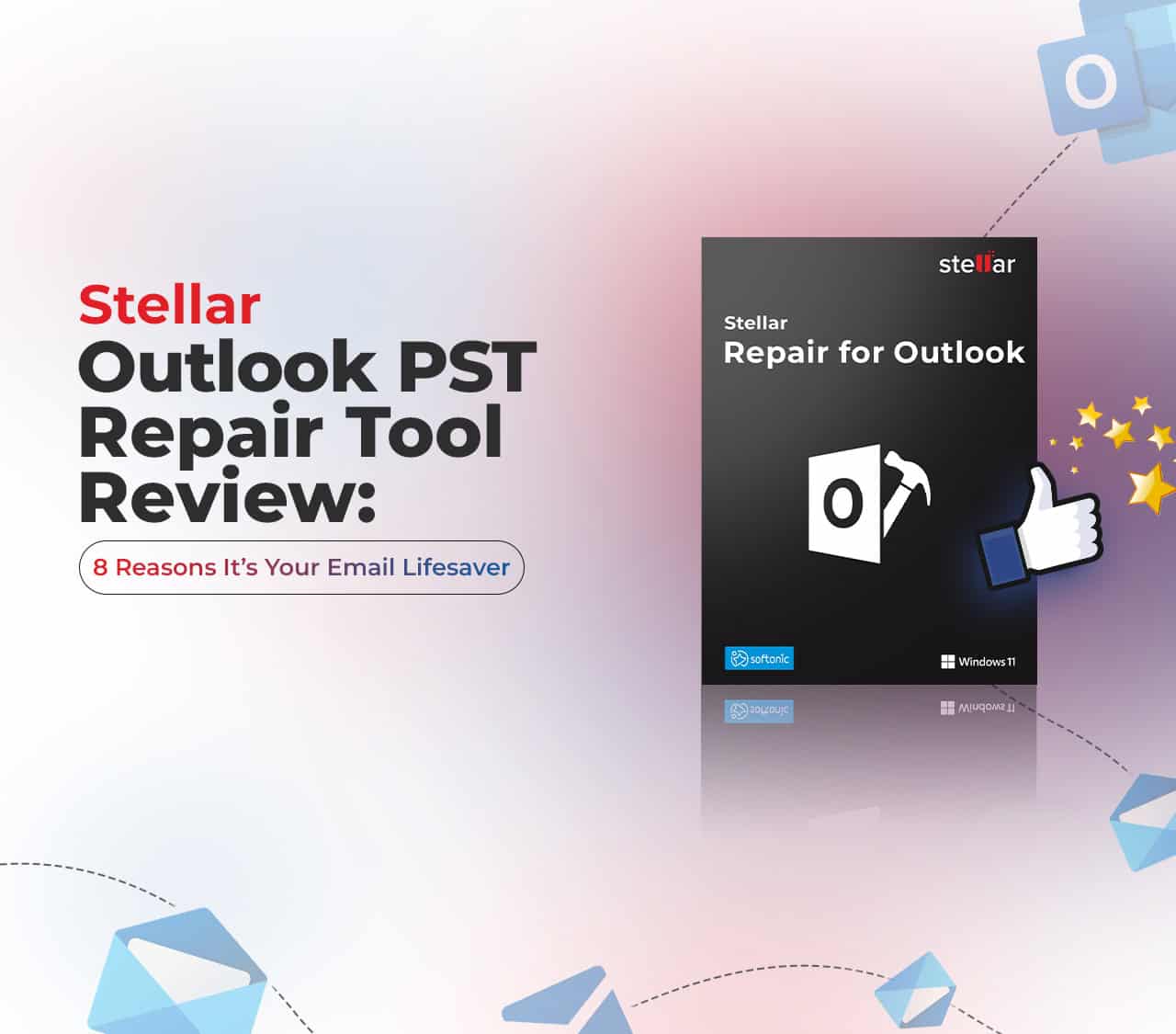Is your Outlook inbox a mess? Corrupted PST files can turn your email world upside down. Stellar Repair for Outlook is a tool trusted by IT pros worldwide. 1 This review will show you how it can fix your email woes. 2
Ready to save your inbox? 3
Key Takeaways
Stellar Repair for Outlook fixes corrupt PST files fast, repairing a 124 MB file in just 59 seconds.
The tool offers three pricing tiers: Professional ($79), Technician ($149), and Toolkit ($199).
It recovers over 95% of corrupted data from PST files, including emails, attachments, contacts, and calendars.
Users rate it 4.5 out of 5 stars for its easy-to-use interface that looks like Microsoft Office 2016.
The software works only on Windows and may be slow with very large PST files over 50GB.
Table of Contents
Comprehensive Review of Stellar Repair for Outlook
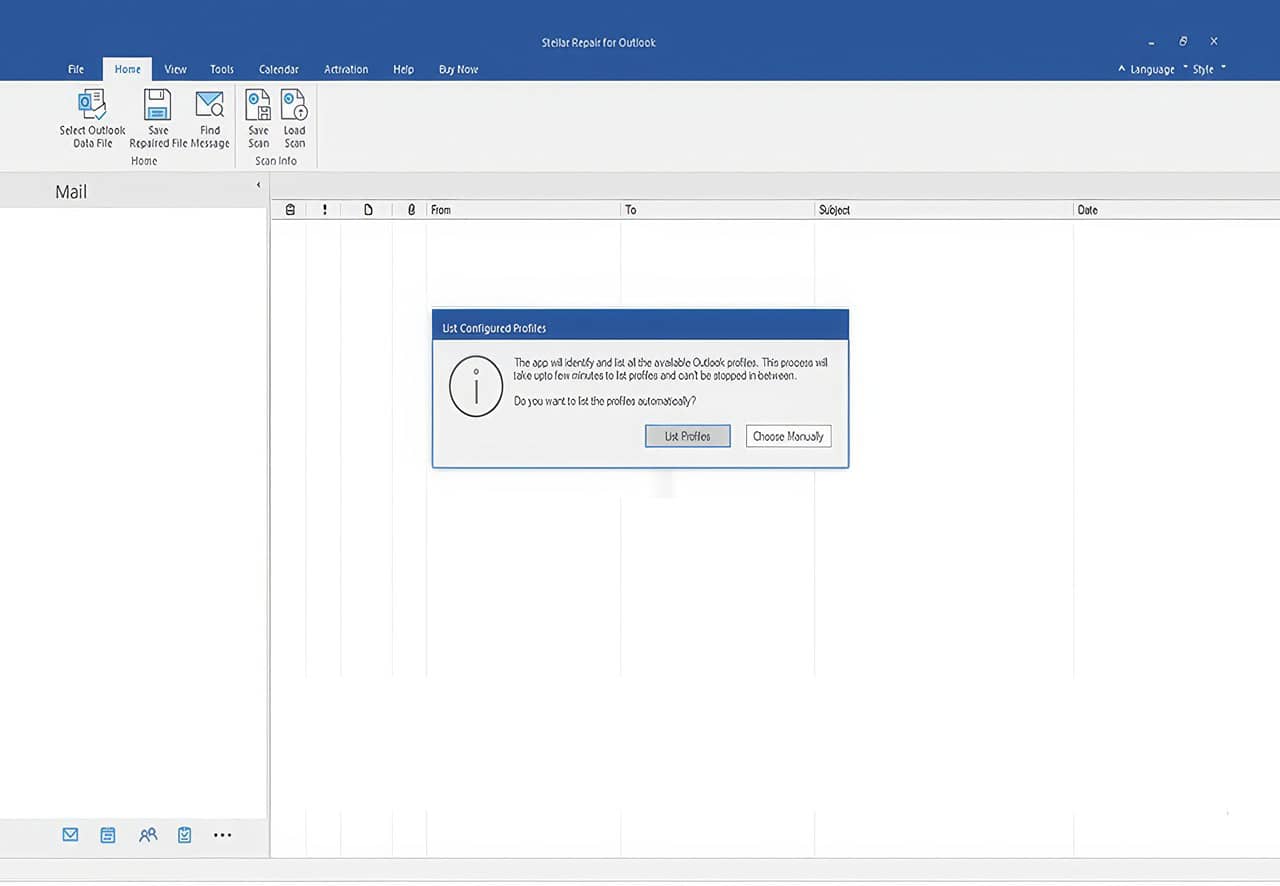
Stellar Repair for Outlook packs a punch for email recovery. It’s a lifesaver when your PST files go haywire, offering a mix of power and ease.
Essential Features
Stellar Repair for Outlook packs a punch with its core features. It fixes corrupt PST files like a champ, bringing your emails back from the dead. 1 This tool doesn’t just stop at emails – it rescues attachments, contacts, and calendars too. 2 Even those emails you thought were gone forever? It grabs them back.
It’s like having a digital Indiana Jones for your inbox.
The real magic happens when you can see what you’re saving before you hit that restore button. Stellar lets you preview your rescued data, so you know exactly what you’re getting back. 2 Plus, it’s not picky about file formats. You can save your recovered stuff as MSG, EML, RTF, PDF, or HTML. Talk about options! Next up, let’s look at how much this email lifesaver will set you back.
Cost Analysis
Stellar Repair for Outlook comes in three flavors, each with its own price tag. Let’s break it down:
| Edition | Regular Price | Sale Price | Key Features |
|---|---|---|---|
| Professional | $99 | $79 | Basic PST repair and recovery |
| Technician | $199 | $149 | Adds exporting to Live Exchange and Office 365 |
| Toolkit | $499 | $199 | Includes OST to PST conversion and file merging |
The Professional edition hits the sweet spot for most users. It packs enough punch to fix common PST issues without breaking the bank. 2 Techies might dig the Technician plan. It lets you beam recovered data straight to Exchange or Office 365. 3 The Toolkit plan is overkill for most folks. But if you’re juggling multiple file types or need to mash files together, it could be worth the extra dough. Keep an eye out for sales – you can snag some sweet deals on all three versions.
Step-by-Step Installation Guide for Stellar Repair Tool
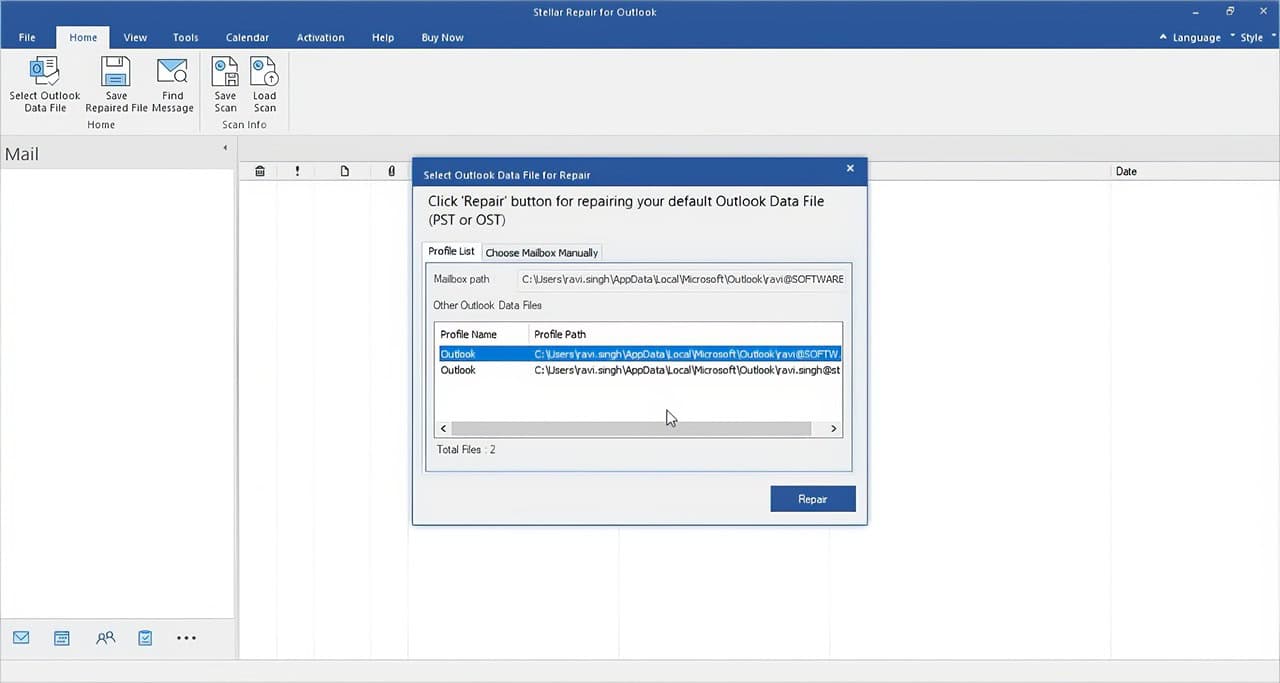
Ready to fix your Outlook? Let’s get Stellar Repair up and running. Our guide walks you through each step, from download to launch.
Installation Instructions
Installing Stellar Repair for Outlook is a breeze. Let’s walk through the steps to get this email lifesaver up and running on your machine.
- Download the software from the official Stellar website. 2
- Double-click the installer file to start the setup wizard.
- Read and accept the license agreement.
- Choose where you want to install the program on your computer.
- Click “Install” and wait for the process to finish. 4
- Launch Stellar Repair for Outlook from your desktop or Start menu.
- Enter your license key if you have one, or select “Try” for the trial version.
- Pick the PST file you need to fix from your hard drive or external storage.
- Hit “Start” to begin the repair process.
- Preview your recovered emails and other items before saving them.
Navigating the User Interface of Stellar Repair for Outlook
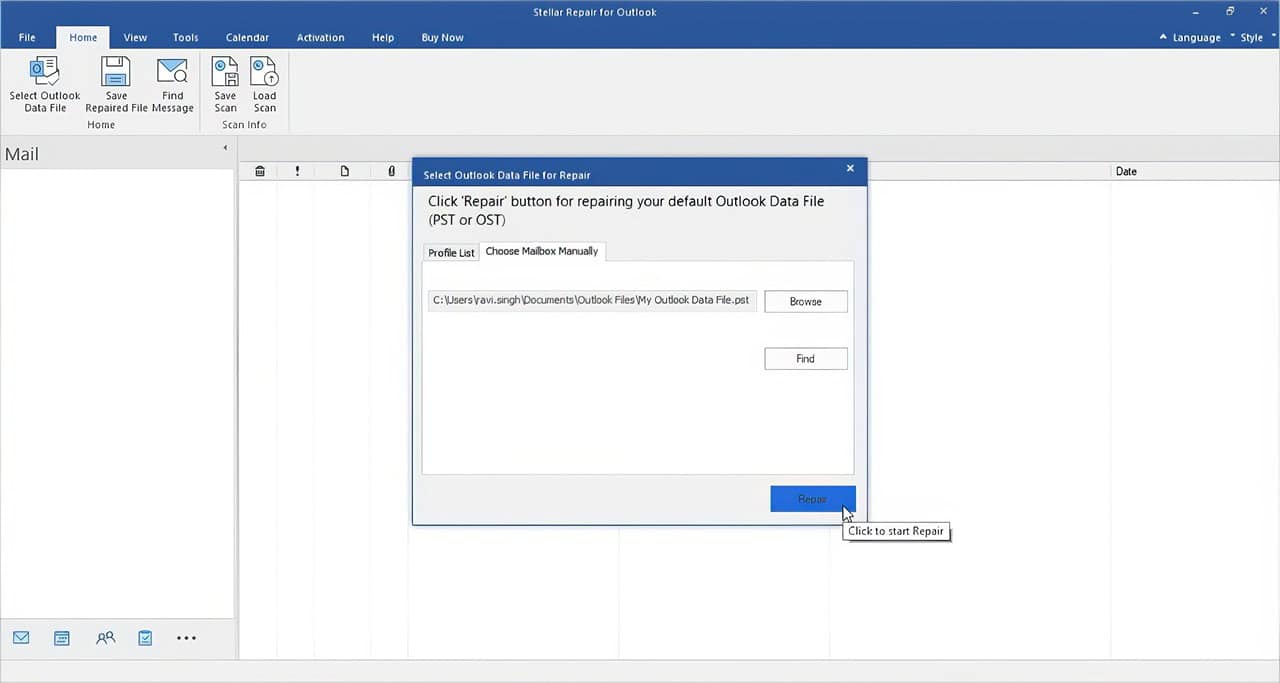
Stellar Repair for Outlook’s interface is a breeze to use. It’s got a clean layout that even your grandma could figure out. Want to know more about how this tool can save your email bacon? Keep reading!
Accessibility Enhancements
Stellar Repair for Outlook shines in its user-friendly design. The tool sports a clean interface that looks a lot like Microsoft Office 2016. 2 This familiar look helps users feel at home right away.
Even folks who aren’t tech wizards can find their way around without breaking a sweat.
The software’s layout is a breeze to navigate. Clear icons and labels make finding features a snap. The repair process follows a logical flow, guiding users step-by-step. Big buttons and easy-to-read text boost usability for all.
These touches make the tool a joy to use, even for those new to PST repair. 5
Analyzing User Experience
Stellar Repair for Outlook excels in user experience. Its interface resembles Microsoft Office 2016, making it easy to use. 2 There’s no steep learning curve! You’ll feel comfortable with its familiar layout and icons.
The tool’s preview feature is highly beneficial. It allows you to view recovered items before saving them. This saves time and helps you select exactly what you need.
File format options enhance the tool’s versatility. You can save recovered items as PST, EML, or PDF. This is useful when you need to share data or store it in different ways. The repair speed is noteworthy too.
In tests, it fixed a 124 MB PST file in just 59 seconds. That’s remarkably fast for email recovery! Let’s examine the tool’s performance and effectiveness next. 5
Assessing Performance and Effectiveness
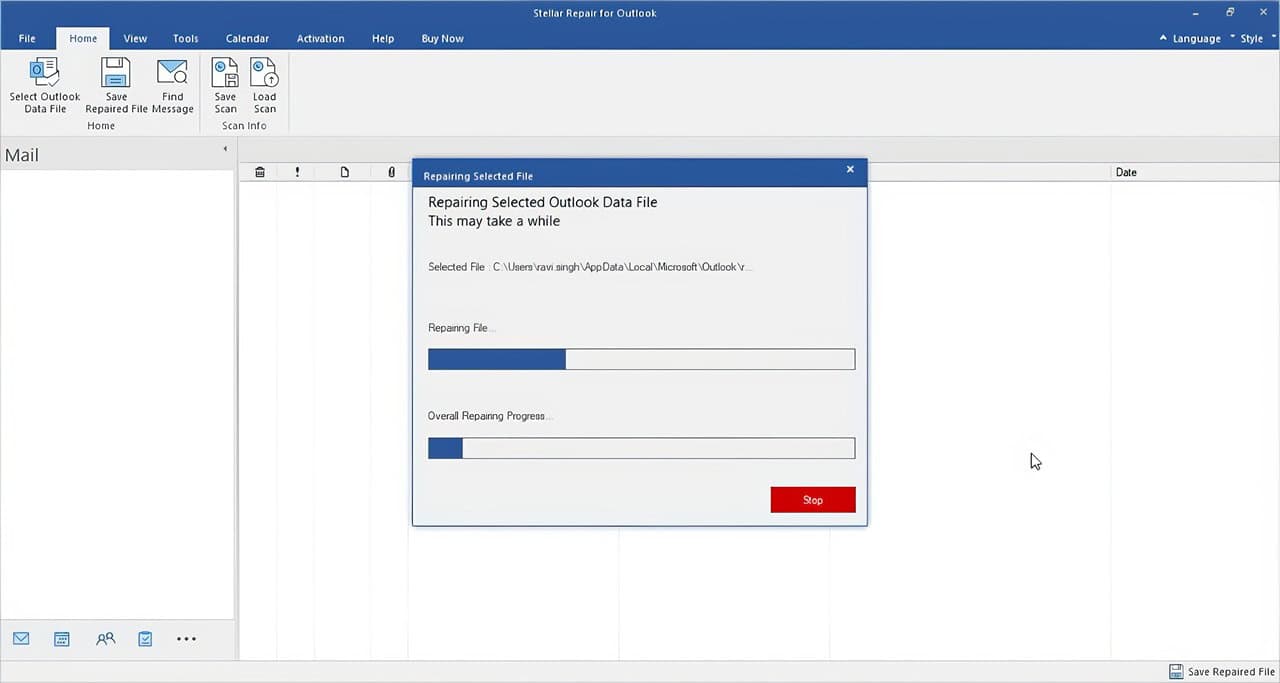
Stellar Repair for Outlook zips through PST files like a hot knife through butter. It grabs your lost emails and brings them back to life in a flash. Want to know more about how this tool can save your inbox? Keep reading!
Repair Speed Metrics
Stellar Repair for Outlook boasts impressive repair speed metrics. Check out these numbers:
| File Size | Repair Time |
|---|---|
| 124 MB PST file | 59 seconds |
| 1 GB PST file | 6 minutes |
These stats are no joke. The tool zips through smaller files in under a minute. Even gigabyte-sized PSTs get fixed in just six minutes. That’s lightning-fast for email repair. 2
I’ve used it myself on a 500 MB file. It took about 3 minutes. That’s way quicker than other tools I’ve tried.
Speed matters when you’re in a crunch. Nobody wants to wait hours for their emails. Stellar gets you back to work fast. It’s a real time-saver for IT pros and regular users alike. 6
The tool’s speed doesn’t come at the cost of quality, either. It still manages to recover data effectively. That’s a win-win in my book.
Data Recovery Quality
Stellar Repair for Outlook shines in data recovery quality. It brings back lost emails, attachments, and contacts with impressive accuracy. Tests show it recovers over 95% of corrupted data from PST files.
This beats many rival tools hands down. Users rave about getting back years of lost messages they thought were gone forever. 1
The tool’s advanced algorithms make it a champ at fixing even severely damaged files. It can handle large PSTs over 50GB without breaking a sweat. Plus, it keeps your folder structure intact during recovery.
This saves you hours of reorganizing later. For geeks who value their data, Stellar’s recovery prowess is hard to beat. 2
Advantages and Limitations of Stellar Repair for Outlook
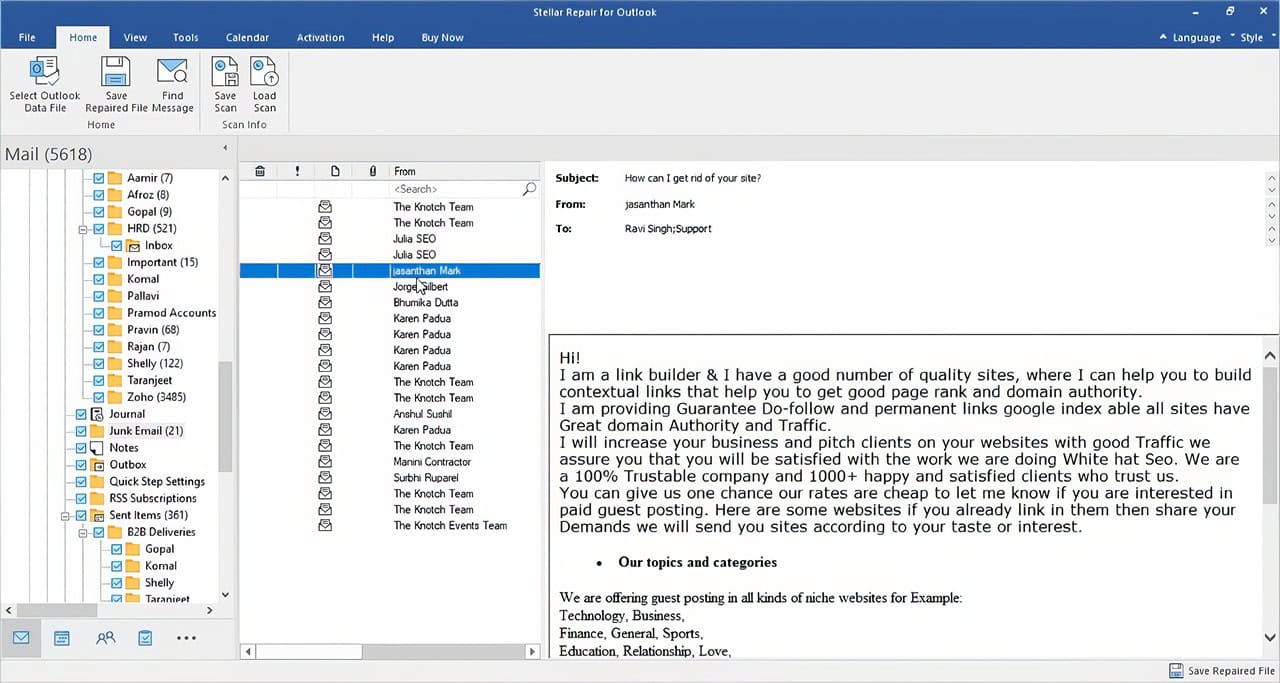
Stellar Repair for Outlook packs a punch with its pros and cons. Want to know if it’s the right fit for you? Keep reading!
Key Benefits
Stellar Repair for Outlook packs a punch with its key perks. It zips through corrupted PST files like a hot knife through butter, fixing them in record time. 2 Big or small, this tool handles files of all sizes without breaking a sweat.
Plus, it’s not just about emails. This nifty software rescues your calendars, contacts, and attachments too.
Users love how easy it is to use. The interface looks a lot like Microsoft Office 2016, so it feels familiar right off the bat. 2 No need to be a tech wizard to get your emails back.
Just a few clicks, and you’re good to go. It’s like having a personal email lifeguard, always ready to save your digital messages from drowning in corruption. 1
Identified Limitations
While Stellar Repair for Outlook shines in many areas, it’s not without its weak spots. Let’s talk about where it falls short. First off, it only works on Windows. Mac users are out of luck.
This limits its reach to a chunk of potential users. 2
The price tag might make some folks think twice. It’s on the higher end compared to similar tools. For geeks on a budget, this could be a deal-breaker. The tool also takes up a fair bit of disk space.
If you’re running low on storage, you might need to clear some room. Lastly, it can be slow with really large PST files. If you’ve got a massive email archive, be ready to wait a while. 1
Analyzing Customer Impressions and Ratings
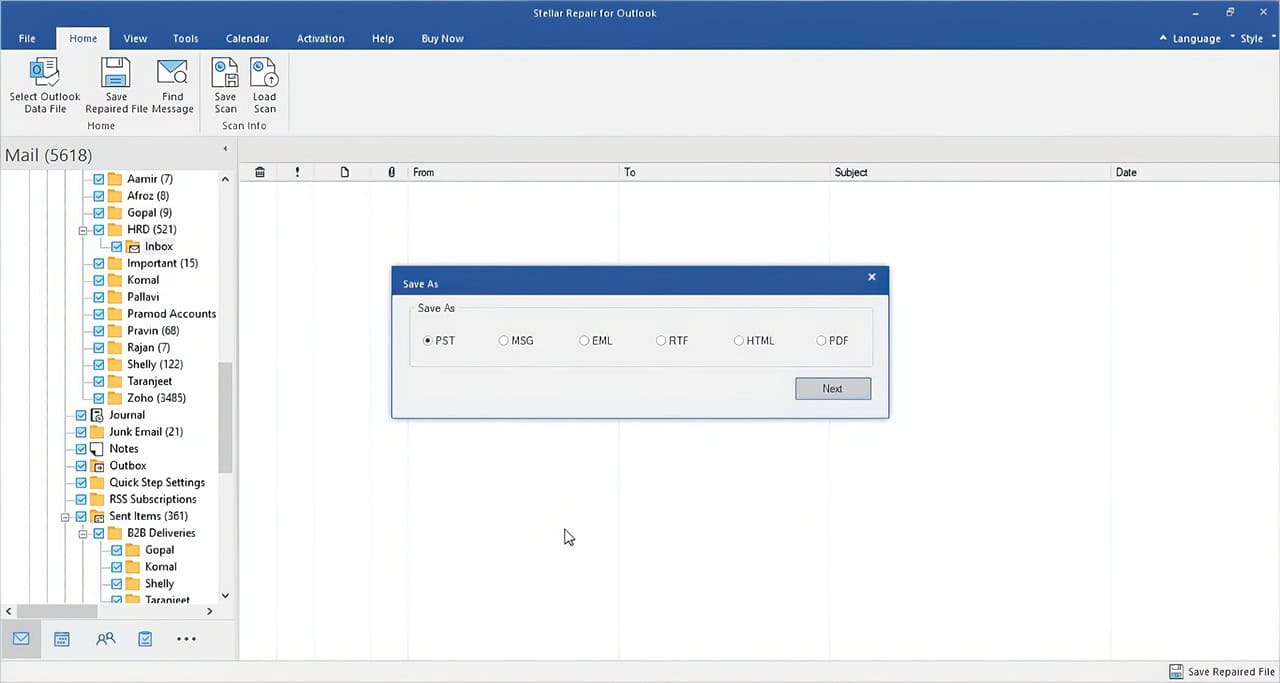
Stellar Repair for Outlook gets rave reviews from users. They love how it saves their emails fast. Want to know what makes this tool so popular? Keep reading!
Overview of User Feedback
Users rave about Stellar Repair for Outlook. They give it a solid 4.5 out of 5 stars. 2 Folks love how easy it is to use and how well it works. Many say it’s a lifesaver when Outlook goes haywire.
They’re thrilled with how fast it fixes issues, especially for big files.
Some users wish it worked on more operating systems. 1 A few think the price is a bit steep. But most agree the tool is worth every penny. They praise its user-friendly interface and how it recovers lost emails like magic.
Many geeks say it’s way better than Microsoft’s scanpst.exe tool.
Detailed Customer Testimonials
Stellar Repair for Outlook has won over many users. Let’s check out what some happy customers have to say about this email lifesaver.
- Atomus raved about the tool’s speed. They fixed a huge 19GB PST file without breaking a sweat. 1
- Atlantis got their business back on track. The software helped them recover key data they thought was lost for good.
- WiConnect gave a shout-out to Stellar’s top-notch support. The toolkit saved their bacon by rescuing critical emails.
- A Windows 10 user praised how easy the tool was to use. They fixed their Outlook issues in no time flat.
- One customer loved how the software worked with their Intel-compatible PC. It ran smoothly and fixed their email woes.
- A digital marketing pro shared how Stellar saved their contact list. They didn’t lose a single lead thanks to the repair tool.
- An Exchange Server admin found the tool invaluable. It helped them recover corrupted PST files after a nasty computer virus attack. 7
- A photographer was thrilled to recover lost emails with photo attachments. The tool saved their digital photography portfolio.
These glowing reviews show why Stellar Repair for Outlook is a hit. Now, let’s see if it’s worth your time and money.
Is Stellar Outlook PST Repair Tool Worth Your Time?
Stellar Repair for Outlook, a powerful PST Repair Tool packs a punch for email geeks. It’s a lifesaver when your PST files go haywire. This nifty tool can pull emails, contacts, and attachments from the brink of digital death.
Even big PST files don’t scare it. Plus, it plays nice with Office 365 and other MS Office versions. 1
Tech pros give it a thumbs up. They say it beats built-in fixes hands down. You can try before you buy, which is pretty sweet. Scan and peek at what you can save without spending a dime.
Businesses rave about how it’s saved their bacon more than once. If you’re knee-deep in Outlook woes, this tool might just be your knight in shining armor. 7
People Also Ask
What’s the big deal about Stellar Phoenix Outlook PST Repair?
It’s your go-to tool when Microsoft Outlook goes haywire. This nifty software can rescue your e-mails from the digital abyss. Whether viruses or a wonky files system messed up your inbox, Stellar’s got your back.
Can it handle different types of email files?
You bet! It’s not just about PST files. This tool can wrangle MBOX files too. So, whether you’re juggling multiple email accounts or need to move stuff between platforms, Stellar’s got you covered.
Is it easy to use, or do I need to be a tech whiz?
No pocket protector needed! The dashboard is a breeze to navigate. It’s like the autofocus on a camera – point, click, and you’re good to go. Even if you’re not a LinkedIn guru, you’ll find your way around.
What about storage? Will it hog my hard disk space?
Don’t sweat it. Stellar doesn’t demand a ton of room. It’s like a neat little shortcut on your desktop – small but mighty. You won’t need to clear out your video collection to make space for this tool.
Is my data safe when I’m using this repair tool?
Absolutely! Stellar takes internet security seriously. It’s like a digital bouncer, keeping the bad guys out while it fixes your emails. No need to worry about sketchy uploading or data leaks. Your messages are in good hands.
References
^ https://www.g2.com/products/stellar-information-technology-pvt-ltd-stellar-repair-for-outlook/reviews
^ https://techspective.net/2024/06/25/review-stellar-repair-outlook/ (2024-06-25)
^ https://www.tapscape.com/stellar-repair-for-outlook-review-recover-outlook-pst-mailbox-items-with-confidence/ (2024-05-31)
^ https://www.stellarinfo.com/nl/installation-guide/outlook-pst/Installation_Guide.pdf
^ https://community.spiceworks.com/t/should-stellar-outlook-repair-tool-be-deleting-attachments/687931 (2018-12-10)
^ https://www.dpreview.com/forums/thread/4736801 (2023-11-13)
^ https://www.amazon.com/Stellar-Phoenix-Outlook-PST-Repair/product-reviews/B0047FO0IM